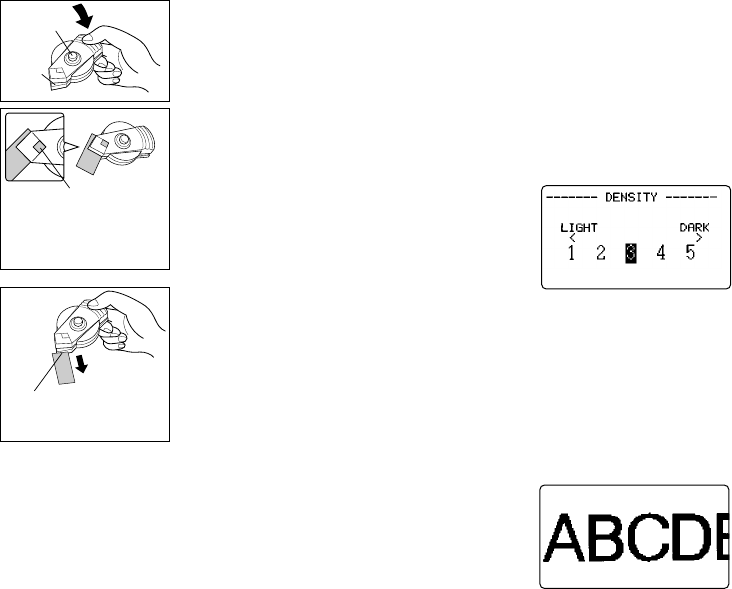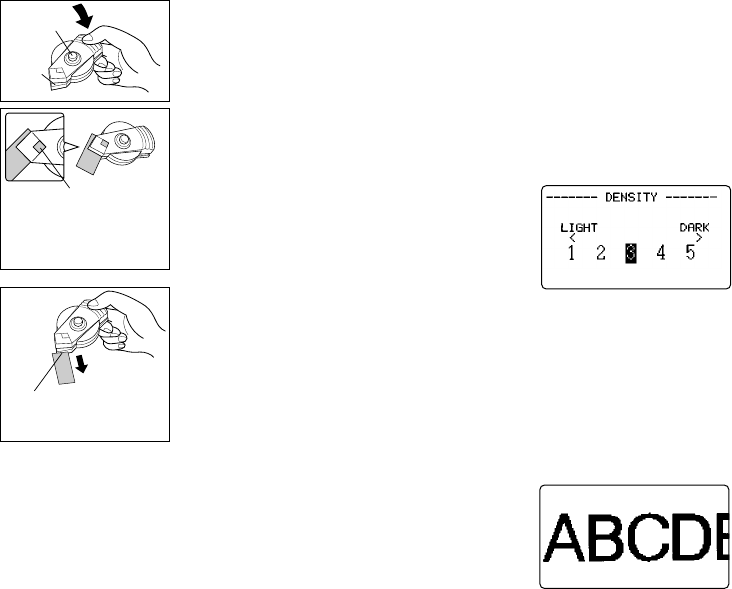
E-32
To remove backing paper with the peeler tool
1. Open the peeler slot.
2. With the printed surface of the label facing
downwards, insert it into the peeler.
3. Close the peeler slot.
4. Press the button a number of times.
5. Open the peeler slot and remove the label.
Precautions when affixing a label
■The following types of surfaces may be unsuitable for affixing a label.
• Rough surfaces
• Wet, oily, or dusty surfaces
• Special plastic material (silicon base, PP material, etc.)
■Do not affix labels to the following types of surfaces.
• Surfaces exposed to direct sunlight or rain
• Buildings or walls that are the property of others
• Train stations or other public structures
• On the body of a person or animal
• On utility poles
■Note that adhesive from the tape may remain on the surface when you peel
off a label.
• The backing of certain types of tape may be difficult to remove using the
peelers. If you experience problems, try bending the label to work the back-
ing free.
Print Density
The print density setting controls how darkly figures are printed on your tapes.
To adjust the print density
1. Turn power on.
2. Press SET UP to display the SET UP menu.
3. Use u and i to highlight “DENSITY”, and
then press SET.
4. Use t and y to highlight the density you want to use and then press SET to
apply the setting and return to the text input screen.
• The higher the number you select, the darker the characters that are printed.
Using the Image Display
The image display lets you view a realistic image of exactly what your tape will
look like before you print it.
To show the image display
1. After laying out the label you plan to print,
press IMAGE.
• The image on the display scrolls from right to
left.
2. To stop the image from scrolling and freeze the current contents on the
display, press SET.
3. Press SET again to resume scrolling.
4. Press ESC to quit the image display.
• Labels that contain very thin lines or a large number of characters may not
appear normally on the image display.
Button
Slot
You can check whether
the label is positioned
correctly inside the
peeler by looking through
this opening.
The backing paper
should be peeled from
the label at this corner.