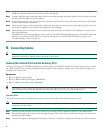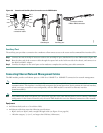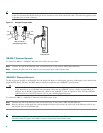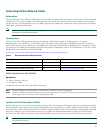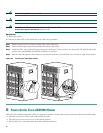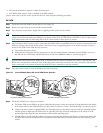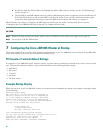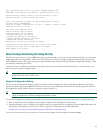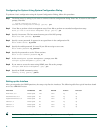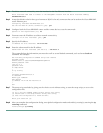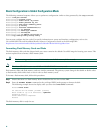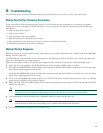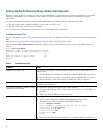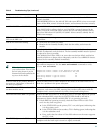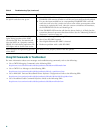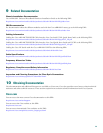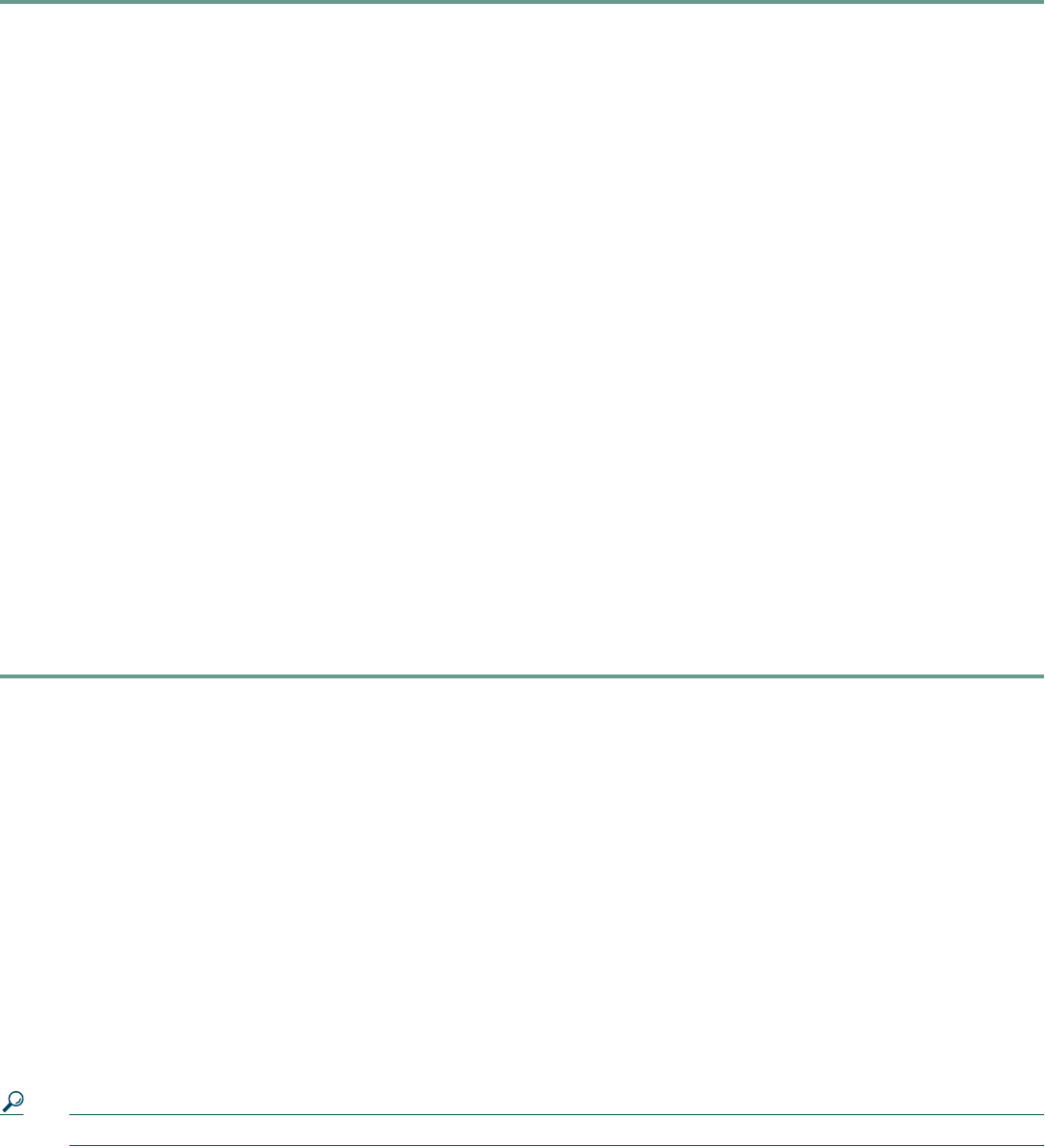
32
Configuring the System Using System Configuration Dialog
To perform a basic configuration using the System Configuration Dialog, follow this procedure:
Step 1 The dialog starts by asking if you want to continue with the configuration dialog. Enter Yes. To return to the enable
prompt, enter No.
--- System Configuration Dialog ---
Continue with configuration dialog? [yes/no]: yes
Step 2 Enter Yes to perform a basic management setup. Enter No to perform an extended configuration setup.
Would you like to enter basic management setup? [yes/no]: yes
Step 3 Specify a host name. The host name becomes part of the IOS prompt.
Enter host name [Router]: my-router
Step 4 Specify a secret password. It appears in encrypted form in the configuration file.
Enter enable secret: my_secret
Step 5 Specify the enable password. It is used if you did not assign a secret one.
Enter enable password: my_password
Step 6 Specify the password to use for Telnet sessions.
Enter virtual terminal password: my_vt
Step 7 At the Configure System Management prompt, enter No.
Configure System Management? [yes/no]: no
Step 8 If you want to access the router using SNMP, enter Yes at the prompt:
Configure SNMP Network Management? [yes]: yes
Step 9 Specify an SNMP community string.
Community string [public]: public
Setting up the Interface
After you respond to the SNMP questions, the setup script lists the interfaces. The following table lists typical interfaces found
on a Cisco uBR10012 router.
Tip Interfaces that are not okay (No) have an invalid configuration or are not configured.
Interface IP-Address OK? Method Status Protocol
Ethernet0/0/0 unassigned Yes uset up up
FastEthernet0/0/0 unassigned No uset up up
GigabitEthernet3/0/0 unassigned No uset up up
Cable6/1/0 unassigned No uset up up
Cable6/1/1 unassigned No uset up up
Cable7/0/0 unassigned No uset up up