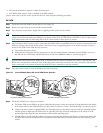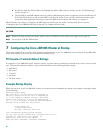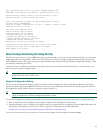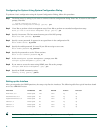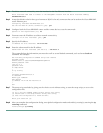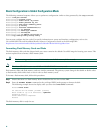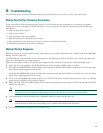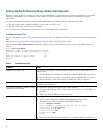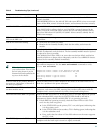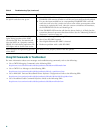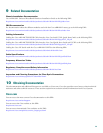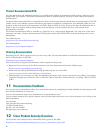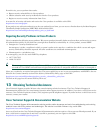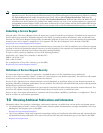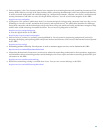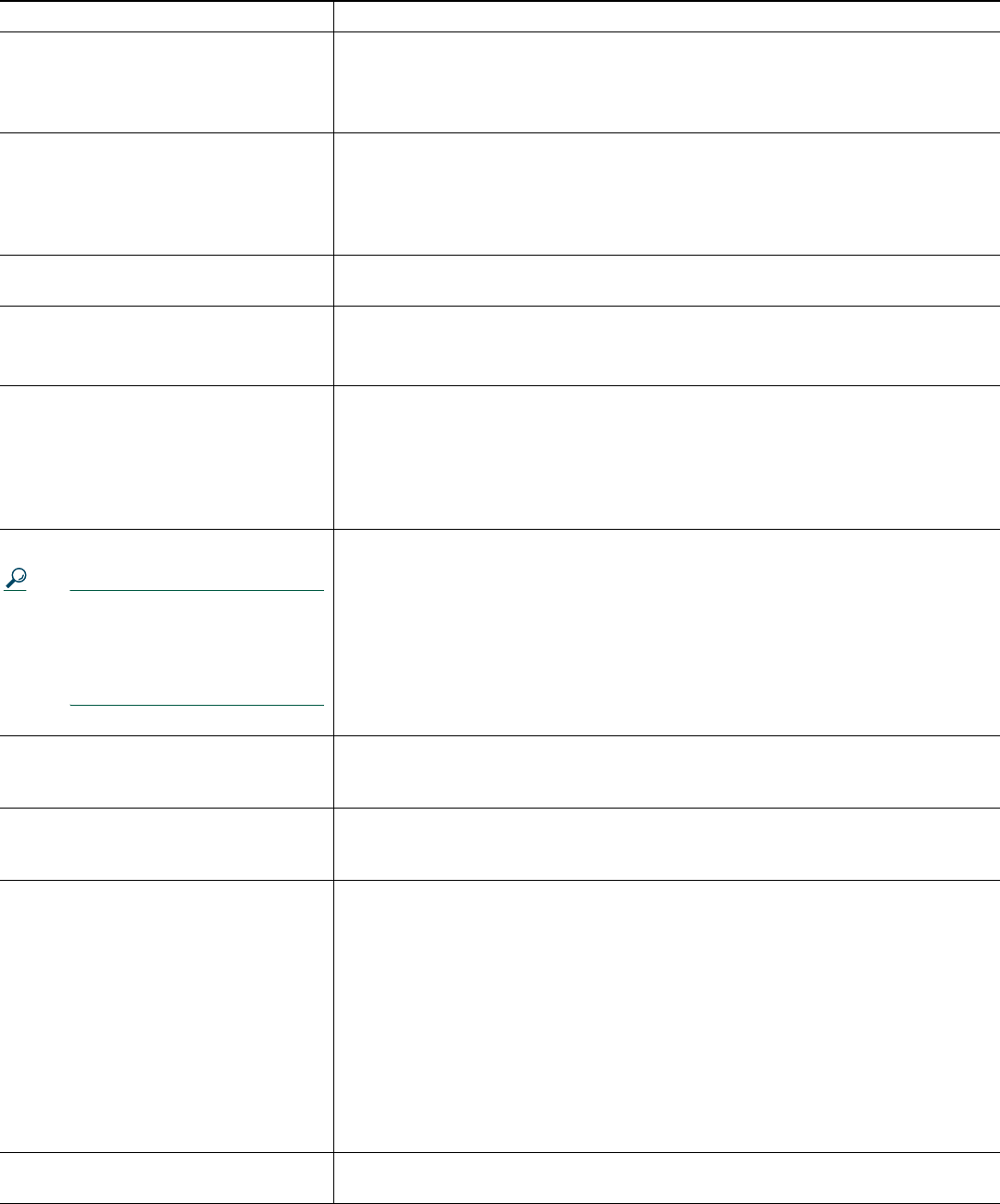
37
DC PEM FAULT LED or MISWIRE LED
is on.
If the FAULT LED is on, check the power source, and verify that the PEM is
properly installed.
If the MISWIRE LED is on, the –48/–60 VDC and return (RTN+) wires are reversed.
Power off the PEM, remove it from the chassis, and reconnect the wires correctly.
AC PEM POWER or FAULT LED is on. If the POWER LED on the AC PEM is off, check the AC power source.
If the FAULT LED is yellow, check to see if the PEM is properly inserted in the
chassis. Check the Cisco IOS release version that you are using. Releases earlier
than Cisco IOS release 12.2(4)XFI, 12.2(4)BC1 do not correctly identify the AC
PEM’s error messages.
PRE alarms–Critical, Minor, or Major
LED on the PRE is on
Enter the show facility -alarm status command at the console to identify
the problem.
Fans do not come on at startup.
1. Verify that the system has power.
2. Remove the fan assembly module, check the fan cables, and reinsert the
module.
Fan alarm LEDs come on.
If the Single Fan Failure LED is on, one fan of the four has failed, but the system is
still able to adequately cool the chassis. The fan assembly module must be repaired
or replaced as soon as possible.
If the Multiple Fan Failure LED is on, more than one fan has failed, and the fan
assembly module is no longer able to adequately cool the Cisco uBR10012 chassis.
Replace the fan assembly module immediately
System overheats.
Tip When the fans are operating,
you can hear them. You can also
feel air being drawn in at the
bottom front and expelled at the
top rear of the chassis.
This may be due to a failure in the fan assembly module, insufficient ventilation, or
high ambient temperature. Use the show environment command to verify.
Router# show environment
Temperature normal: chassis inlet measured at 29C/84F
Temperature normal: chassis core measured at 42C/107F
Fan: OK
Power Entry Module 0 type DC status: OK
Power Entry Module 1 type DC status: OK
Router#
STATUS LED on the primary PRE did
not come on (solid green) at the end of
the boot-up sequence?
Check the other LEDs on other modules in the chassis. If no other LEDs are on,
check for a problem in the power subsystem.
If no LEDs on the PRE are on but LEDs
on other modules are on.
Remove the PRE from the slot, check for any bent or broken pins on the backplane
connectors, and reinsert the PRE, ensuring that it makes solid contact with the
backplane and is securely locked in by firmly closing both locking levers.
The FAIL LED on the PRE is lit (yellow).
Remove the PRE and reinsert it. If that fails, insert a new PRE. Repeat the process
for the redundant PRE, except that its STATUS LED should be off and its
alphanumeric display should read IOS STBY if it is operating correctly.
1. If both PREs are operating correctly, check the Power LEDs on each TCC+
card. Are they both on (green)?
a. Is the STATUS LED on the primary TCC+ on (solid green) indicating that
it is the primary card?
b. Is the STATUS LED on the secondary TCC+ flashing (green) indicating that
it is the redundant card?
c. If no, verify that the release of Cisco IOS software on the router supports
the TCC+ card.
The STATUS lights on the TCC+ are off. Remove the TCC+ card and reinsert it, making sure that it firmly connects to the
backplane and that both captive screws are tightly connected.
Table 5 Troubleshooting Tips (continued)
Symptom Action