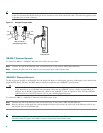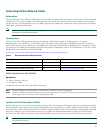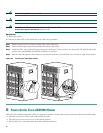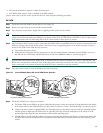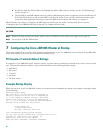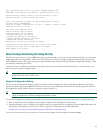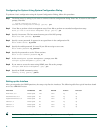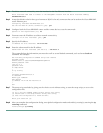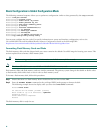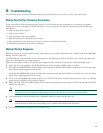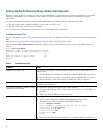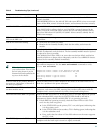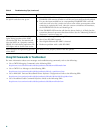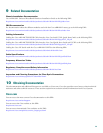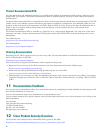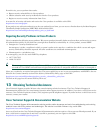34
Basic Configuration in Global Configuration Mode
The following command sequence allows you to perform a configuration similar to that generated by the setup command:
Router> configure terminal
Router(config)# hostname c10012
Router(config)# enable secret <my_router>
Router(config)# enable password <my_rtr>
Router(config)# snmp-server community public
Router(config)# ip routing
Router(config)# interface FastEthernet0/0/0
Router(config-if)# no shutdown
Router(config-if)# media-type 100BaseX
Router(config-if)# half-duplex
Router(config-if)# ip address 192 255.255.0.0
Router# copy running-config startup-config
You can now configure the line cards. For specific information on system and interface configuration, refer to the
Cisco uBR10012Universal Broadband Router Software Configuration Guide at the following URL:
http://www.cisco.com/univercd/cc/td/doc/product/cable/ubr10k/ubr10012/scg/index.htm
Formatting Flash Memory Cards and Disks
The flash memory disk card that shipped with your router contains the default Cisco IOS image for booting your router. This
section explains how to format a flash memory disk.
Caution The formatting procedure erases all information on the flash memory disks or cards.
Note The Cisco uBR10012 router uses 48 MB or 128 MB PCMCIA memory cards.
Flash memory disks and flash memory cards use similar commands. The primary syntax change is that disk0: or disk1: refers
to flash memory disks while slot0: or slot1: refers to flash memory cards.
To format a flash memory disk, follow this procedure:
Step 1 Ensure that there is a flash memory disk in PCMCIA slot 0 or slot 1 of the PRE.
Step 2 Enter the format diskn: command at the privileged EXEC mode prompt to format the disk.
The following example shows the display after you enter the format disk0: command:
Router# format disk0:
All sectors will be erased, proceed? [confirm]
Enter volume id (up to 30 characters): MyNewdisk
Formatting sector 1
Format device slot0 completed
Router#
The flash memory disk is ready for use.