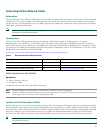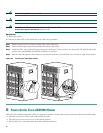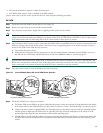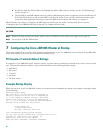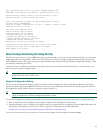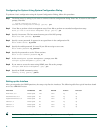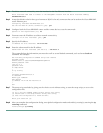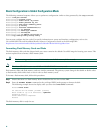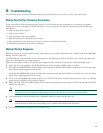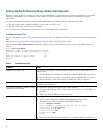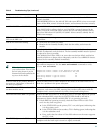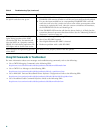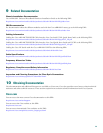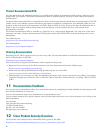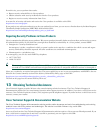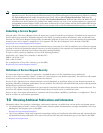35
8 Troubleshooting
The following section provides troubleshooting tips and procedures that you can use to verify your system setup.
Before You Call for Technical Assistance
If you are unable to solve the problem easily, contact a Cisco customer service representative for assistance and further
instructions. See the “Obtaining Technical Assistance” section on page 41. Provide the representative with the following
information:
• Date you received the router
• Chassis serial number
• Type of software and release number
• Brief description of the problem you are having
• Brief explanation of the steps you have taken to isolate and resolve the problem
• Maintenance agreement or warranty information
Normal Startup Sequence
When you start up the router for the first time, observe the startup sequence described in the “Power On the Cisco uBR10012
Router” section on page 28.
The LEDs indicate all system states in the startup sequence. By checking the state of the LEDs, you can determine when and
where the system failed in the startup sequence.
When you start up the system by turning the power supply switch to the ON (|) position, the following should occur:
1. Fans—the fans start operating. The FANS OK LED on the fan assembly module comes on (green).
2. DC PEM—the POWER LED on each DC PEM comes on green to indicate that the PEM is connected to an active DC power
source and is supplying power to the chassis.
AC PEM—the POWER LED on each AC PEM comes on green to indicate that the PEM is connected to an active AC power
source and is supplying power to the chassis
3. TCC+ card—the POWER LED comes on (green), the STATUS LED comes on yellow then turns green (active) or blinking
green (backup). PRESENT LED comes on (green).
4. PREs—the FAIL LEDs on the PRE modules briefly come on during the power-on sequence and then go off and the STATUS
LEDs comes on green.
Note The slot 0 and slot 1 LEDs on the PRE comes on only when the PCMCIA card slots are being accessed by the system.
These LEDs remain off during normal operation of the router and do not indicate startup problems.
5. Line cards/adapter cards and uplink cards—ENABLED LEDs turn green and then goes off.
Note Each line card has an ENABLED LED that comes on initially at power-on and then goes off. The LED then comes
on and remains on when the corresponding port is enabled and configured for operations.
6. The initial system banner appears on the console screen.