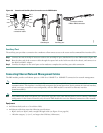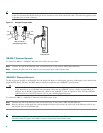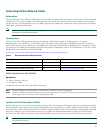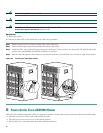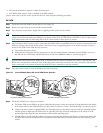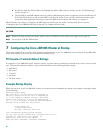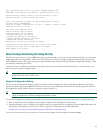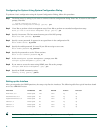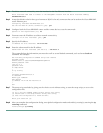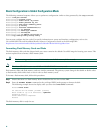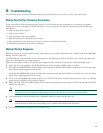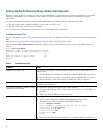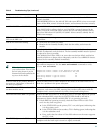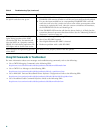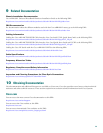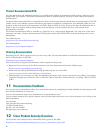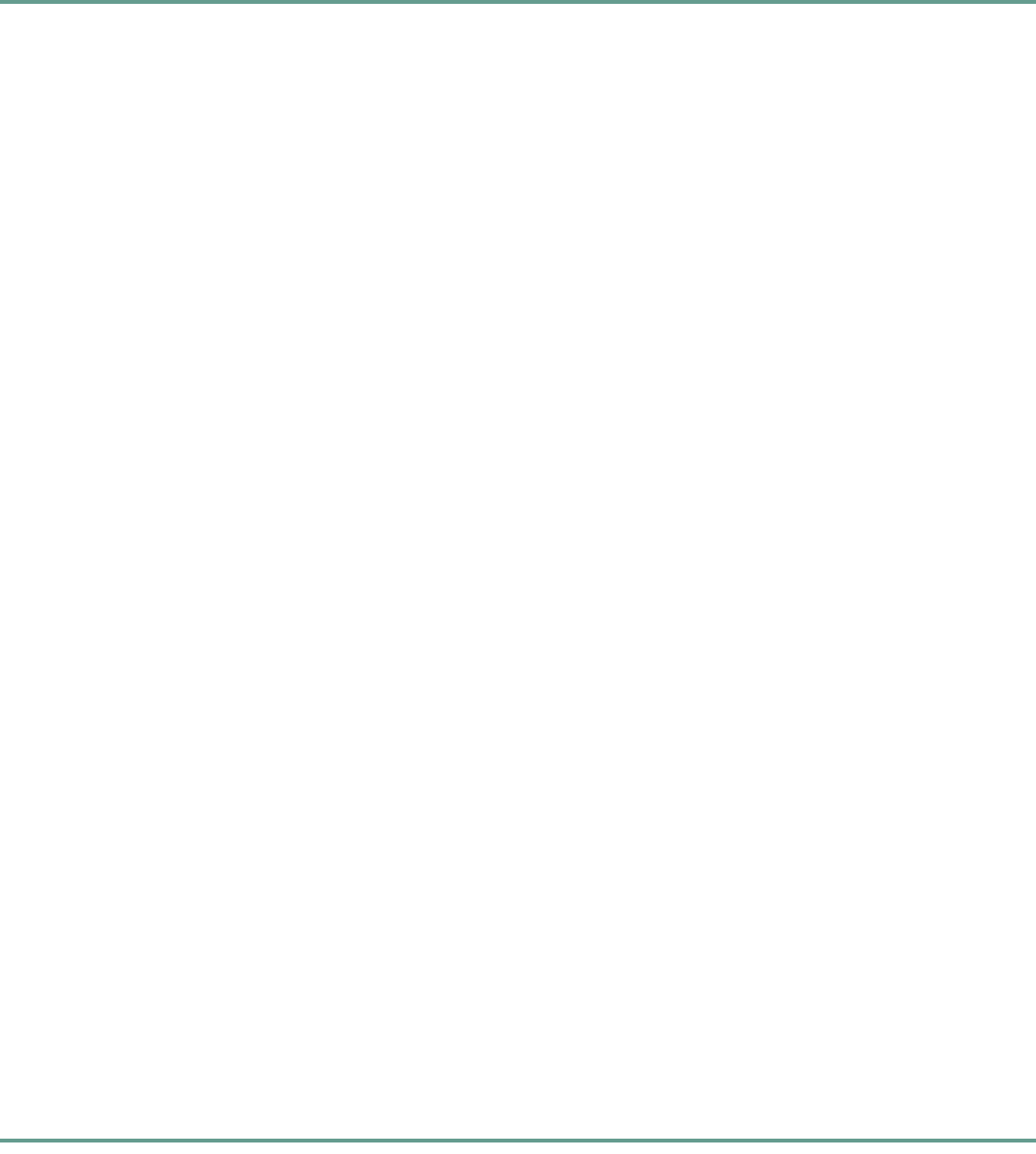
33
Step 1 To achieve network connectivity, enter the interface for the Fast Ethernet interface.
Enter interface name used to connect to the management network from the above interface summary:
FastEthernet0/0/0
Step 2 Accept the default value for the type of connector. RJ-45 is the only connector that can be used on the Cisco uBR10012
router Ethernet port.
Configuring interface FastEthernet0/0/0:
Use the 100 Base-TX (RJ-45) connector? [yes]: yes
Step 3 Configure both the Cisco uBR10012 router and the remote device to use the same mode.
Operate in full-duplex mode? [no]: no
Step 4 You must enter the IP address to achieve network connectivity.
Configure IP on this interface? [yes]: yes
Step 5 Specify the IP address.
IP address for this interface: 172.27.48.209
Step 6 Enter the subnet mask for the IP address.
Subnet mask for this interface [255.255.0.0] : 255.255.0.0
The system displays the information you entered as well as several default commands, such as the no shutdown
command. For example:
The following configuration command script was created:
hostname c10012
enable secret 5 $$1$uror$EFU0hKOBQXhk975qKFZlL0
enable password <xxx>
line vty 0 4
password <xxx>
no snmp-server
!
no ip routing
!
interface FastEthernet0/0/0
no shutdown
media-type 100BaseX
half-duplex
ip address 172.27.48.209 255.255.0.0
!
end
Step 7 The setup script concludes by giving you the choice to exit without saving, to start the setup script, or to save the
configuration file:
[0] Go to the IOS command prompt without saving this config.
[1] Return back to the setup without saving this config.
[2] Save this configuration to nvram and exit.
Enter your selection [2]:
Step 8 After you complete the configuration dialog, enter global configuration mode and enable ip routing by entering the ip
routing command:
router(config)# ip routing