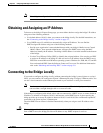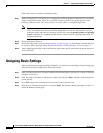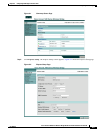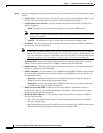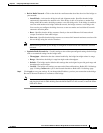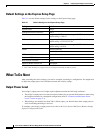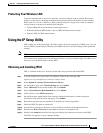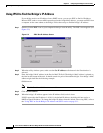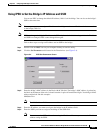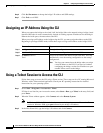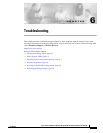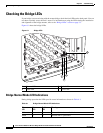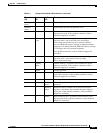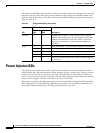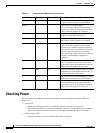5-11
Cisco Aironet 1400 Series Wireless Bridge Hardware Installation Guide. OL-4072-03
OL-4072-04
Chapter 5 Configuring the Bridge for the First Time
Using the IP Setup Utility
Using IPSU to Set the Bridge’s IP Address and SSID
You can use IPSU to change the default IP address (10.0.0.1) of the bridge. You can also set the bridge’s
SSID at the same time.
Note The computer you use to assign an IP address to the bridge must have an IP address in the same subnet
as the bridge (10.0.0.x).
Note IPSU can change the bridge’s IP address and SSID only from their default settings. After the IP address
and SSID are changed, IPSU cannot change them again.
Follow these steps to assign an IP address and an SSID to the bridge:
Step 1 Double-click the IPSU icon on your computer desktop to start the utility.
Step 2 Click the Set Parameters radio button in the Function box (see Figure 5-4).
Figure 5-4 IPSU Set Parameters Screen
Step 3
Enter the bridge’s MAC address in the Device MAC ID field. The bridge’s MAC address is printed on
the label on the bottom of the unit. It should contain six pairs of hexadecimal digits. Your bridge’s MAC
address might look like this example:
004096xxxxxx
Note The MAC address field is not case sensitive.
Step 4 Enter the IP address you want to assign to the bridge in the IP Address field.
Step 5 Enter the SSID you want to assign to the bridge in the SSID field.
Note You cannot set the SSID without also setting the IP address. However, you can set the IP address
without setting the SSID.