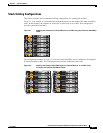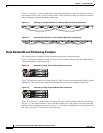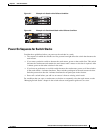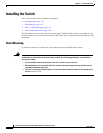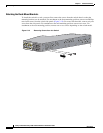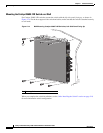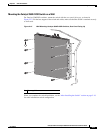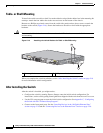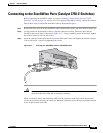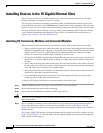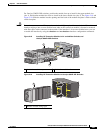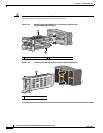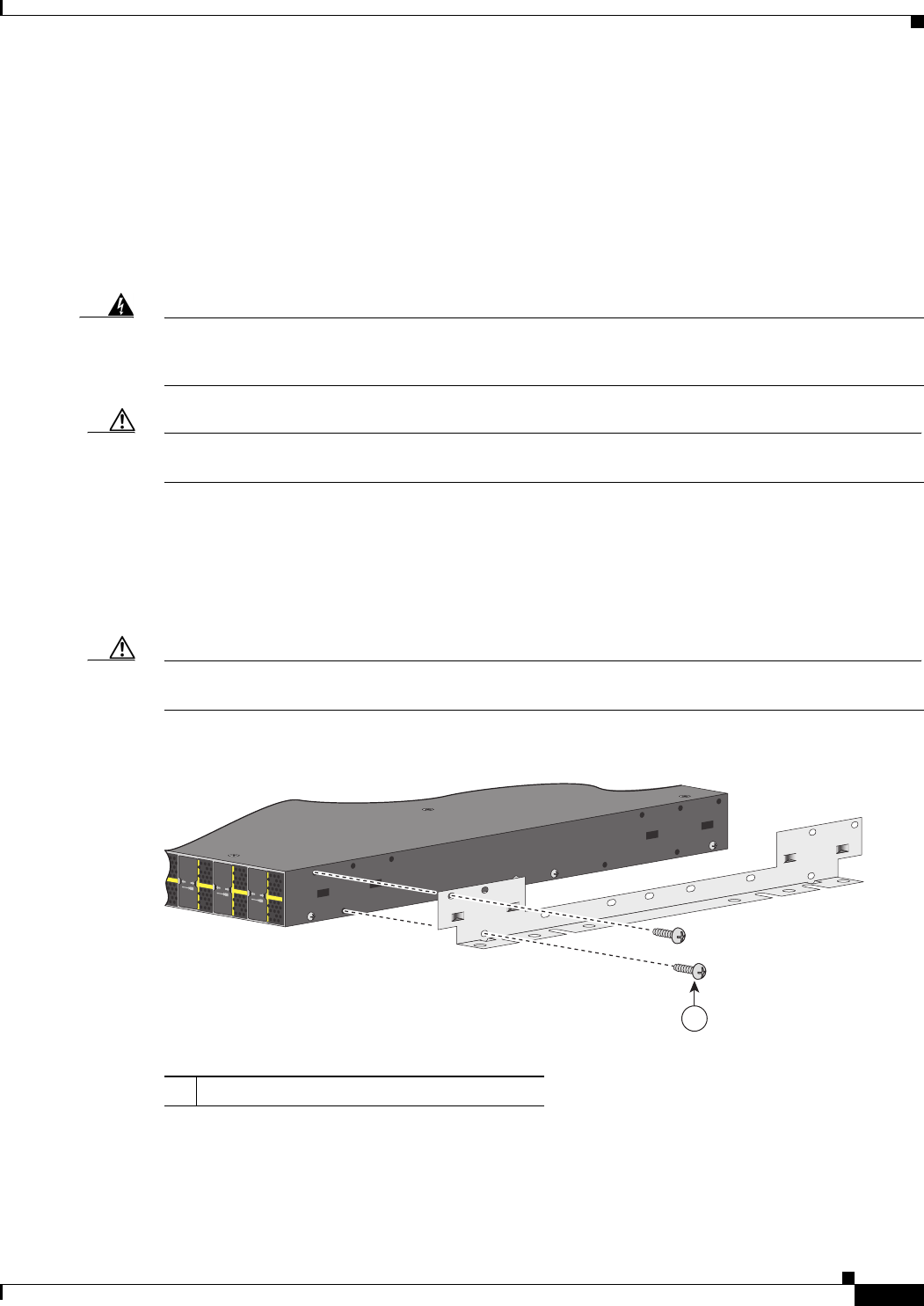
2-15
Catalyst 3750-E and Catalyst 3560-E Switch Hardware Installation Guide
OL-9774-03
Chapter 2 Switch Installation
Installing the Switch
Wall-Mounting
To install Catalyst 3560E-12D and 3560E-SD switches on a wall, follow the instructions in these
procedures:
• Attaching the Brackets to the Switch for Wall-Mounting, page 2-15
• Mounting the Catalyst 3560E-12D Switch on a Wall, page 2-16
• Mounting the Catalyst 3560E-12SD Switch on a Wall, page 2-17
Warning
Read the wall-mounting instructions carefully before beginning installation. Failure to use the
correct hardware or to follow the correct procedures could result in a hazardous situation to people
and damage to the system.
Statement 378
Caution You can only wall-mount Catalyst 3560E-12D and 3560E-SD switches. You cannot wall-mount the
24- and 48-port switches.
Attaching the Brackets to the Switch for Wall-Mounting
Before installing the brackets on the switch, remove eleven Phillips truss-head screws from the switch
side panels.
Figure 2-13 shows how to attach the bracket to one side of the switch. Follow the same steps
to attach the second bracket to the opposite side.
Caution Do not use the 19-inch brackets to wall-mount the switch. The brackets are not suitable for
wall-mounting.
Figure 2-13 Attaching the Brackets for Wall-Mounting (Catalyst 3560E-12D Switch Shown)
X2-12
23
X2-11
21
X2-10
19
X2-9
17
24222018
202368
1
1 Phillips truss-head screws