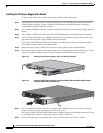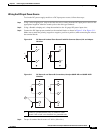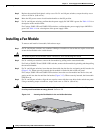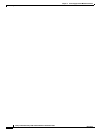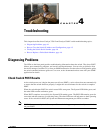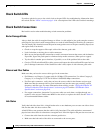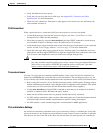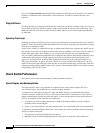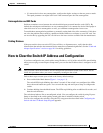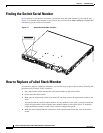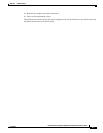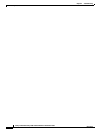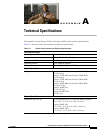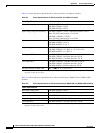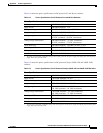4-4
Catalyst 3750-E and Catalyst 3560-E Switch Hardware Installation Guide
OL-9774-03
Chapter 4 Troubleshooting
Diagnosing Problems
port. Use the show interfaces privileged EXEC command to check the port or interface error-disabled,
disabled, or shutdown status on both sides of the connection. If needed, re-enable the port or the
interface.
Ping End Device
Check the end device by pinging from the directly connected switch first, and then work your way back
port by port, interface by interface, trunk by trunk, until you find the source of the connectivity issue.
Make sure that each switch can see the end device MAC address in its Content-Addressable Memory
(CAM) table.
Spanning Tree Loops
Spanning Tree Protocol (STP) loops can cause serious performance issues that look like port or interface
problems. In this situation, the switch bandwidth is used over and over again by the same frames, leaving
little room for legitimate traffic.
Loops can be caused by a unidirectional link. A unidirectional link occurs whenever the traffic sent by
the switch is received by its neighbor, but the traffic from the neighbor is not received by the switch. A
broken fiber-optic cable, other cabling, or a port issue could cause this one-way communication.
You can enable UniDirectional Link Detection (UDLD) on the switch to help identify difficult-to-find
unidirectional link problems. UDLD supports two modes of operation: normal (the default) and
aggressive. In normal mode, UDLD detects unidirectional links due to misconnected interfaces on
fiber-optic connections. In aggressive mode, UDLD also detects unidirectional links due to one-way
traffic on fiber-optic and twisted-pair links and due to misconnected interfaces on fiber-optic links. For
information about enabling UDLD on the switch, see the “Understanding UDLD” section in the software
configuration guide for this release.
Check Switch Performance
Review this section when troubleshooting switch performance problems.
Speed, Duplex, and Autonegotiation
If the port statistics show a large amount of alignment errors, frame check sequence (FCS), or
late-collisions errors, this might indicate a speed or duplex mismatch.
A common issue with speed and duplex is when the duplex settings are mismatched between two
switches, between a switch and a router, or between the switch and a workstation or server. This can
happen when manually setting the speed and duplex, or from autonegotiation issues between the two
devices. A mismatch occurs under these circumstances:
• A manually set speed or duplex parameter is different from the manually set speed or duplex
parameter on the connected port.
• A port is set to autonegotiate, and the connected port is set to full duplex with no autonegotiation.
To maximize switch performance and ensure a link, follow one of these guidelines when changing the
settings for duplex and speed:
• Let both ports autonegotiate both speed and duplex.
• Manually set the speed and duplex parameters for the ports on both ends of the connection.