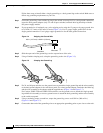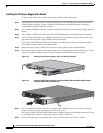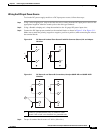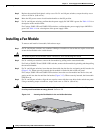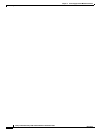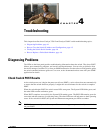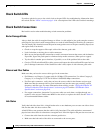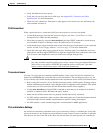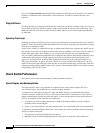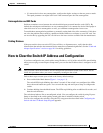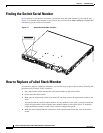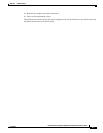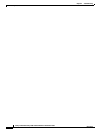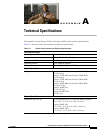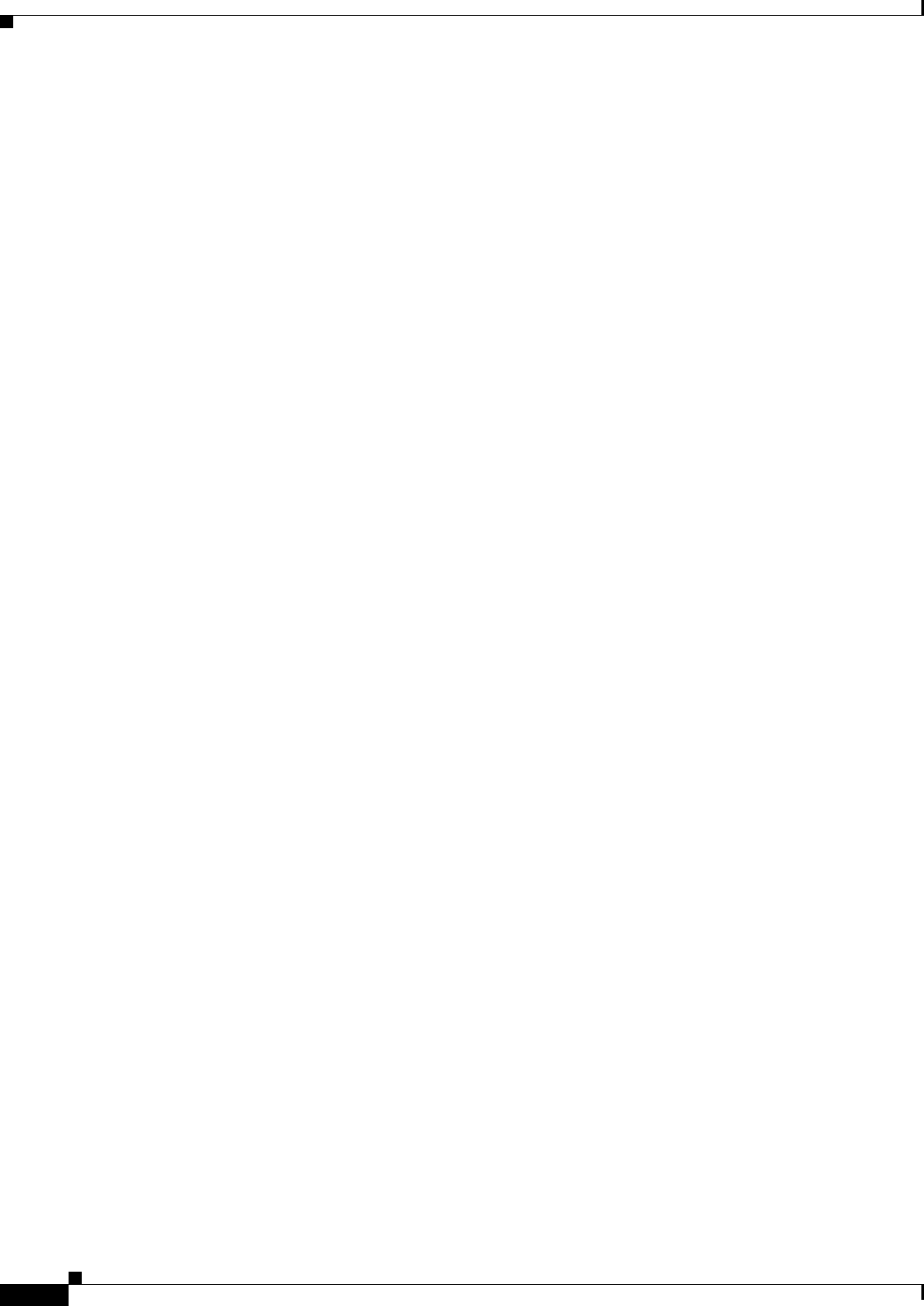
4-2
Catalyst 3750-E and Catalyst 3560-E Switch Hardware Installation Guide
OL-9774-03
Chapter 4 Troubleshooting
Diagnosing Problems
Check Switch LEDs
If you have physical access to the switch, look at the port LEDs for troubleshooting information about
the switch. See the
“LEDs” section on page 1-6 for a description of the LED colors and their meanings.
Check Switch Connections
Review this section when troubleshooting switch connection problems.
Bad or Damaged Cable
Always check the cable for marginal damage or failure. A cable might be just good enough to connect
at the physical layer, but it could corrupt packets as a result of subtle damage to the wiring or connectors.
You can identify this situation because the port has many packet errors or the port constantly flaps (loses
and regains link). You should:
• Check or swap the copper or fiber-optic cable with a known, good cable.
• Look for broken or missing pins on cable connectors.
• Rule out any bad patch panel connections or media convertors between the source and destination.
If possible, bypass the patch panel or eliminate faulty media convertors (fiber-optic-to-copper).
• Try the cable in another port or interface, if possible, to see if the problem follows the cable.
• Catalyst 3750-E switch StackWise cable: remove and inspect the cable and StackWise port for bent
pins or damaged connectors. If the StackWise cable is bad, replace it with a known good cable.
Ethernet and Fiber Cables
Make sure that you have the correct cable type for the connection:
• For Ethernet, use Category 3 copper cable for 10 Mbps UTP connections. Use either Category 5,
Category 5e, or Category 6 UTP for 10/100 or 10/100/1000 Mbps connections.
• For fiber-optic connectors, verify that you have the correct cable for the distance and port type.
Make sure that the connected device ports both match and use the same type encoding, optical
frequency, and fiber type. For more information about cabling, see the
“10-Gigabit Ethernet X2
Transceiver Module Cable Specifications” section on page B-5 and the “SFP Module Cable
Specifications” section on page B-6.
• For copper connections, determine if a crossover cable was used when a straight-through was
required, or the reverse. Enable auto-MDIX on the switch, or replace the cable. See the
Table 2-1
for recommended Ethernet cables.
Link Status
Verify that both sides have link. A single broken wire or one shutdown port can cause one side to show
link, but the other side does not have link.
A link LED does not guarantee that the cable is fully functional. The cable might have encountered
physical stress that causes it to function at a marginal level. If the link light for the port does not come on:
• Connect the cable from the switch to a known good device.
• Make sure that both ends of the cable are connected to the correct ports.