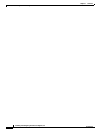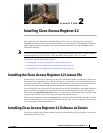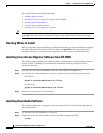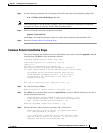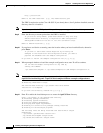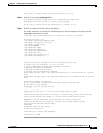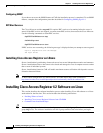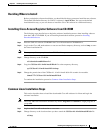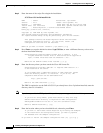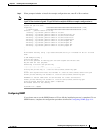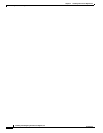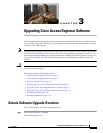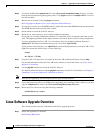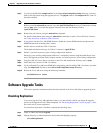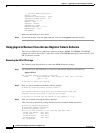2-7
Installing and Configuring Cisco Access Registrar, 4.2
OL-17221-02
Chapter 2 Installing Cisco Access Registrar 4.2
Installing Cisco Access Registrar 4.2 Software on Linux
Deciding Where to Install
Before you begin the software installation, you should decide where you want to install the new software.
The default installation directory for CAR 4.2 software is /opt/CSCOar. You can use the default
installation directory, or you can choose to install the Cisco AR software in a different directory.
Installing Cisco Access Registrar Software from CD-ROM
The following steps describe how to begin the software installation process when installing software
from the CAR 4.2 CD-ROM. If you are installing downloaded software, proceed to
Installing
Downloaded Software.
Step 1 Place the CAR 4.2 software CD-ROM in the Cisco AR workstation CD-ROM drive.
Step 2 Log in to the Cisco AR workstation as a root user and find a temporary directory, such as /tmp, to store
the Linux installation file.
Note The temporary directory requires at least 70 MB of free space.
Step 3 Change directory to the CD-ROM.
cd /cdrom/cdrom0/kit/linux-2.4
Step 4 Copy the CSCOar-4.2.1-lnx26-install-K9.sh file to the temporary directory.
cp CSCOar-4.2.1-lnx26-install-K9.sh /tmp
Step 5 Change the permissions of the CSCOar-4.1.4-lnx24-install-k9.sh file to make it executable.
chmod 777 CSCOar-4.2.1-lnx26-install-K9.sh
To continue the installation, proceed to Common Linux Installation Steps.
Common Linux Installation Steps
This section describes how to install the downloaded Cisco AR software for Linux and begin the
software installation.
Note The Cisco AR Linux installation automatically installs aregcmd and radclient as setgid programs in
group adm.
Step 1 Log in to the Cisco AR workstation as a root user.
Step 2 Change directory to the location where you have stored the CSCOar-4.1.4-lnx26-install-K9.sh file.
cd /tmp