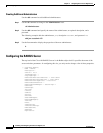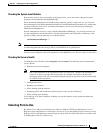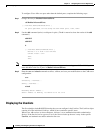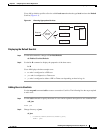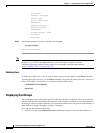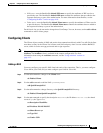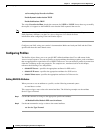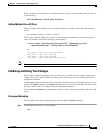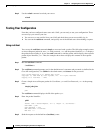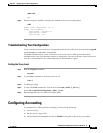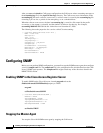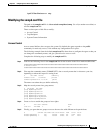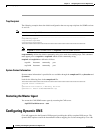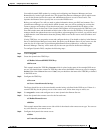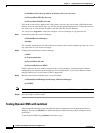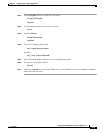4-12
Installing and Configuring Cisco Access Registrar, 4.2
OL-17221-02
Chapter 4 Configuring Cisco Access Registrar 4.2
Configuring a Basic Site
Step 2 Use the reload command to reload your server.
reload
Testing Your Configuration
Now that you have configured some users and a NAS, you are ready to test your configuration. There
are two ways you can test your site:
1. You can act as a user and dial in to your NAS, and check that you can successfully log in.
2. You can run the radclient command, and specify one of the default users when making a request.
Using radclient
You can use the radclient command simple to create and send a packet. The following example creates
an Access-Request packet for user
john with password john, and the packet identifier p001. It displays
the packet before sending it. It uses the send command to send the packet, which displays the response
packet object identifier,
p002. Then, the example shows how to display the contents of the response
packet.
Step 1 Run the radclient command.
. /radclient -s
Step 2 The radclient command prompts you for the administrator’s username and password (as defined in the
Cisco AR configuration). Use admin for the admin name, and aicuser for the password.
Cisco Access Registrar 4.2.1 RADIUS Test Client
Copyright (C) 1995-2008 by Cisco Systems, Inc. All rights reserved.
Logging in to localhost... done.
Step 3 Create a simple Access-Request packet for User-Name john and User-Password john. At the prompt,
enter:
simple john john
p001
The radclient command displays the ID of the packet p001.
Step 4 Enter the packet identifier:
p001
Packet: code = Access-Request, id = 0, length = 0, attributes =
User-Name = john
User-Password = john
NAS-Identifier = localhost
NAS-Port = 0
Step 5 Send the request to the default host (localhost), enter: