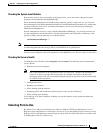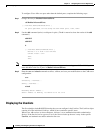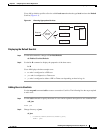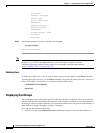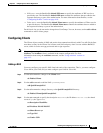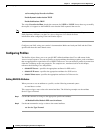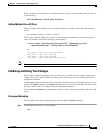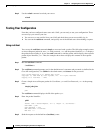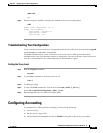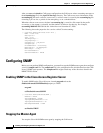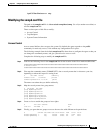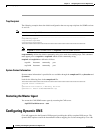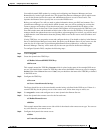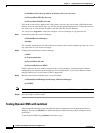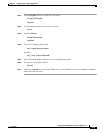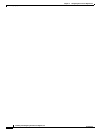4-13
Installing and Configuring Cisco Access Registrar, 4.2
OL-17221-02
Chapter 4 Configuring Cisco Access Registrar 4.2
Configuring Accounting
p001 send
p002
Step 6 Enter the response identifier to display the contents of the Access-Accept packet:
p002
Packet: code = Access-Accept, id = 1,\
length = 38, attributes =
Login-IP-Host = 196.168.1.94
Login-Service = Telnet
Login-TCP-Port = 541
Troubleshooting Your Configuration
If you are unable to receive an Access-Accept packet from the Cisco AR server, you can use the aregcmd
command trace to troubleshoot your problem.
The trace command allows you to set the trace level on your server, which governs how much
information the server logs about the contents of each packet. You can set the trace levels from zero to
four. The system default is zero, which means that no information is logged.
Setting the Trace Level
Step 1 Run the aregcmd command.
aregcmd
Step 2 Use the trace command to set the trace level to 1-5.
trace 2
Step 3 Try dialing in again.
Step 4 Use the UNIX tail command to view the end of the name_radius_1_trace log.
host% tail -f /opt/CSCOar/logs/name_radius_1_trace
Step 5 Read through the log to see where the request failed.
Configuring Accounting
To configure Cisco AR to perform accounting, you must do the following:
1. Create a service
2. Set the service’s type to file
3. Set the DefaultAccountingService field in /Radius to the name of the service you created