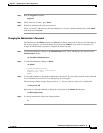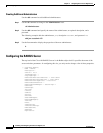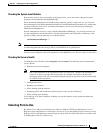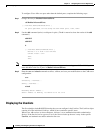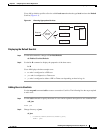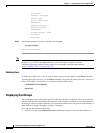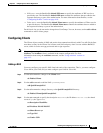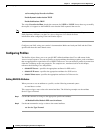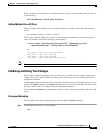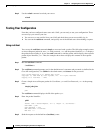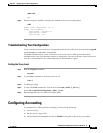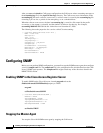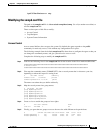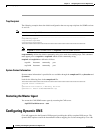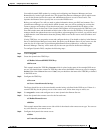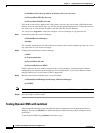4-11
Installing and Configuring Cisco Access Registrar, 4.2
OL-17221-02
Chapter 4 Configuring Cisco Access Registrar 4.2
Configuring a Basic Site
When you need to set an attribute to a value that includes a space, you must double-quote the value, as
in the following:
set Framed-Routing "192.168.1.0/24 192.168.1.1"
Adding Multiple Cisco AV Pairs
When you want to add multiple values to the same attribute in a profile, use the following command
syntax:
set <attribute> <value1> < value2> < value3>
The AV pairs cannot be added one at a time or each subsequent command will overwrite the previous
value. For example, consider the following command entry:
set Cisco-AVpair "vpdn:12tp-tunnel-password=XYZ" "vpdn:tunnel-type=12tp"
"vpdn:tunnel-id=telemar" "vpdn:ip-addresses=209.165.200.225"
ls
Cisco-Avpair = vpdn:12tp-tunnel-password=XYZ
Cisco-Avpair = vpdn:tunnel-type=12tp
Cisco-Avpair = vpdn:tunnel-id=telemar
Cisco-Avpair = vpdn:ip-addresses=209.165.200.225
Note The example above is for explanation only; not all attributes and properties are listed.
Validating and Using Your Changes
After you have finished configuring your Cisco AR server, you must save your changes. Saving your
changes causes Cisco AR to validate your changes and, if there were no errors, commit them to the
configuration database.
Using the save command, however, does not automatically update your server. To update your server you
must use the reload command. The reload command stops your server if it is running, and then restarts
the server, which causes Cisco AR to reread the configuration database.
You must save and reload your configuration changes in order for them to take effect in the Cisco AR
server.
Saving and Reloading
From anywhere in the radius object hierarchy, enter the save and reload commands.
Step 1 Use the save command to save your changes:
save