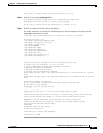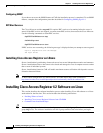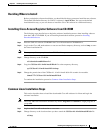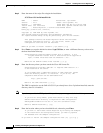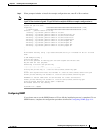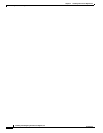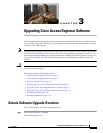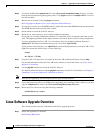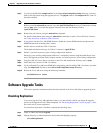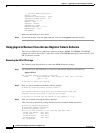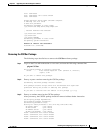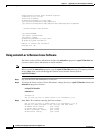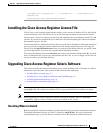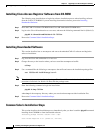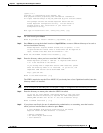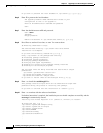3-3
Installing and Configuring Cisco Access Registrar, 4.2
OL-17221-02
Chapter 3 Upgrading Cisco Access Registrar Software
Software Upgrade Tasks
Step 2 If you have modified the snmpd.conf file in the /cisco-ar/ucd-snmp/share/snmp directory, you must
back up this file before doing the upgrade process. The pkgrm removes the snmpd.conf file, even if it
has been modified.
Note If you currently use the 3.5.2 Linux version, the uninstall-ar program removes /opt/CSCOar/data.
Before you run the uninstall-ar program, copy the /opt/CSCOar/data directory to a temporary location
such as /tmp. After you install the upgrade software, move the data directory back to
/opt/CSCOar/data.
Step 3 Remove the old software using the uninstall-ar command.
For detailed information about using the uninstall-ar command to remove Cisco AR Linux software,
see
Using uninstall-ar to Remove Linux Software.
Step 4 If you plan to use the Cisco AR SNMP features, disable the current SNMP daemon and prevent the
SNMP daemon from restarting after a reboot.
Step 5 Decide where to install the CAR 4.2 software.
The default installation directory for CAR 4.2 software is /opt/CSCOar.
Step 6 Decide if you want to preserve your existing configuration database.
Preserving your existing configuration database is a compelling reason to upgrade rather than to start
anew. The upgrade procedure in this chapter assumes you want to preserve your existing configuration.
Step 7 Copy the CAR 4.2 license file to a location on the Cisco AR workstation directory such as /tmp.
Step 8 Install the Linux version of CAR 4.2 software.
Step 9 If you configured Cisco AR to use SNMP prior to upgrading, after installing CAR 4.2 software, you must
copy the snmpd.conf file back to the /cisco-ar/ucd-snmp/share/snmp
directory.
Step 10 Restart the Cisco AR server using the following command:
/etc/init.d/arserver restart
Software Upgrade Tasks
This section provides information about the tasks involved in the Cisco AR software upgrade process.
Disabling Replication
If you are using the Cisco AR replication feature, you must disable it before you begin the upgrade
process of the upgrade will fail. When completed, see
“Restarting Replication” section on page 3-19 for
the correct way to restart replication.
To ensure that replication is disabled, complete the following steps:
Step 1 Login as admin and launch aregcmd.
Step 2 Change directory to /radius/replication and examine the RepType property.
cd /radius/replication