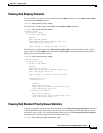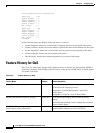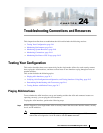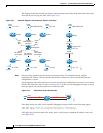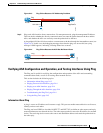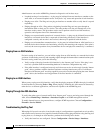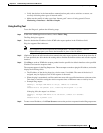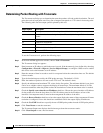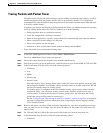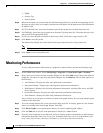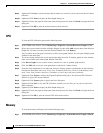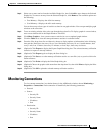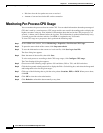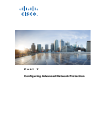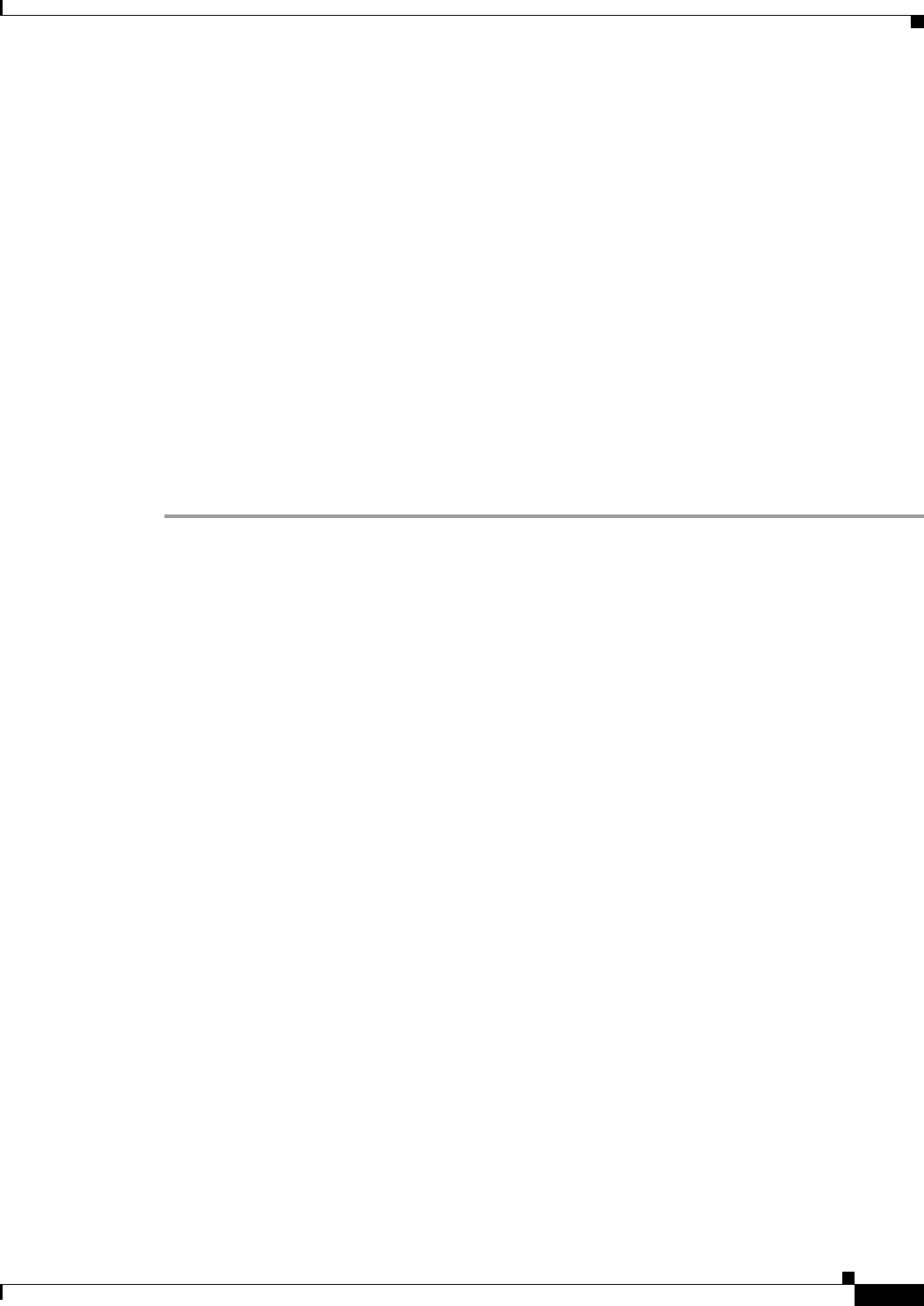
24-7
Cisco ASA Series Firewall ASDM Configuration Guide
Chapter 24 Troubleshooting Connections and Resources
Testing Your Configuration
Tracing Packets with Packet Tracer
The packet tracer tool provides packet tracing for packet sniffing and network fault isolation, as well as
detailed information about the packets and how they are processed by the ASA. If a configuration
command did not cause the packet to drop, the packet tracer tool can provide information about the cause
in an easily readable format.
In addition, you can trace the lifespan of a packet through the ASA to see whether the packet is operating
correctly with the packet tracer tool. This tool enables you to do the following:
• Debug all packet drops in a production network.
• Verify the configuration is working as intended.
• Show all rules applicable to a packet, along with the CLI commands that caused the rule addition.
• Show a time line of packet changes in a data path.
• Inject tracer packets into the data path.
• Search for an IPv4 or IPv6 address based on the user identity and the FQDN.
To use the packet tracer, perform the following steps:
Step 1 In the main ASDM application window, choose Tools > Packet Tracer.
The Cisco ASDM Packet Tracer dialog box appears.
Step 2 Choose the source interface for the packet trace from the drop-down list.
Step 3 Specify the protocol type for the packet trace. Available protocol types include ICMP, IP, TCP, and UDP.
Step 4 In the Source drop-down list, select one of the following options:
• IP Address
• User
• FQDN
• Security Tag
• Security Name
Select the Security Tag or Security Name options when you want to trace packets sent by the ASA
when integrated with the Cisco TrustSec solution. Security names are created on the Cisco ISE and
provide user-friendly names for security groups.
If a security policy is configured on the ASA with that security tags or security names, the ASA
enforces the policy. (You can create security policies on the ASA that contain security tags or
security names. To enforce policies based on security group names, the ASA needs the security
group table to map security names to security tags.)
See the “Configuring the ASA to Integrate with Cisco TrustSec” section on page 39-1 in the general
operations configuration guide for information about configuring the ASA to integrate with the
Cisco TrustSec solution.
Step 5 Based on the option you selected from the Source drop-down list, enter the corresponding text for the
item you want to trace; for example, enter the source IP address for the packet trace in the Source IP
Address field.
Step 6 For TCP and UDP only, choose the source port for the packet trace from the drop-down list.
Step 7 In the Destination drop-down list, select one of the following options:
• IP Address