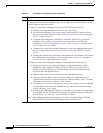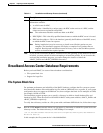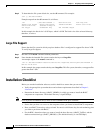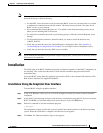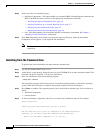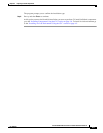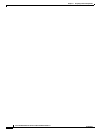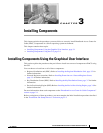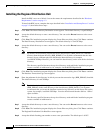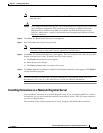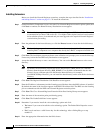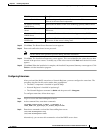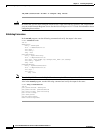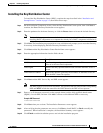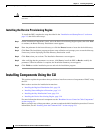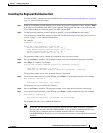3-2
Cisco Broadband Access Center for Cable Installation Guide 2.7
OL-19105-01
Chapter 3 Installing Components
Installing Components Using the Graphical User Interface
Installing the Regional Distribution Unit
Install the RDU server on a Solaris 8 server that meets the requirements described in the “Hardware
Requirements” section on page 1-2.
To install the RDU server, complete the steps described in the “Installation and Startup Process” section
on page 2-2, then follow these steps:
Step 1 Click Next. The Home Directory Destination screen appears. The default directory is /opt/CSCObpr.
Step 2 Accept the default directory or enter a new directory. You can use the Browse button to select a new
directory.
Step 3 Click Next. The installation program displays the Create Directory dialog box. Click Yes to continue.
The Data Directory Destination screen appears. The default directory is /var/CSCObpr.
Step 4 Accept the default directory or enter a new directory. You can use the Browse button to select a new
directory.
Note By default, the installation program installs the data directory (BPR_DATA) on a different
directory than the home directory (BPR_HOME). Cisco Systems recommends that the data
directory be on a different physical disk than the home directory; for example
/var/disk0/CSCObpr. However, you can install the data directory on the same disk as the home
directory.
The directory specified becomes the top-level directory under which the installation program
creates a number of subdirectories; for example, /var/disk0/CSCObpr/rdu/db.
Step 5 Click Next. The installation program displays the Create Directory dialog box. Click Yes to continue.
The Database Transaction Logs screen appears.
Step 6 Enter the pathname for the directory in which you want the transaction logs (BPR_DBLOG) installed.
The default directory is /var/CSCObpr.
Note By default, the installation program installs the database transaction logs directory
(BPR_DBLOG) in the same directory as the data directory (BPR_DATA). Cisco Systems
recommends that you locate the database transaction logs directory on the fastest disk on the
system; for example, /var/disk1/CSCObpr. You also should ensure that the disk has 1 GB of
space available.
The directory specified becomes the top-level directory under which the installation program
creates a number of subdirectories.
Step 7 Accept the default directory or enter a new directory. You can use the Browse button to select a new
directory.
Step 8 Click Next. The installation program displays the Create Directory dialog box. Click Yes to continue.
The Regional Distribution Unit Host/Port screen appears.
Step 9 Accept the default listening port number or enter a new port number. The default port is 49187.