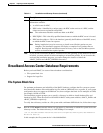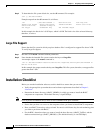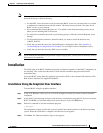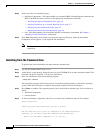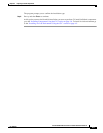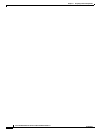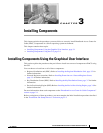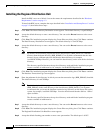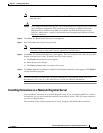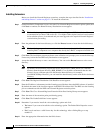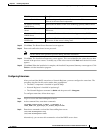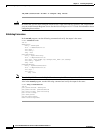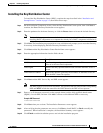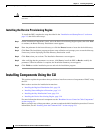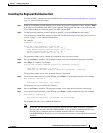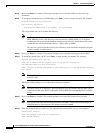3-3
Cisco Broadband Access Center for Cable Installation Guide 2.7
OL-19105-01
Chapter 3 Installing Components
Installing Components Using the Graphical User Interface
Note The installation program obtains the IP address of the RDU automatically. You do not need to
enter this value.
Caution If you change the default listening port value, ensure that the new value does not conflict with
any existing port assignments. Also, ensure that you configure all DPEs and Network
Registrar servers with the correct RDU port number. See the Broadband Provisioning
Registrar Administrator’s Guide for information about configuring the DPE and Network
Registrar extensions.
Step 10 Click Next. The Shared Secret Password screen appears.
Step 11 Enter and confirm the shared secret password.
Note The RDU, DPEs, and Network Registrar extension points all use the same shared secret. This is
a character string, or token, that is used to authenticate communication.
Step 12 Click Next. The Installation Parameters screen appears. This screen identifies the values that you have
entered in the previous screens. To modify any of the values entered:
a. Click Back until the desired screen appears.
b. Make the necessary changes.
c. Click Next repeatedly until you return to this screen.
Step 13 Click Next. When the installation is complete, the Installation Summary screen appears. Click Finish to
exit the installation program.
Note You must configure your license keys using the administrator’s user interface. Refer to the Cisco
Broadband Access Center for Cable Administrator’s Guide for additional information.
Installing Extensions on a Network Registrar Server
You install BACC extensions on a Network Registrar server. If you are deploying BACC in a failover
environment, you also must install the extensions on the failover servers. After you install extensions,
you need to configure them.
The remainder of this section explains how to install, configure, and validate these extensions.