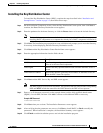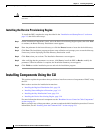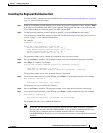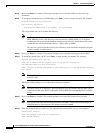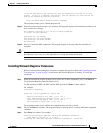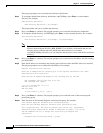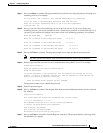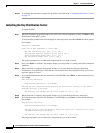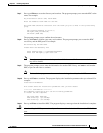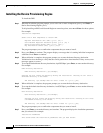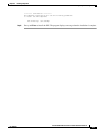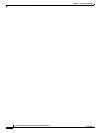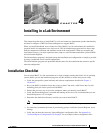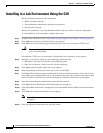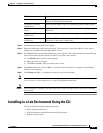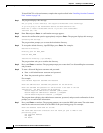3-15
Cisco Broadband Access Center for Cable Installation Guide 2.7
OL-19105-01
Chapter 3 Installing Components
Installing Components Using the CLI
Step 7 Press y and Enter to create the directory and continue. The program prompts you to enter the KDC realm
name. For example:
Key Distribution Center (KDC) Realm Name
Enter the Kerberos realm name for the KDC:
The realm name should be consistent with the realm you give to DPEs in this provisioning
group.
KDC Interface Address [10.10.10.5]
KDC FQDN [acme_u6.acme.com]
KDC Realm [ACME.COM]
The program prompts you to confirm the realm name.
Step 8 Press y and Enter to confirm your entry and continue. The program prompts you to enter the KDC
service key and the DPE panel. For example:
KDC Service Key and DPE Panel
Please Enter the Necessary Info
Enter Password Here [] 12345678901234567890
Enter Your DPE FQDN [] dpe1.cisco.com
Note Please be aware that the service key consists of 48 characters. If all are not entered the service
key will be invalid.
Step 9 The program prompts you to enter the information for another DPE. Press y and enter to add another
DPE, or press n and enter to continue.
Note The installation program uses the same voice technology shared key for all DPEs.
Step 10 Press y and Enter to continue. The program displays the installation parameters that you selected. For
example:
Installation Parameters
This screen shows the installation parameters that you have chosen:
========== Confirmation ==========
The Component Installation will use the following parameters
to install the KDC component:
KDC realm name: ACME.COM
Home directory: /opt/CSCObpr
Data directory: /var/CSCObpr
Step 11 Press y and Enter to install the KDC. The program displays a message when the installation is complete.
Caution After installing the KDC, you must install your licenses and the chain of certificates or the KDC will not
start.