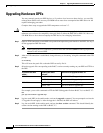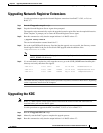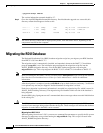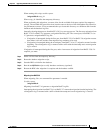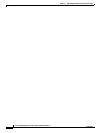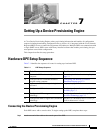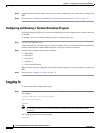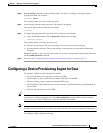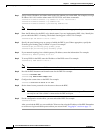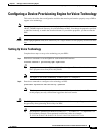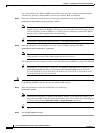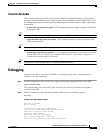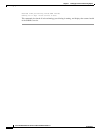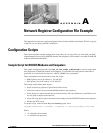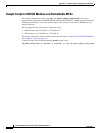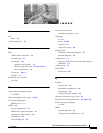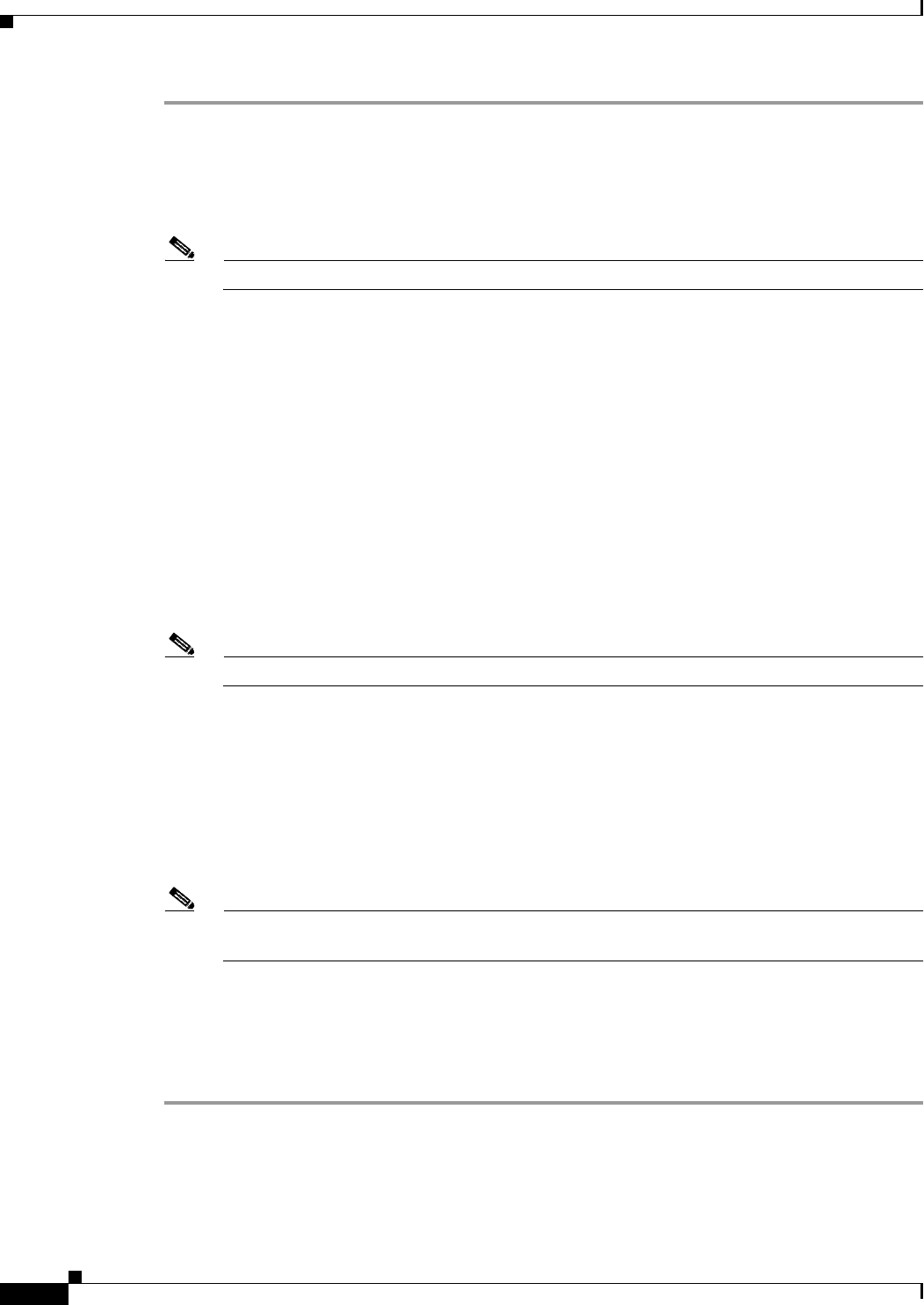
7-4
Cisco Broadband Access Center for Cable Installation Guide 2.7
OL-19105-01
Chapter 7 Setting Up a Device Provisioning Engine
Configuring a Device Provisioning Engine for Data
Step 1 Assign a static IP address and subnet mask to the first ethernet port on the DPE. For example, to assign
IP address 10.10.10.1 and the subnet mask 255.255.255.0, enter these commands:
localhost# interface ethernet 0 ip address 10.10.10.1 255.255.255.0
localhost# interface ethernet 0 ip enabled true
localhost# interface ethernet 0 provisioning enabled true
Note The values provided here are sample values only. Use values appropriate for your network.
Step 2 Enter the IP address for the RDU or its domain name if you are implementing DNS. Also, identify the
port on which the RDU is listening. The default listening port is 49187. For example:
localhost# dpe rdu-server 10.10.10.1 49187
Step 3 Specify the provisioning group or groups of which the DPE is part. Where appropriate, specify the
secondary provisioning group of which it is part. For example:
localhost# dpe provisioning-group primary group1
localhost# dpe provisioning-group secondary group2
Step 4 If your network topology has a default gateway IP address, enter that information. For example:
localhost# ip default-gateway 10.10.10.1
Step 5 To set up DNS for the DPE, enter the IP address of the DNS server. For example:
localhost# ip name-server 10.20.10.1
Note To enter more than one DNS server name, lists the servers with a space between each entry.
Step 6 Provide the DNS hostname and domain name for the DPE. For example:
localhost# hostname DPE1
localhost# ip domain-name example.com
Step 7 Configure the current time on the DPE. For example:
localhost# clock set 23:59:59 20 12 2003
Step 8 Set the shared secret password to be the same as that on the RDU.
Note This is one of the security related commands mentioned earlier in this chapter. This command
can only be run if the console is connected to the DPE serial port.
Step 9 For the configuration to take effect, you must reload the DPE. For example:
localhost# reload
After you reload the DPE, you can establish a Telnet session using the IP address of the DPE. Remember
to use the new login and enable password that you created in the
“Logging In” section on page 7-2.