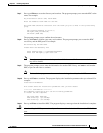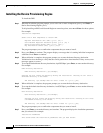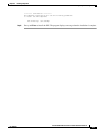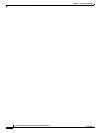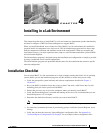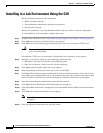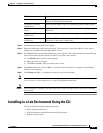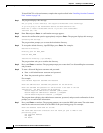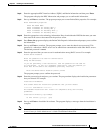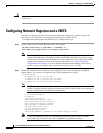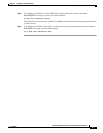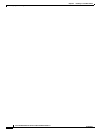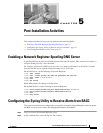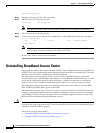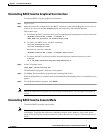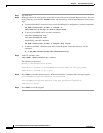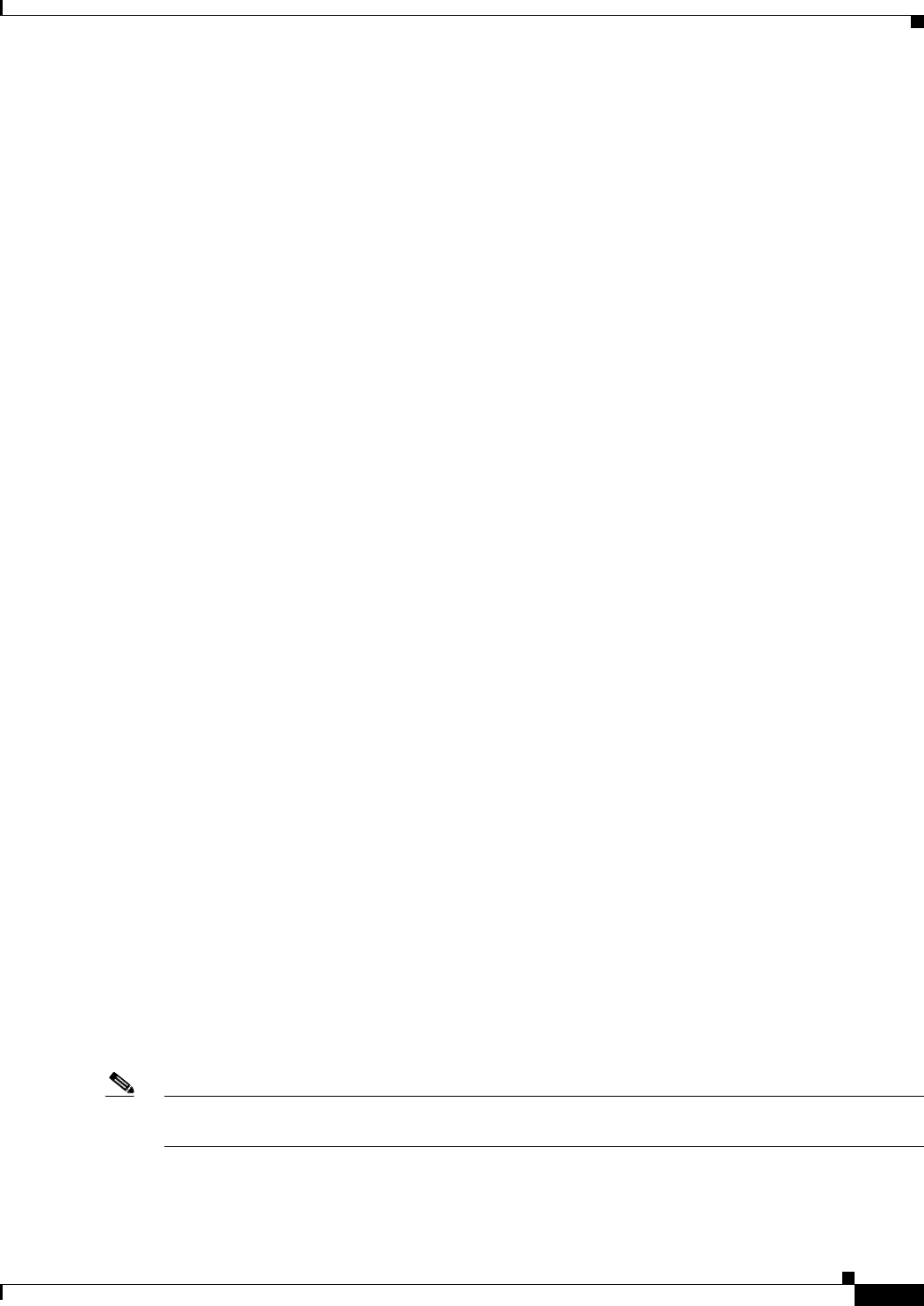
4-5
Cisco Broadband Access Center for Cable Installation Guide 2.7
OL-19105-01
Chapter 4 Installing in a Lab Environment
Installing in a Lab Environment Using the CLI
Step 8 Enter the appropriate KDC Interface Address, FQDN, and Realm information and then press Enter.
The program redisplays the KDC information and prompts you to confirm this information.
Step 9 Press y and Enter to continue. The program prompts you to enter PacketCable properties. For example:
Enter PacketCable properties
Enter KDC Realm Name
Enter IP Address for Primary DHCP []
Enter IP Address for Primary DNS []
Enter IP Address for Secondary DHCP []
Enter IP Address for Secondary DNS []
Step 10 Enter the appropriate voice technology information. Keep in mind that the KDC Realm name you enter
here must be the same as that entered in the previous screen.
Step 11 Press Enter; the program redisplays the PacketCable Properties information and prompts you to confirm
the information.
Step 12 Press y and Enter to continue. The program prompts you to enter the shared secret password. This
password is a token that a BACC server uses to authenticate communication with other BACC servers.
The default password is secret.
Step 13 Enter the password that you want to use for authentication among BACC servers. For example:
Shared Secret Password
Enter the password to be used for authentication
among the BPR servers.
If you are performing a lab installation, then the password will be used for
all the servers. If this is a component installation, then the password you
enter must be the same as the components previously installed.
Enter the Shared Secret Password [secret] secret
The program prompts you to confirm the password.
Step 14 Enter the password again and press y to continue. The program then displays the installation parameters
that you selected. For example:
Installation Parameters
This screen shows the installation parameters that you have chosen:
========== Confirmation ==========
The Lab/Demo Installation will install all components using the following
parameters:
Installation directory:/opt/CSCObpr
Is this correct (y/n/q/?) [yes]
Step 15 Press y and Enter to install the lab software. The program displays a message when the installation is
complete.
Note You use the administrator’s user interface to configure your license keys. Refer to the Cisco Broadband
Access Center for Cable Administrator’s Guide for additional information.