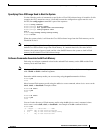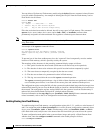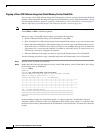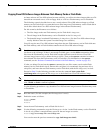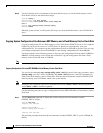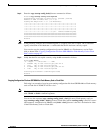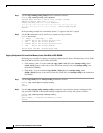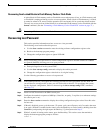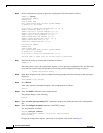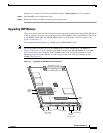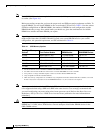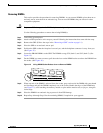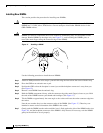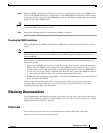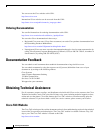47
Recovering Lost Password
78-4339-09
Implementing Additional Configuration and Maintenance Tasks
Recovering from Locked Blocks in Flash Memory Cards or Flash Disks
A locked block in Flash memory cards or Flash disks occurs when power is lost, or a Flash memory card
or Flash disk is unplugged during a write or erase operation. When a block of Flash memory is locked,
it cannot be written to or erased, and the operation will consistently fail at a particular block location.
The only way to recover from locked blocks is to reformat the Flash memory card or Flash disk with the
format command. (See the “Formatting a Flash Memory Card or Flash Disk” section on page 37.)
Caution Formatting a Flash memory card or Flash disk erases its data.
Recovering Lost Password
This section provides information on how to recover a lost password.
The following overview describes this process:
1. Use the show version command to note the existing software configuration register value.
2. Break to the bootstrap program prompt.
3. Change the configuration register to ignore NVRAM.
Note A key to recovering a lost password is to set the configuration register so that the contents of NVRAM
are ignored (0x0040), allowing you to see your password.
4. Enter privileged level in the system EXEC.
5. Use the show startup-config command to display the enable password.
6. Change the configuration register value back to its original setting.
Use the following procedure to recover a lost password.
Note If the enable password is encrypted, the following password recovery procedure will not work and
you will have to reconfigure the system; you will not be able to reboot it. To reconfigure the system,
use the displayed configuration, which is shown using the show startup-config EXEC command.
(See Step 11.)
Step 1 Attach an ASCII terminal to the GRP console port.
Step 2 Configure the terminal to operate at 9600 bps, 8 data bits, no parity, 2 stop bits (or to whatever settings
the console port is set).
Step 3 Enter the show version command to display the existing configuration register value. Note this value
for later use.
Step 4 If Break is disabled, power cycle the router. (To power cycle, turn off power, wait 5 seconds, then turn
it on again.) If Break is enabled on the router, press the Break key or send a break by holding down the
Control key and pressing the right square bracket key (^]); then proceed to Step 5.
Step 5 Within 5 seconds of turning on the router, press the Break key. This action causes the terminal to
display the bootstrap program prompt as follows:
rommon 1>