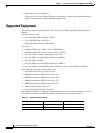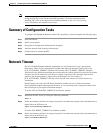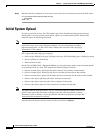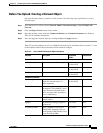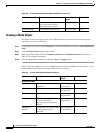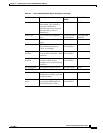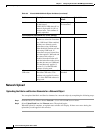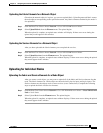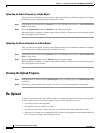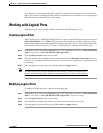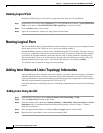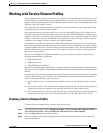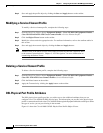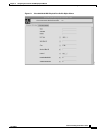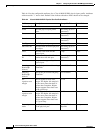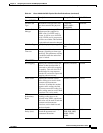6-10
Cisco Provisioning Center User’s Guide
78-11339-01
Chapter 6 Configuring the Cisco NI-1 DLSAM Equipment Module
Re-Upload
Uploading the Fabric Elements for a Node Object
After you create a node object, you may want to upload just the fabric elements for that node. Complete
the following steps to upload the fabric elements for a node:
Step 1 From the Root Tree Viewer choose Network > Cisco NI1 DSLAM Network Name > Cisco NI1 DSLAM
Node > Node Name.
Step 2 Select the Upload Fabric from the Element menu. The upload begins.
When the upload is complete, an upload status window displays. If there were errors during the upload
they would appear in this window.
Uploading the Service Elements for a Node Object
After you create a node object, you may want to upload just the Service elements for that node. Complete
the following steps to upload the Service elements for a node:
Step 1 From the Root Tree Viewer choose Network > Cisco NI1 DSLAM Network Name > Cisco NI1 DSLAM
Node > Node Name.
Step 2 Select the Upload Services from the Element menu. The upload begins.
When the upload is complete, an upload status window displays. If there were errors during the upload
they would appear in this window.
Viewing the Upload Progress
Step 1 From the Root Tree Viewer choose Upload Request > specific upload request > Upload Request Log
> AuditLog.
Step 2 Click the Log Viewer button on the toolbar. You will see a log containing details of the upload.
Re-Upload
To remain synchronized, the CPC database needs to be continually updated if changes are being made
to nodes in the network. You should re-upload after any of the following scenarios:
• an existing node has been upgraded
• new hardware has been added to a switch
• you need to recover from a failure situation (to synchronize the database with the network)
• when Service elements are not updated by CPC (both for initial population of the database and also
for co-existence with other provisioning products)