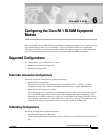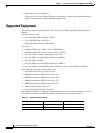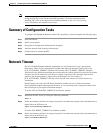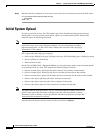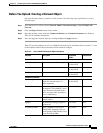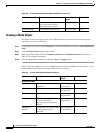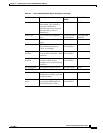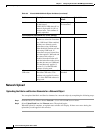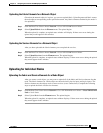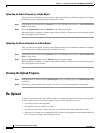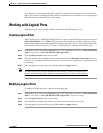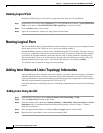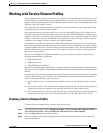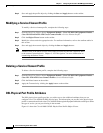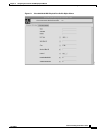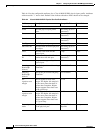6-9
Cisco Provisioning Center User’s Guide
78-11339-01
Chapter 6 Configuring the Cisco NI-1 DLSAM Equipment Module
Initial System Upload
Uploading the Fabric Elements for a Network Object
Given that the network object is in place, you can now upload fabric. Uploading network fabric creates
the node objects corresponding to the specified network. Any fabric element contained by the nodes is
also uploaded.
Step 1 From the Root Tree Viewer choose Network > Cisco NI1 DSLAM Network Name.
Step 2 Select Upload Fabric from the Element menu. The upload begins.
When the upload is complete, an upload status window will display. If there were errors during the
upload they would appear in this window.
Uploading the Service Elements for a Network Object
After you have uploaded the fabric elements you can upload the services.
Step 1 From the Root Tree Viewer choose Network > Cisco NI1 DSLAM Network Name.
Step 2 Select Upload Services from the Element menu. The upload begins.
When the upload is complete, an upload status window displays. If there were errors during the upload
they would appear in this window.
Uploading for Individual Nodes
Uploading the Fabric and Service Elements for a Node Object
After you create a node object, you may want to upload all of the fabric and Service elements for that
node. The fabric elements for a Node object are the node itself, physical ports and logical ports. The
Service elements are the objects used to create services (cross connections). Complete the following
steps to upload the fabric and Service elements:
Step 1 From the Root Tree Viewer choose Network > Cisco NI1 DSLAM Network Name > Cisco NI1 DSLAM
Node > Node Name.
Step 2 Select Upload Both from the Element menu. The upload begins.
When the upload is complete, an upload status window displays. If there were errors during the upload
they would appear in this window.