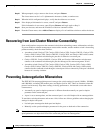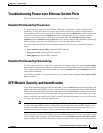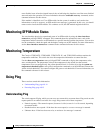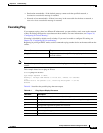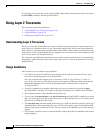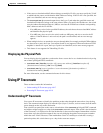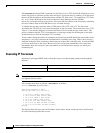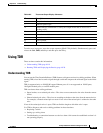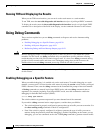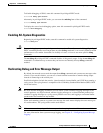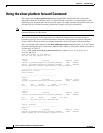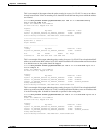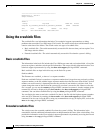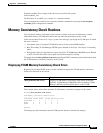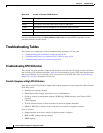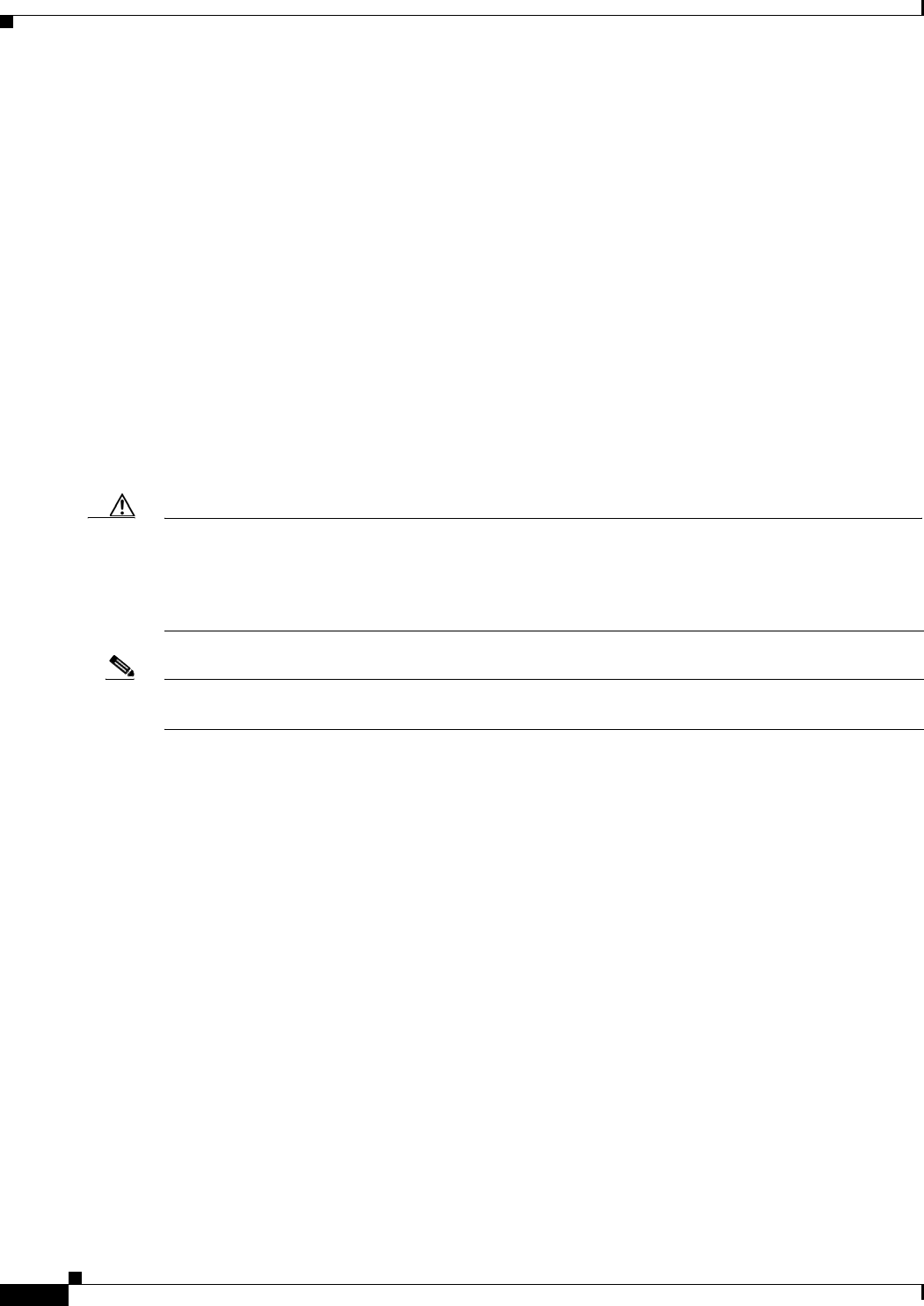
49-20
Catalyst 3750 Switch Software Configuration Guide
OL-8550-09
Chapter 49 Troubleshooting
Using Debug Commands
Running TDR and Displaying the Results
When you run TDR on an interface, you can run it on the stack master or a stack member.
To run TDR, enter the test cable-diagnostics tdr interface interface-id privileged EXEC command:
To display the results, enter the show cable-diagnostics tdr interface interface-id privileged EXEC
command. For a description of the fields in the display, see the command reference for this release.
Using Debug Commands
These sections explains how you use debug commands to diagnose and resolve internetworking
problems:
• Enabling Debugging on a Specific Feature, page 49-20
• Enabling All-System Diagnostics, page 49-21
• Redirecting Debug and Error Message Output, page 49-21
Caution Because debugging output is assigned high priority in the CPU process, it can render the system
unusable. For this reason, use debug commands only to troubleshoot specific problems or during
troubleshooting sessions with Cisco technical support staff. It is best to use debug commands during
periods of lower network traffic and fewer users. Debugging during these periods decreases the
likelihood that increased debug command processing overhead will affect system use.
Note For complete syntax and usage information for specific debug commands, see the command reference
for this release.
Enabling Debugging on a Specific Feature
When you enable debugging, it is enabled only on the stack master. To enable debugging on a stack
member, you must start a session from the stack master by using the session switch-number privileged
EXEC command. Then, enter the debug command at the command-line prompt of the stack member.
All debug commands are entered in privileged EXEC mode, and most debug commands take no
arguments. For example, beginning in privileged EXEC mode, enter this command to enable the
debugging for Switched Port Analyzer (SPAN):
Switch# debug span-session
The switch continues to generate output until you enter the no form of the command.
If you enable a debug command and no output appears, consider these possibilities:
• The switch might not be properly configured to generate the type of traffic you want to monitor. Use
the show running-config command to check its configuration.
• Even if the switch is properly configured, it might not generate the type of traffic you want to
monitor during the particular period that debugging is enabled. Depending on the feature you are
debugging, you can use commands such as the TCP/IP ping command to generate network traffic.