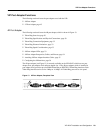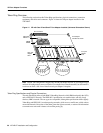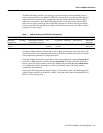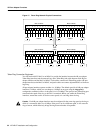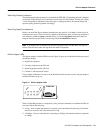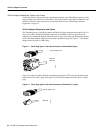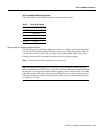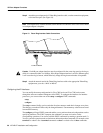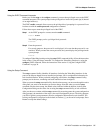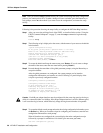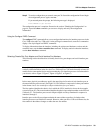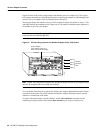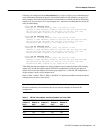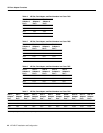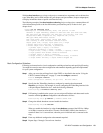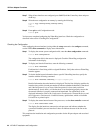VIP-4R/4T Installation and Configuration 37
VIP Port Adapter Functions
Using the EXEC Command Interpreter
Before you use the setup or the configure command, you must have privileged access to the EXEC
command interpreter. The system prompt for the privileged level ends with a pound sign (#) instead
of an angle bracket (>).
The EXEC enable command allows access to the privileged level, prompting for a password if one
has been set with the enable-password configuration command.
Follow these steps to enter the privileged level of the EXEC.
Step 1 At the EXEC prompt for a router, enter the enable command:
Router> enable
The EXEC prompts you for a privileged level password:
Password:
Step 2 Enter the password.
For security purposes, the password is not displayed. (Also note that the password is case
sensitive). When you enter the correct password, the system displays the privileged mode
system prompt:
Router#
To configure Token Ring interfaces using the setup EXEC command facility, follow the instructions
in the section “Using the Setup Command.” To configure the Token Ring interfaces by using the
configure EXEC command, follow the instructions in the section “Using the Configure EXEC
Command” on page 39.
Using the Setup Command
The setup command facility identifies all interfaces (including the Token Ring interfaces for the
ports on the 4R port adapter) that are installed and prompts you for configuration information for
each installed interface. When you finish configuring one interface, the setup command facility
prompts you for the next, continuing until each interface has been configured.
When you enter the setup command facility after first time startup, you must run through the entire
dialog until you come to the interface you want to change. Note that when you use the setup
command after first time startup, the default values indicated within the brackets in the System
Configuration Dialog are the values last set using the setup command facility or left as defaults.
After you choose to continue with the setup command (by answering yes to the system configuration
dialog prompt), the remainder of the script is the actual configuration process. The dialog prompts
you first for global system parameters, then for configuration information for each interface. The
existing configuration is displayed as the default, in brackets ([ ]), at the end of each prompt. Press
Return to accept the default settings.