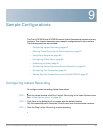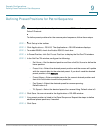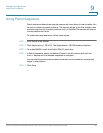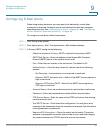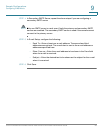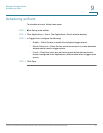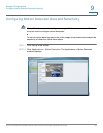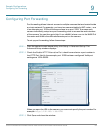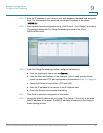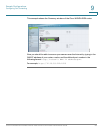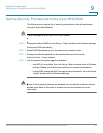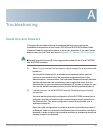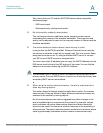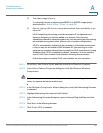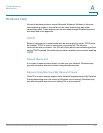Sample Configurations
Configuring Port Forwarding
Cisco PVC2300 and WVC2300 Internet Video Cameras with Audio Administration Guide 94
9
Configuring Port Forwarding
Port forwarding allows Internet access to multiple cameras that are located inside
a private network. For example, you have two cameras behind a NAT router – one
is on alternate port 1024 and the second one is on port 1028. To access each
camera individually, setup two port forwarding rules to access the web interface
of the camera. You can then go to http://x.x.x.x:####/ where x.x.x.x is the WAN IP of
the router and #### is the defined alternate port on the camera.
To set up port forwarding, follow these steps:
STEP 1 From the camera’s web-based utility, click Setup > Advanced Setup. The
Advanced Setup window displays.
STEP 2 Check the Enable HTTP Alternative Port check box and enter a port number in
the HTTP Port field. In the example, port 1028 has been configured. Valid port
settings are 1024-65535.
When you open the URL to the camera, you now must specify the port number. For
example: http://192.168.1.99:1028
STEP 3 Click Save and close the window.