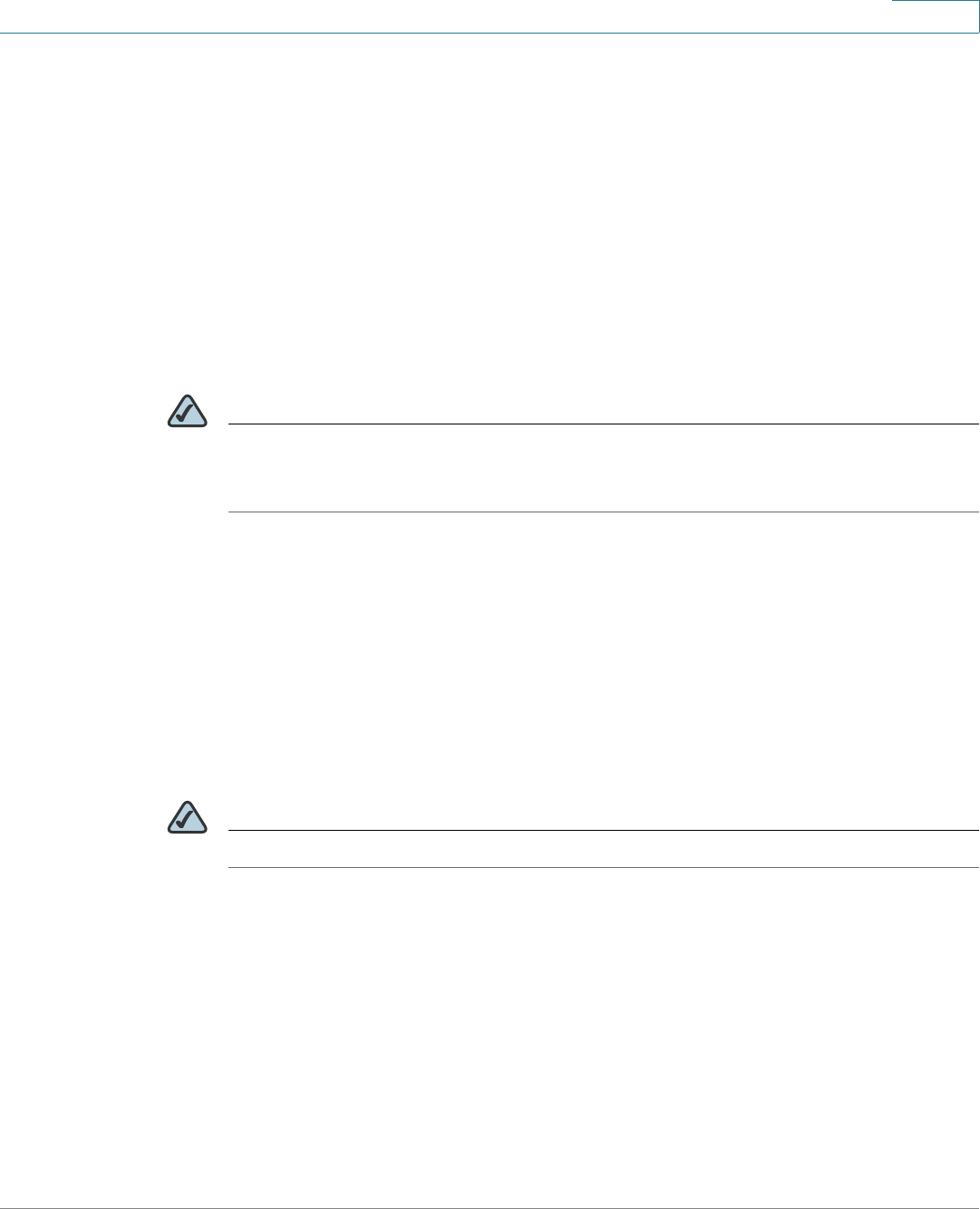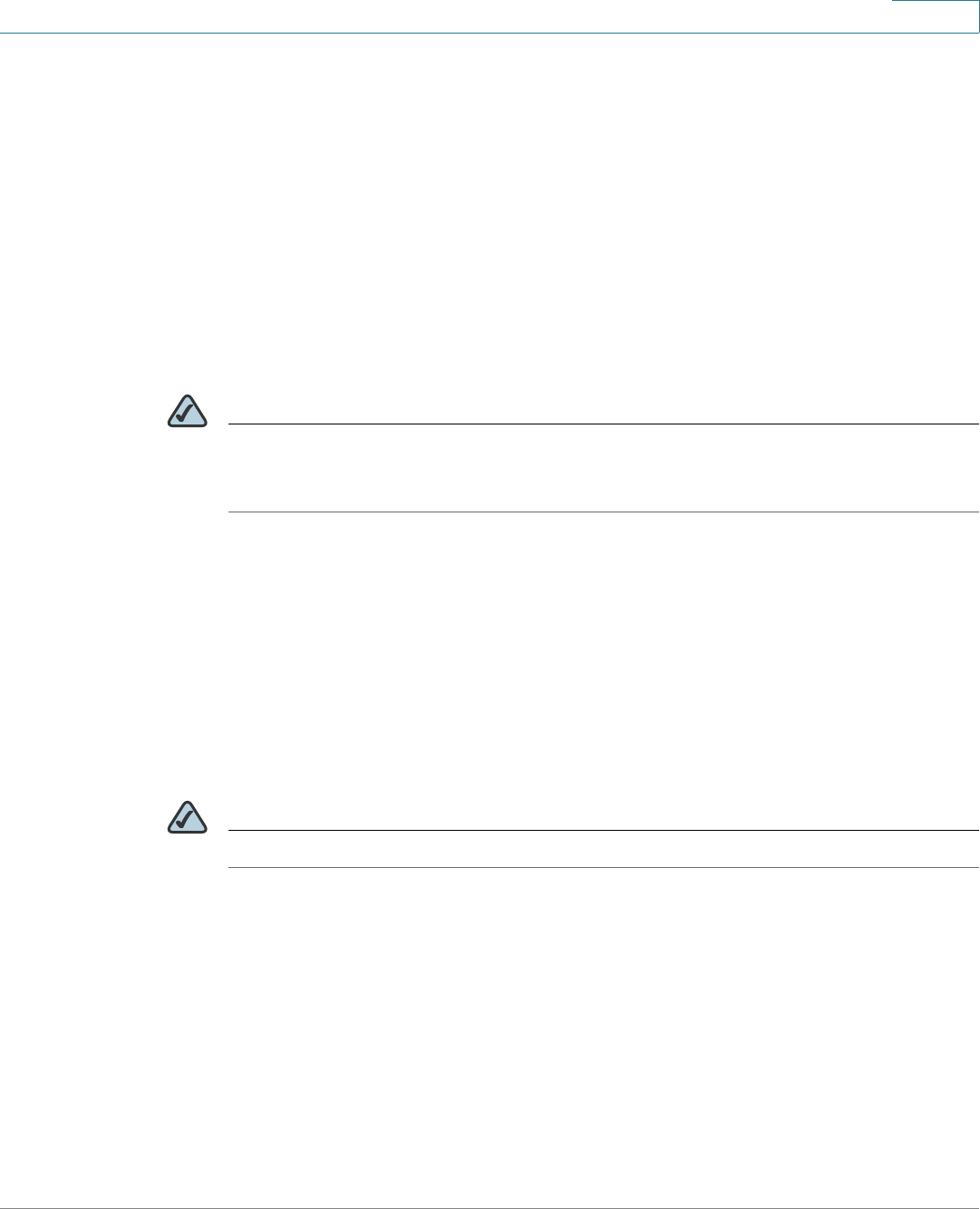
Configuring the PVC2300 and WVC2300 Cameras
Applications > Event
Cisco PVC2300 and WVC2300 Internet Video Cameras with Audio Administration Guide 70
8
Applications > Event
The Applications > Event window is used to set up the camera applications
functions.
Operating mode allows you to configure Event Trigger settings. A triggered event
is a set of parameters describing how and when the camera will perform certain
triggered actions, according to requirements.
The most common kind of event type will upload video or snapshot files to a
specified destination (E-mail account or FTP server). Other actions performed by
event types can include the activation of an output port.
NOTE It is important to note that adding a new event will stop any event that is currently
running. A scheduled event will automatically resume, if the time is still within the
scheduled period. A triggered event will need to be re-triggered.
Event Schedule
The Event Schedule displays the effective time frame and start/end times for
scheduled events. It contains a current profile of the event schedules. You can
delete an existing event schedule.
New Schedule
NOTE The camera can be configured for up to 10 events.
• Effective Time Frame—From the drop-down list, select the event time
frame. Available options are every day, weekdays, or a specific day of the
week.
• Start Time—Select the event start time in hours and minutes. Use the
24-hour time format.
• End Time—Select the event end time in hours and minutes. Use the
24-hour time format.
Click Add to add a new schedule or Clear to clear options and enter a new
schedule.