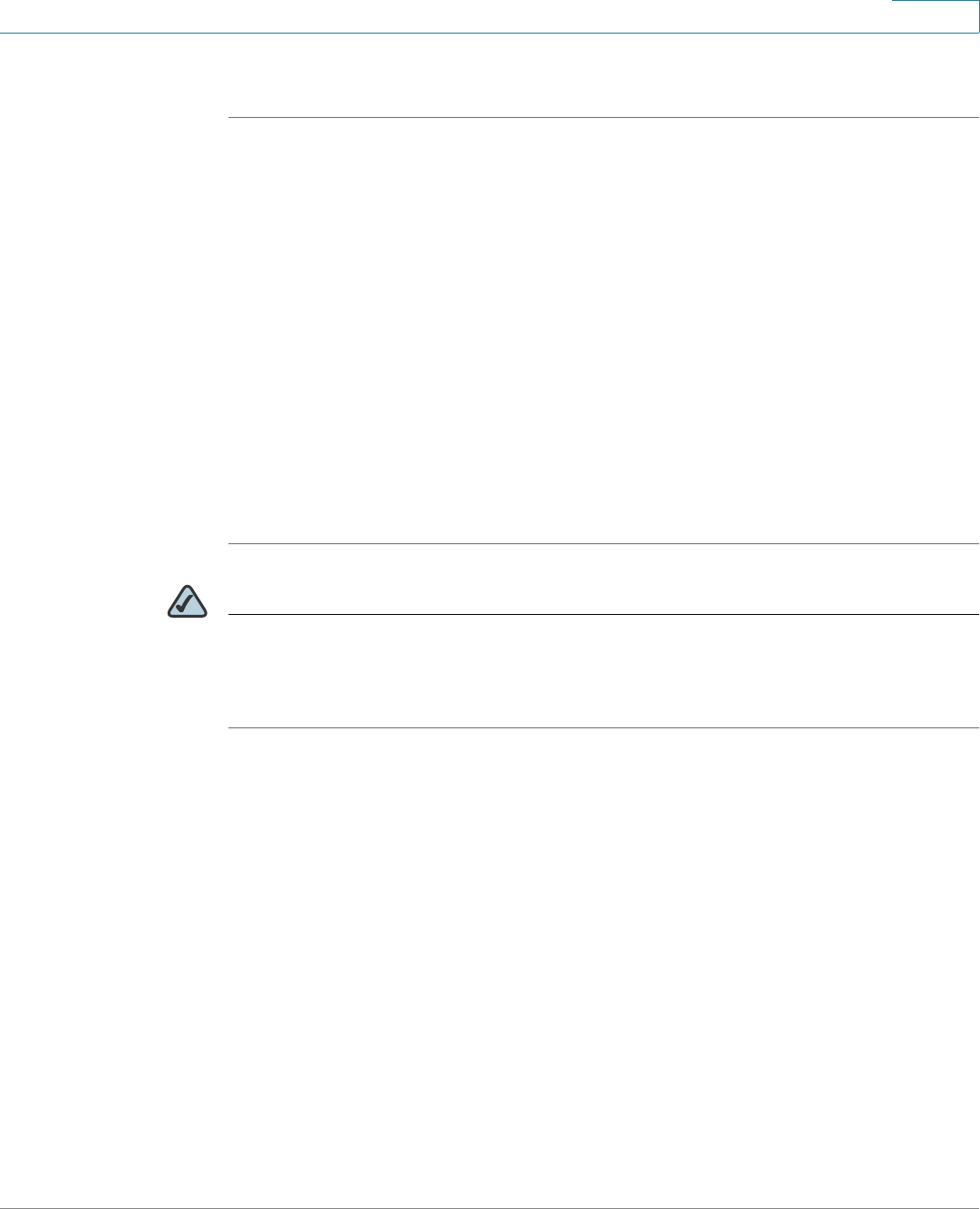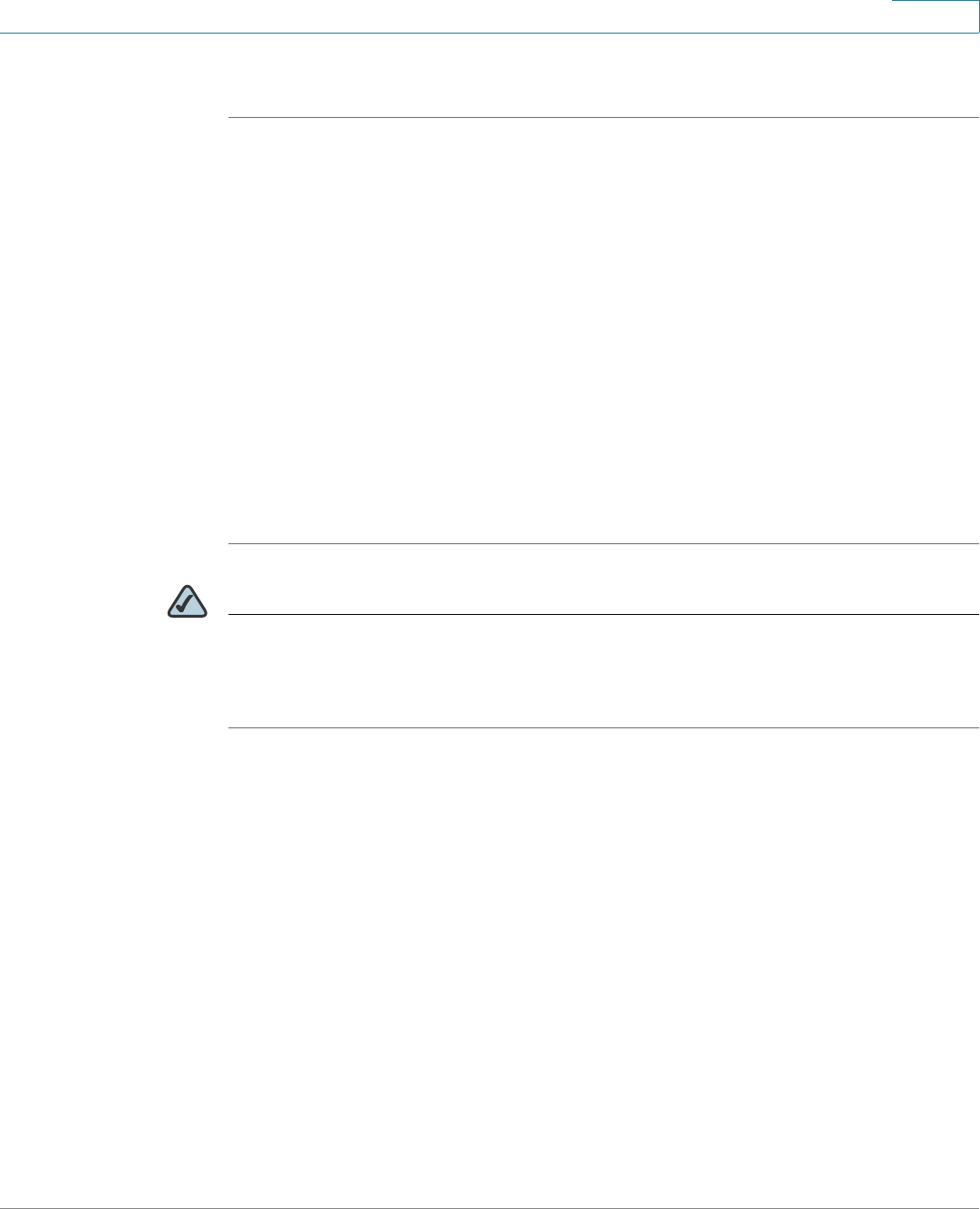
Upgrading the Camera Firmware
Cisco PVC2300 and WVC2300 Internet Video Cameras with Audio Administration Guide 35
6
To upgrade the camera firmware, follow these steps:
STEP 1 Go to tools.cisco.com/support/downloads, and enter the model number in the
Software Search box. Login is required.
STEP 2 Follow the online instructions to download the appropriate firmware to your
computer.
STEP 3 Launch the web-based configuration utility. See “Launching the Web-Based
Configuration Utility” on page 36.
STEP 4 Click Setup in the toolbar.
STEP 5 Click Administration > Firmware. The current version is displayed.
STEP 6 Click Upgrade.
STEP 7 From the Upgrade Firmware window, click Browse to locate the firmware file.
STEP 8 Click Upgrade and follow the on-screen instructions.
NOTE Cisco recommends that you upgrade the camera’s firmware within your network.
In other words, use a computer within the camera’s local network. If you attempt to
upgrade the camera’s firmware from a remote location—using a computer outside
of the camera’s local network—the upgrade may fail.