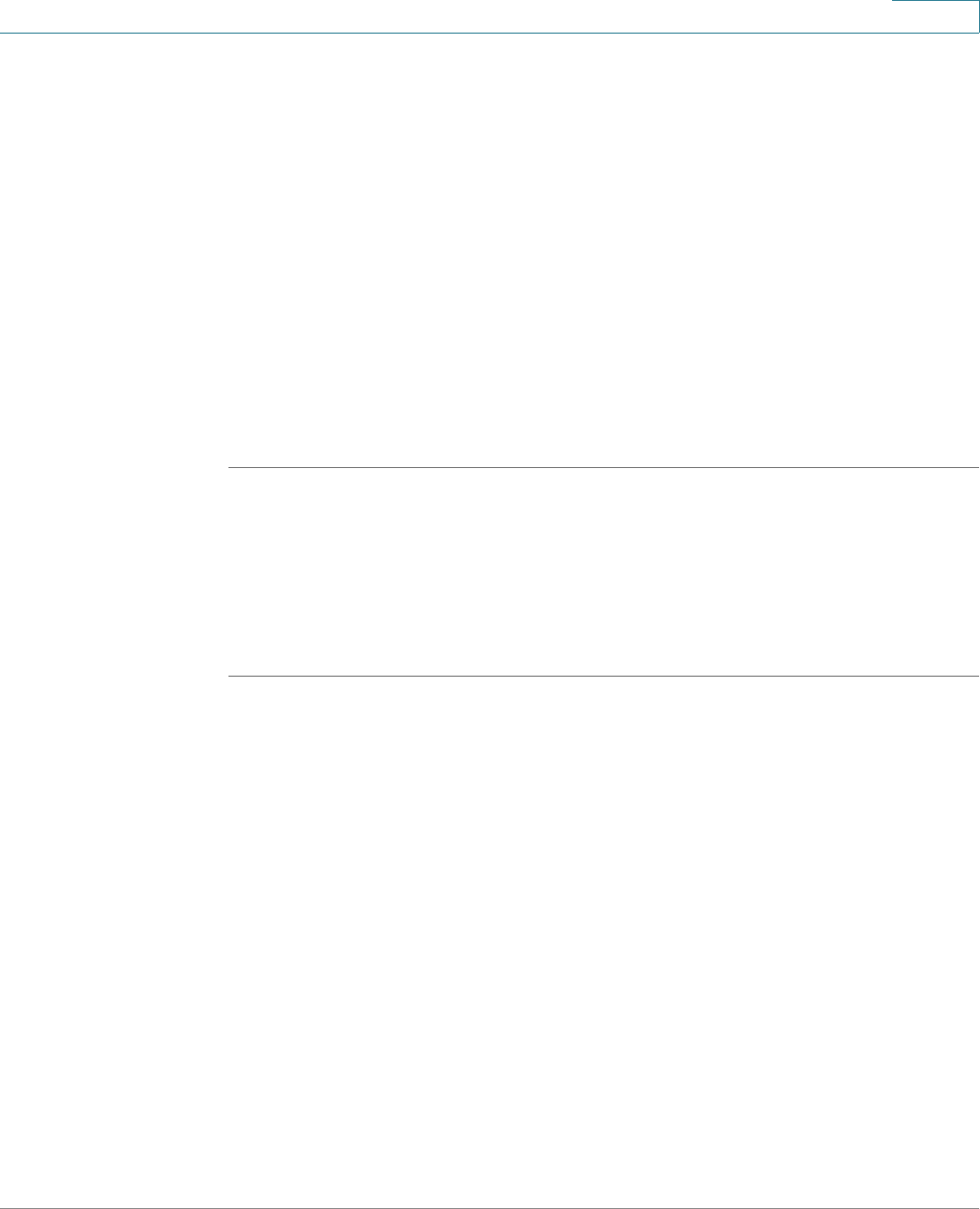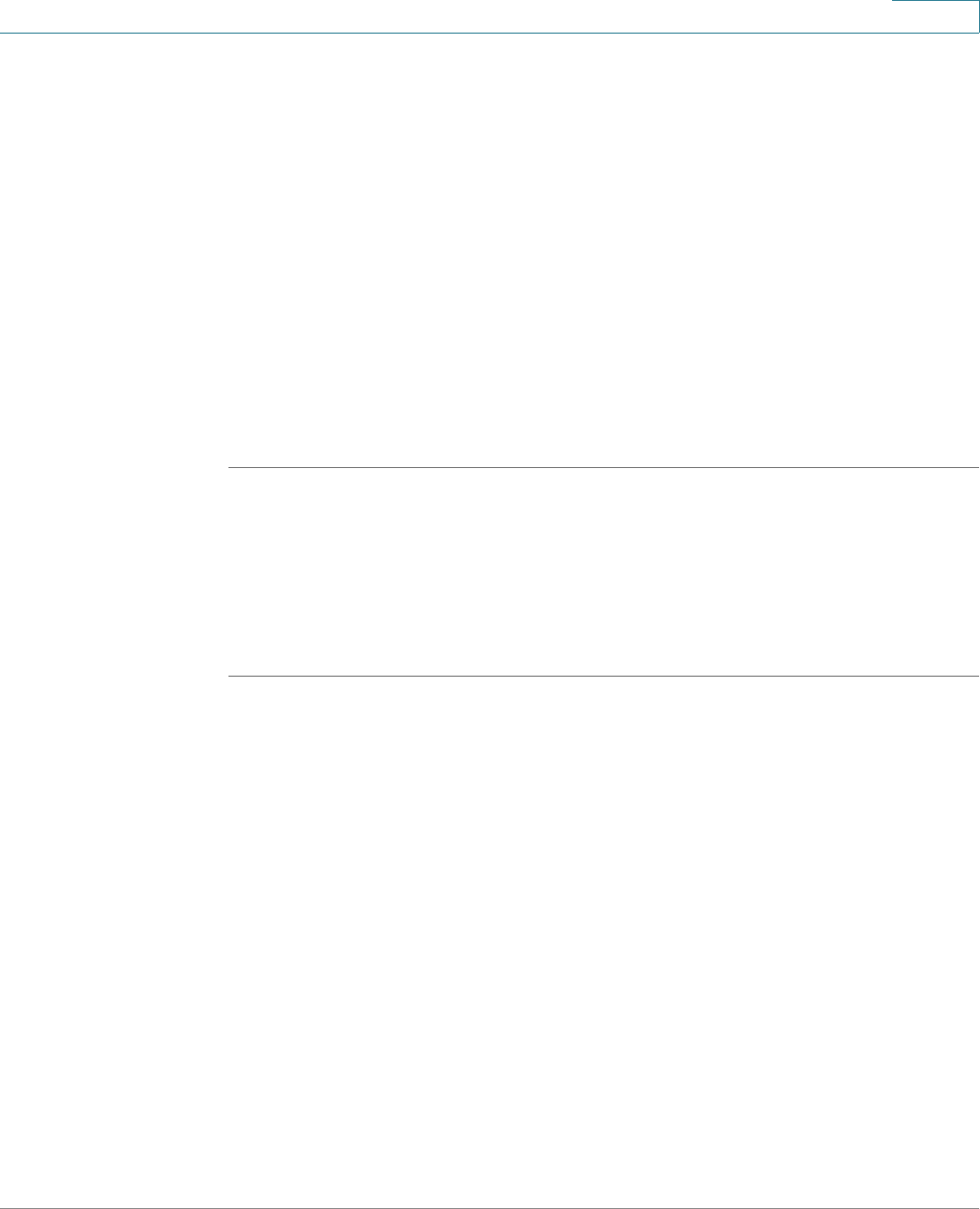
Configuring the PVC2300 and WVC2300 Cameras
Accessing the Setup Options
Cisco PVC2300 and WVC2300 Internet Video Cameras with Audio Administration Guide 43
8
• Status > System, page 82
• Status > Image, page 82
• Status > Network, page 83
• Status > Syslog & Log, page 84
• Status > Video Log, page 85
Accessing the Setup Options
To access the setup options for your PVC2300 and WVC2300 cameras, follow
these steps:
STEP 1 Launch the web-based configuration utility. See “Launching the Web-Based
Configuration Utility” on page 36.
STEP 2 Click Setup in the toolbar.
STEP 3 Enter the default User name (admin) and the default password (admin).
STEP 4 Click OK.
There are five options displayed in the left panel: Setup, Administration, Audio/
Video, Applications, and Status. Each option has windows that help you configure
and manage the camera. The following sections provide descriptions and
configuration settings for these options.