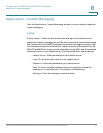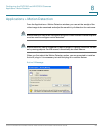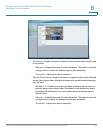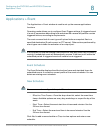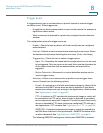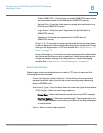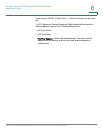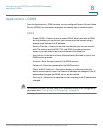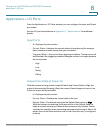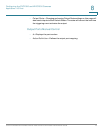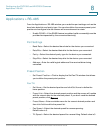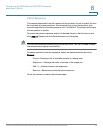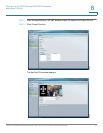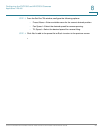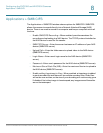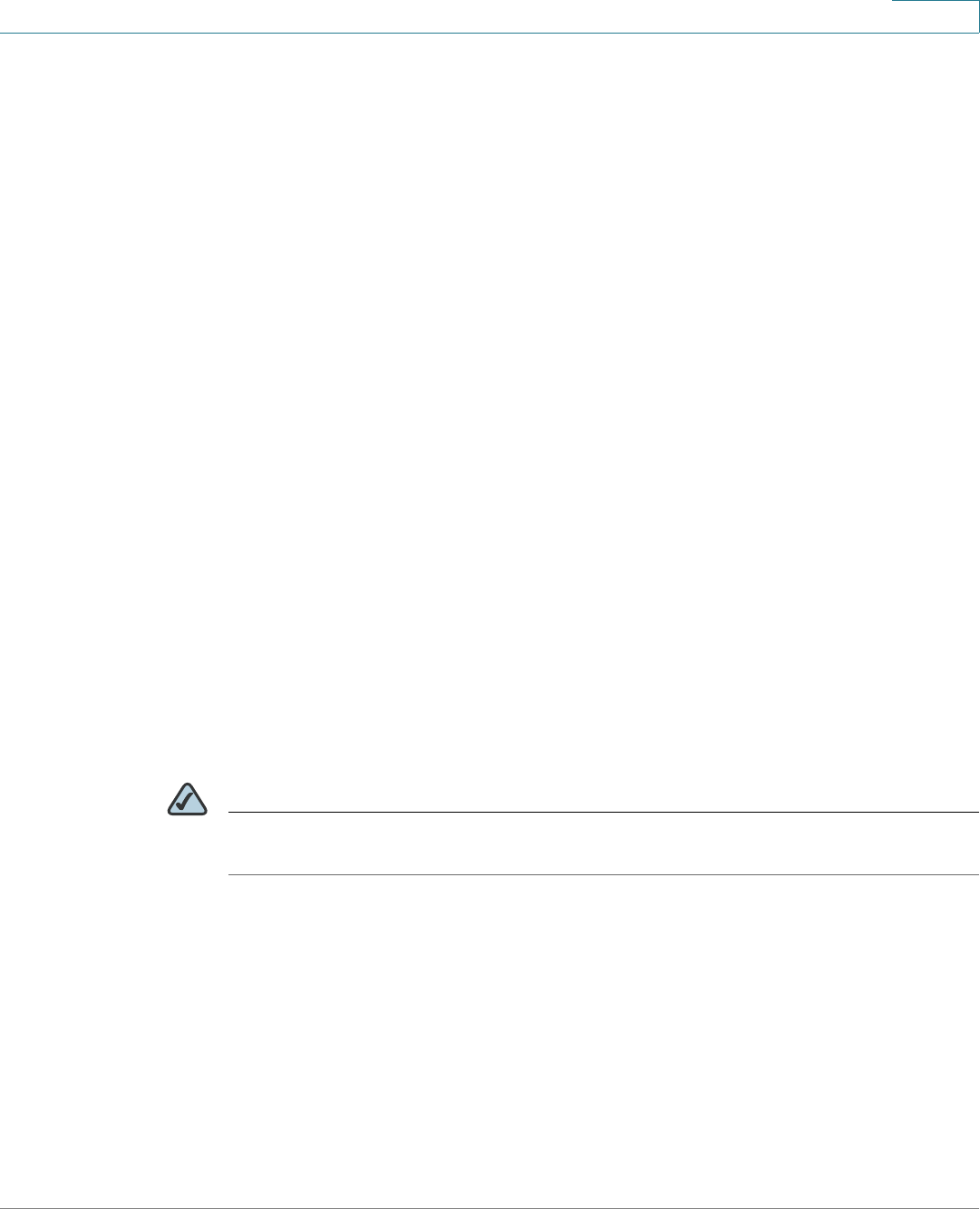
Configuring the PVC2300 and WVC2300 Cameras
Applications > DDNS
Cisco PVC2300 and WVC2300 Internet Video Cameras with Audio Administration Guide 74
8
Applications > DDNS
From the Applications > DDNS window, you can configure Dynamic Domain Name
Service (DDNS). Use this feature to access the camera from a remote location.
DDNS
• Enable DDNS—Check the box to enable DDNS. When used with a DDNS
service provider, you can access your camera over the Internet using a
domain name instead of an IP address.
• Service Provider—Select the service provider that you have an account
with. The choices are DynDNS, TZO, and 3322. If you do not have an
account, you can select a service provider and click Web Site.
• Host Name—Enter the host name (Domain Name) allocated to you by the
DDNS service provider.
• Account—Enter the login name for the DDNS account.
• Password—Enter the password for the DDNS account.
• Check WAN IP Address—This option allows you to set how often the
device should check to see if the Internet IP address has changed. If the IP
address has changed, the DDNS server will be notified.
• Starting at—Allows you to set when to start checking if the IP address has
changed.
NOTE To complete the DDNS service setup, port forwarding needs to be configured on
your router. See “Configuring Port Forwarding” on page 94.