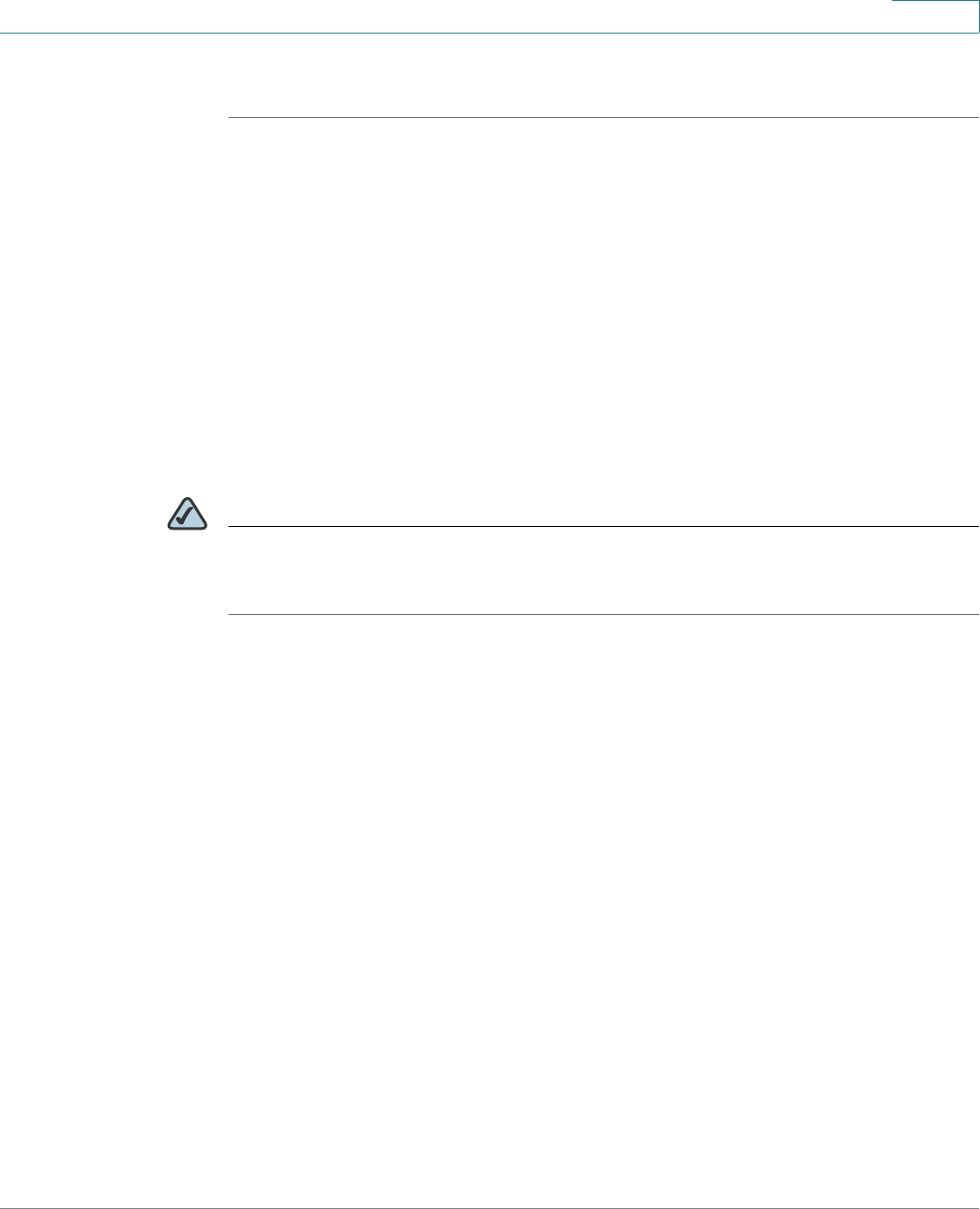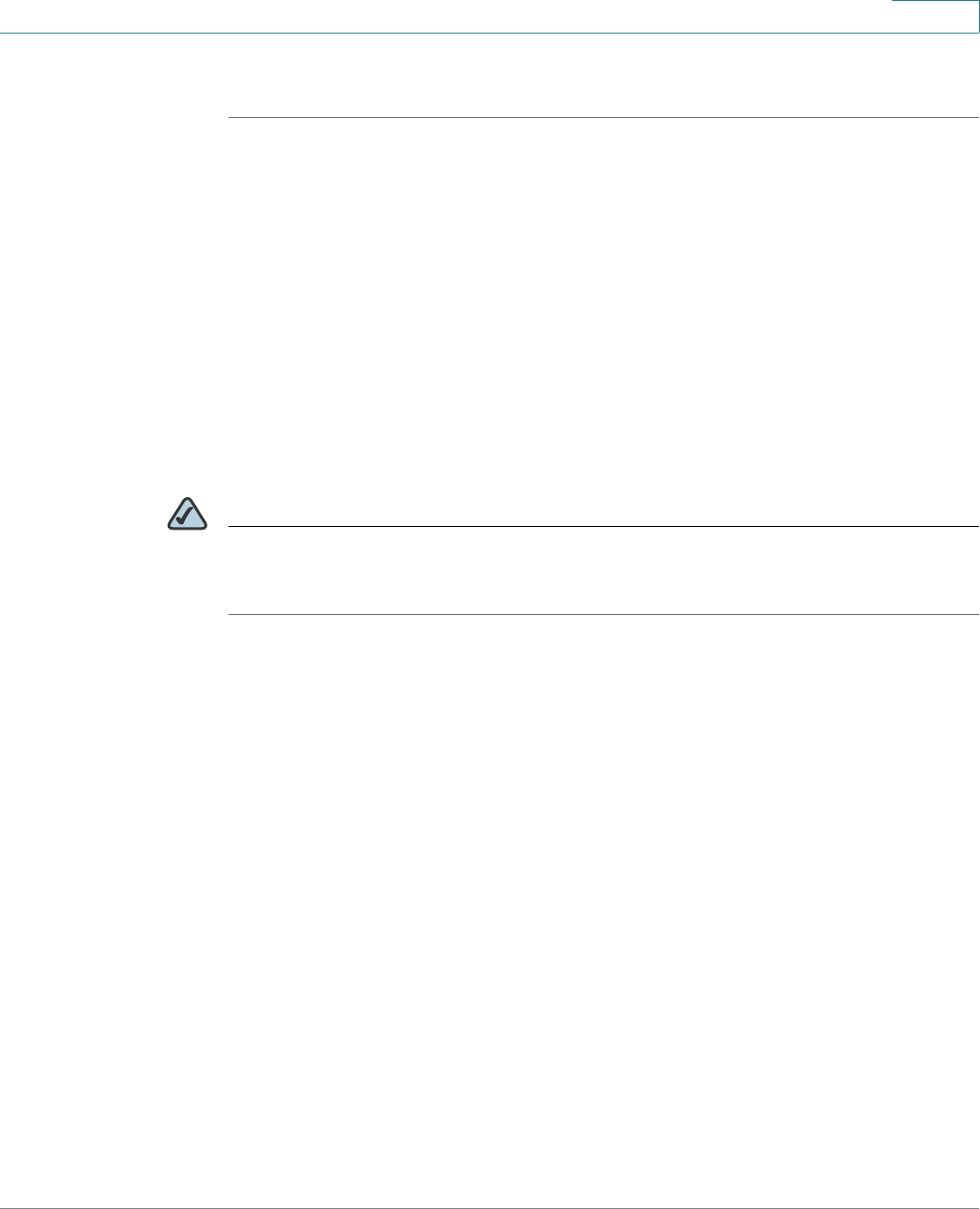
Installing the Camera Software
Configuring the Basic Camera and Network Settings
Cisco PVC2300 and WVC2300 Internet Video Cameras with Audio Administration Guide 25
5
To configure basic camera and network settings, follow these steps:
STEP 1 Insert the Setup CD into your CD-ROM drive. If the CD doesn’t run automatically, go
to My Computer and click on your CD-ROM drive.
STEP 2 The Welcome window appears. Click Start.
STEP 3 The License Agreement window appears. Click Next if you agree.
STEP 4 The Wizard searches your network for your camera and displays a list of all
cameras found. From the Camera Discovery window, highlight the camera you
want to configure and click Next. If the camera you want to configure is not
displayed in the Selection box, enable UPnP on your computer as described in
Appendix A, “Troubleshooting” and click Search Again.
STEP 5 When prompted, type admin in both the Administrator Name and Administrator
Password fields. The default user name and password is admin. Click OK.
NOTE For security purposes, it is recommended that you change the password using the
camera’s web-based utility at a later time. See “Administration > Users” on page
53.
STEP 6 From the Basic Settings window, configure the following settings:
• Camera Name—Enter a unique name for the camera, up to 16 characters in
length. Unique names are helpful when you are using multiple cameras on
the same network.
• Description—Enter a description, up to 32 characters in length, with
additional information such as the location of the camera.
• Time Zone—Select the time zone that corresponds with the camera’s
location.
• Date—Enter the current date. This sets the camera’s calendar date and the
information is used when the date stamp is referenced in the image
captures.
• Time—Enter the current time. This sets the camera’s clock and is used
when the time stamp is referenced in the image captures.
You have completed identifying the camera and configuring the basic settings.
STEP 7 Click Next to continue and configure the network settings.