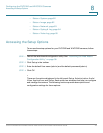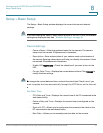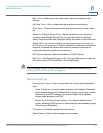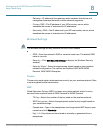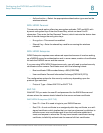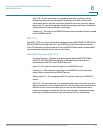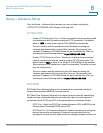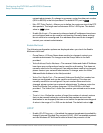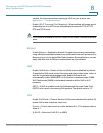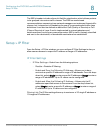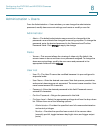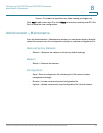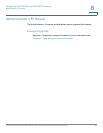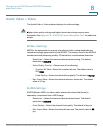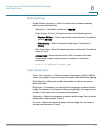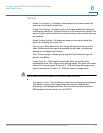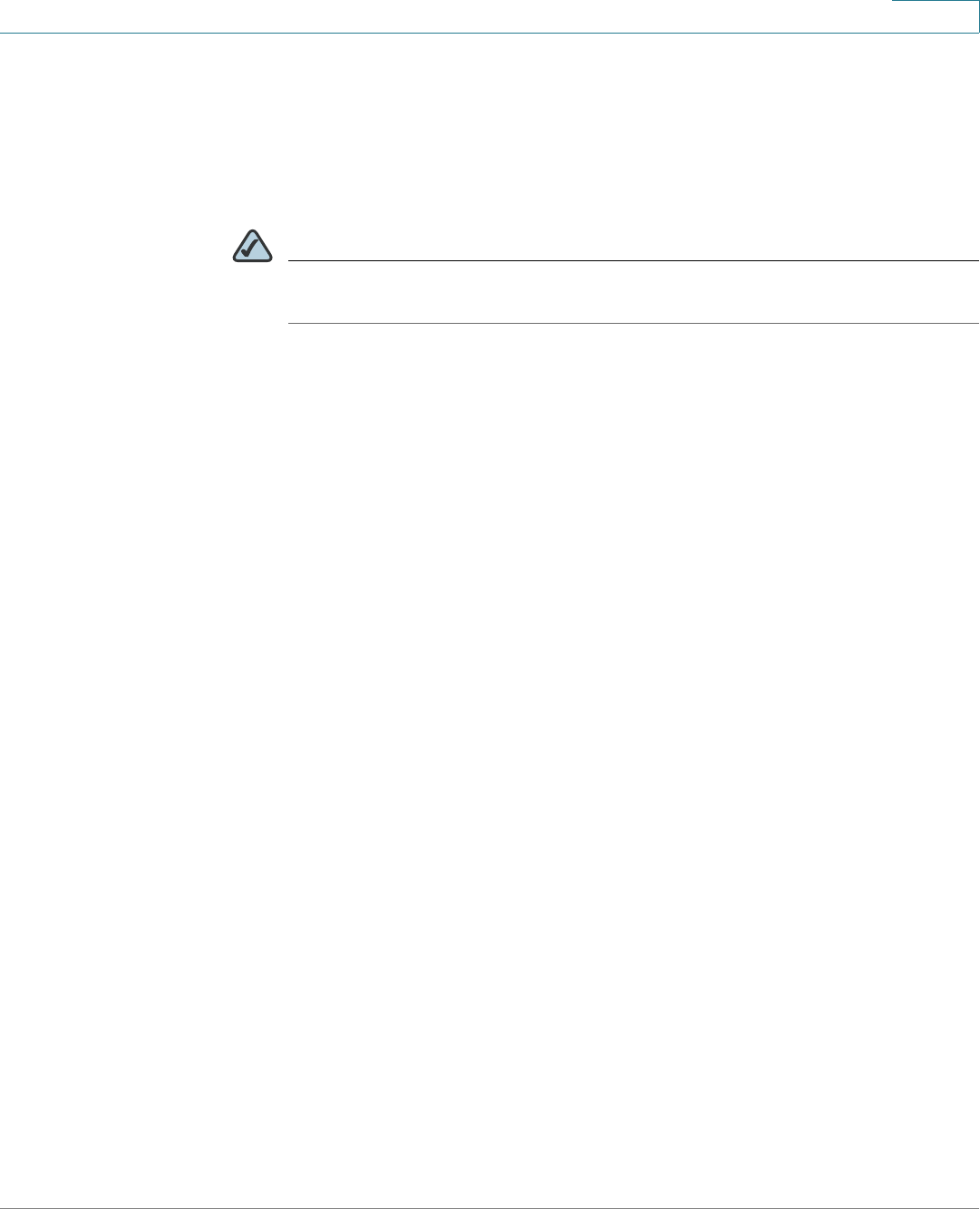
Configuring the PVC2300 and WVC2300 Cameras
Setup > Advance Setup
Cisco PVC2300 and WVC2300 Internet Video Cameras with Audio Administration Guide 51
8
camera. For instructions about setting up UPnP on your system, see
Appendix A, “Troubleshooting.”.
• Enable UPnP Traversal (Port Mapping)—When enabled will create a port
forwarding rule on a NAT router automatically for opened HTTP, HTTPS,
RTP, and RTPS ports.
NOTE UPnP must be enabled on the NAT router for the Enable Traversal feature to
work.
Bonjour
• Enable Bonjour—Enabled by default. If enabled, the camera is accessible
using a Bonjour-enabled browser, such as Microsoft Internet Explorer with a
Bonjour plug-in, or the Apple Mac Safari browser. By using Bonjour, you can
easily find and click on Bonjour-enabled items on your network.
QoS
• Enable QoS Mode—Quality of Service (QoS) mode is disabled by default.
To enable the QoS mode, select this option and select either audio, video, or
both for its guaranteed throughput level. Enable QoS mode will
automatically enable WMM (802.11e QoS) when in wireless mode. WMM
Wi-Fi Multimedia (WMM) is a standard created to define QoS in Wi-Fi
networks.
• DSCP—If QoS is enabled, enter the Differentiated Services Code Point
(DSCP) to be used in processing QoS packets. The default value is 12.
CoS
• Enable CoS Mode—Class of Service (CoS) mode is disabled by default. To
enable CoS mode, check the check box.
• Priority—Priority can be set to a value between 0 to 7. The highest priority
value is 7.
• VLAN ID—Enter the VLAN ID (1 to 4095).