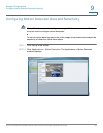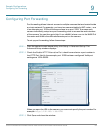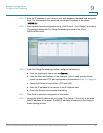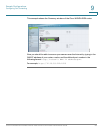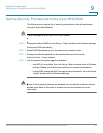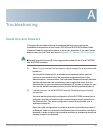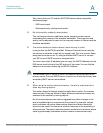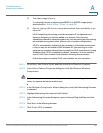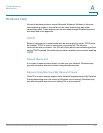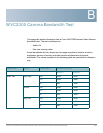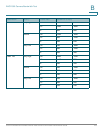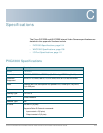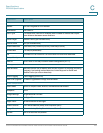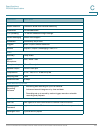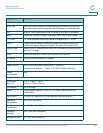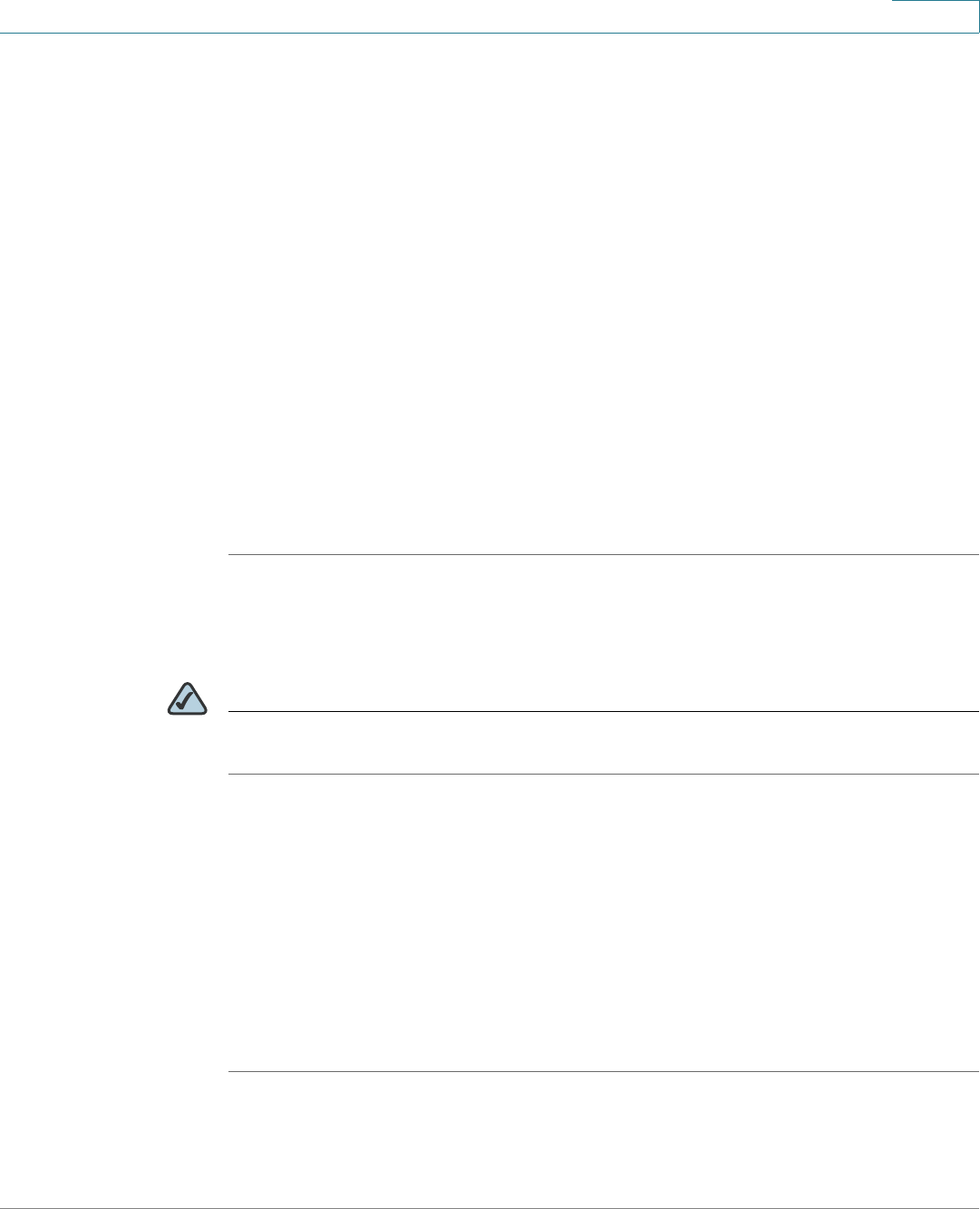
Troubleshooting
Questions and Answers
Cisco PVC2300 and WVC2300 Internet Video Cameras with Audio Administration Guide 100
A
Q. The video image is blurry.
Try cleaning the lens or adjusting the MPEG-4 or MJPEG image quality
setting found in “Audio/Video > Video” on page 56.
Q. How do I set up UPnP so my cameras broadcast their availability to my
network?
UPnP networking technology provides automatic IP configuration and
dynamic discovery of devices added to a network. Services and
capabilities offered by networking devices, such as printing and file sharing,
are available among each other without a lot of network configuration.
UPnP Is automatically enabled on the cameras. In a Windows environment,
it may or may not be enabled. With Windows XP, you must log on to the
computer as a system administrator to install the UPnP components. If using
Windows Vista, UPnP Is enabled by default. However, if it is not enabled,
turn off UAC (User Access Control) before following this procedure.
Follow these steps to enable UPnP user interface on your computer:
STEP 1 Go to Start, click Control Panel, and then click Add or Remove Programs.
STEP 2 In the Add or Remove Programs dialog box, click Add/Remove Windows
Components.
NOTE If the default ports are already used by another device connecting to the same
router, the camera will select another port.
STEP 3 In the Windows Components Wizard dialog box, verify that Networking Services
is checked.
STEP 4 Highlight Networking Services and click Details.
STEP 5 In the Networking Services dialog box, select Universal Plug and Play and click
OK.
STEP 6 Click Next in the following window.
STEP 7 Click Finish. UPnP is enabled.