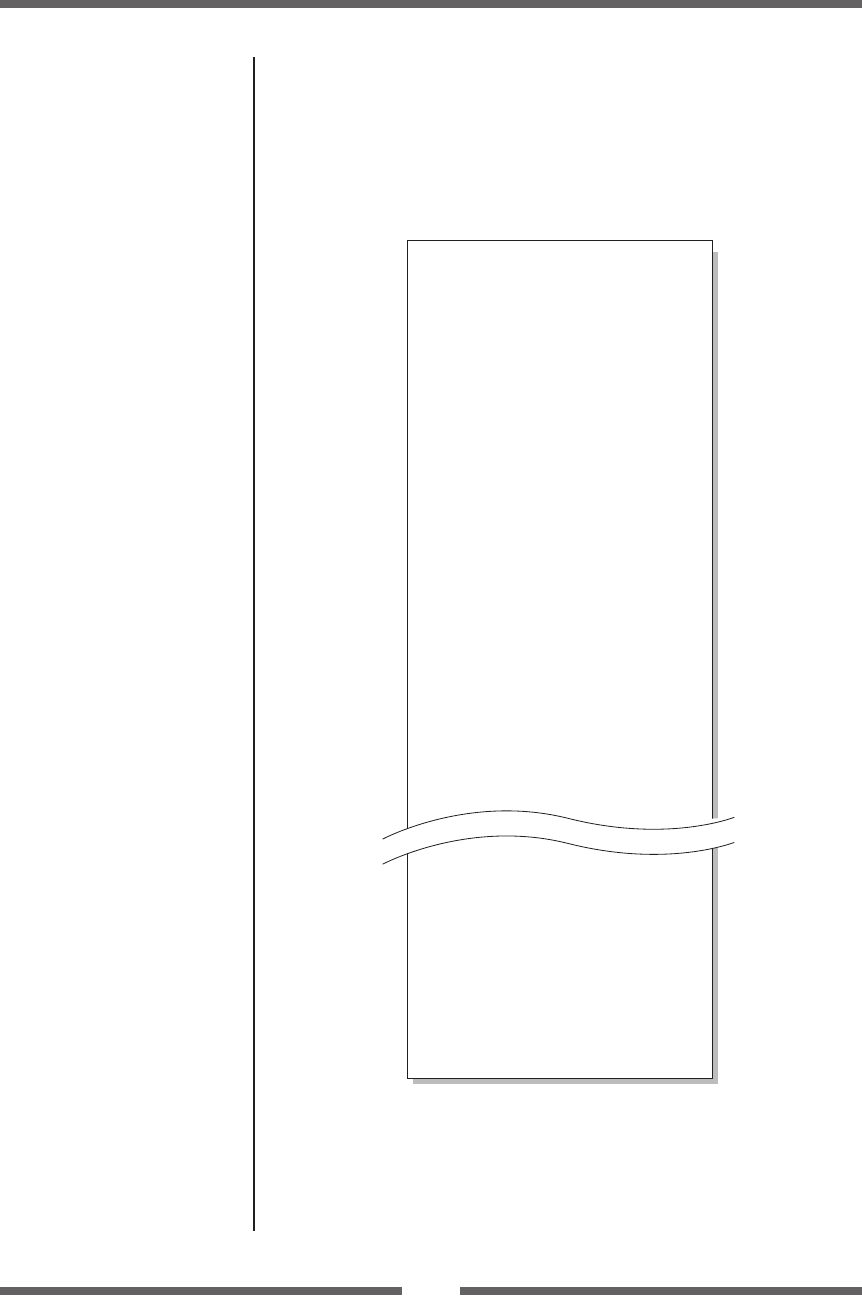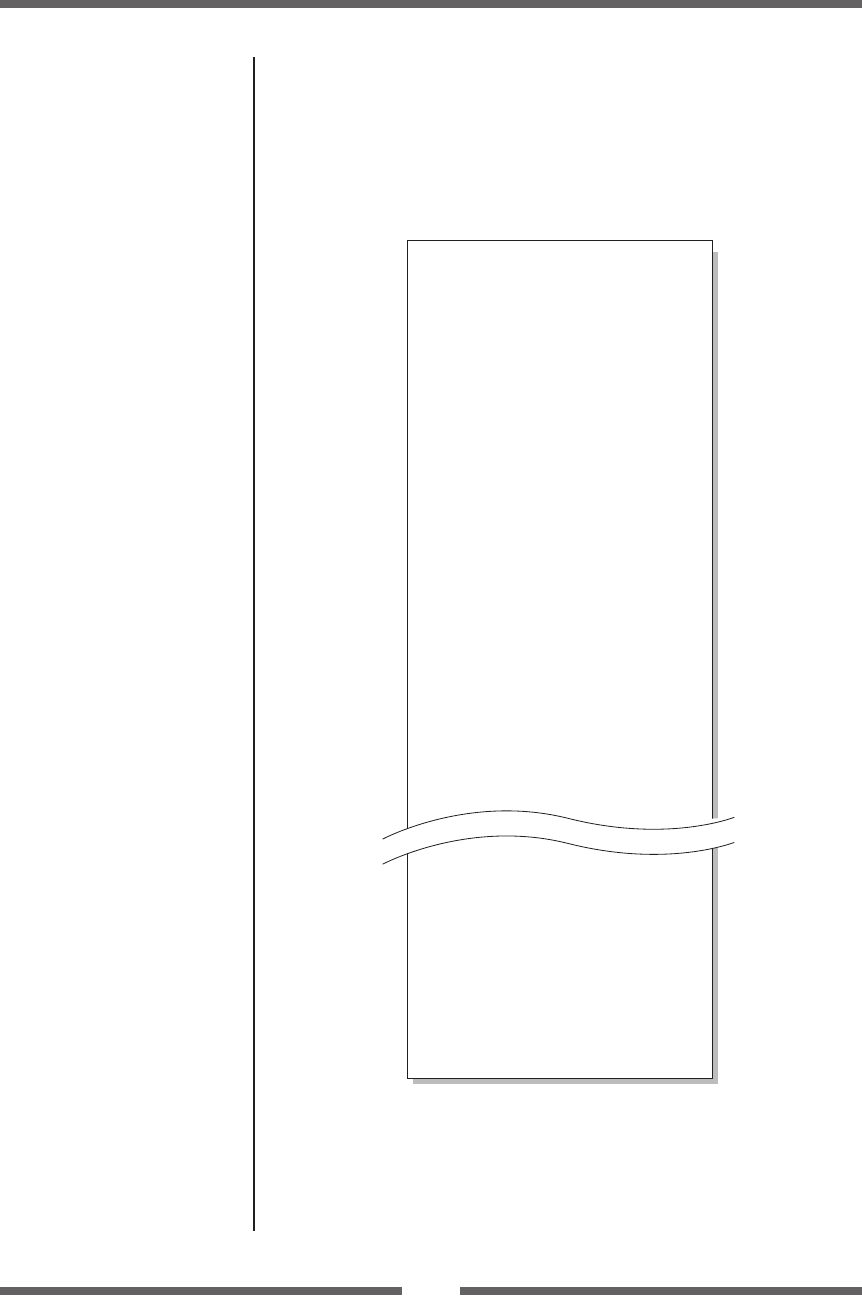
39
Chapter 2 Printer Operation
Mode Settings
Example of changing a menu
(p.36)
Printing a List of Settings
You can get a list of the conguration settings in two ways:
- Press MENU key whilst turning the printer on. The LED lights up and
“Print Settings” is displayed on the LCD. After printing, the printer will
enter Menu Setup Mode.
- You can access the conguration print via the “Test Mode, Print Pattern,
Current Cong” from the setup menu.
Machine Information
Model Number : CL-E720
Boot Version : ****
ROM Version : ********
ROM Date(DD//MM//YY) : XX/XX/XX
ROMCheck Sum : ****
FPGA Version : ****
Head Check : OK
Print Counter : 0001.234km
Service Counter : 0001.234km
Cut Counter : 0
Sensor Monitor : 1.50V
Option Interface : None
MAC Address : **:**:**:**:**:**
Current Menu Setting
[Global Config Menu]
Config set : 1
[PageSetup Menu]
Print Speed : 6 IPS
Print Darkness : 10
Darkness Adjust : 00
Print Method : Thermal Transfer
Continuous Media Length : 4.00 inch
Vertical Position : 0.00 inch
Horizontal Position : 0.00 inch
Vertical Image Shift : 0.00 inch
Auto Side Shift : 0 dot
Media Sensor : See Through
Small Media Adjustment : Off
Small Media Length : 1.00 inch
Symbol Set : PM
[System Setup Menu]
Sensor Level : 1.7 V
Paper End Level : 2.80 V
Error Reporting : On Printing
Buzzer Select : On
[Interface Menu]
USB Device Class : Printer
USB VCOM Protocol : Auto
USB 2.0 High Speed : On
IPv4 Address : 169.254.001.010
IPv4 Subnet Mask : 255.255.000.000
IPv4 Gateway : 000.000.000.000
IPv4 DHCP : On
IPv6 : On
[Option Interface Menu]
RS-232C Baud rate : 9600 bps
RS-232C Parity : None
RS-232C Length : 8 bit
RS-232C Stop bit : 1 bit
RS-232C X-ON : Yes
NOTE:
• Citizen continually enhances its printers with new options and settings
based on our customer’s requests. Extra or changed menu items may
appear on the above print out in some cases.
• The set value of “Option Interface” is printed even if optional interface is
not installed.