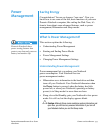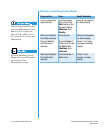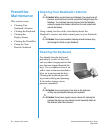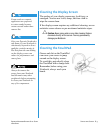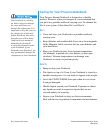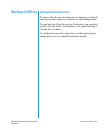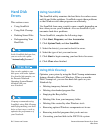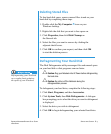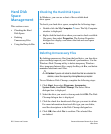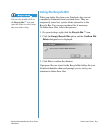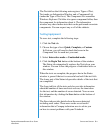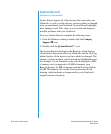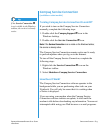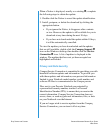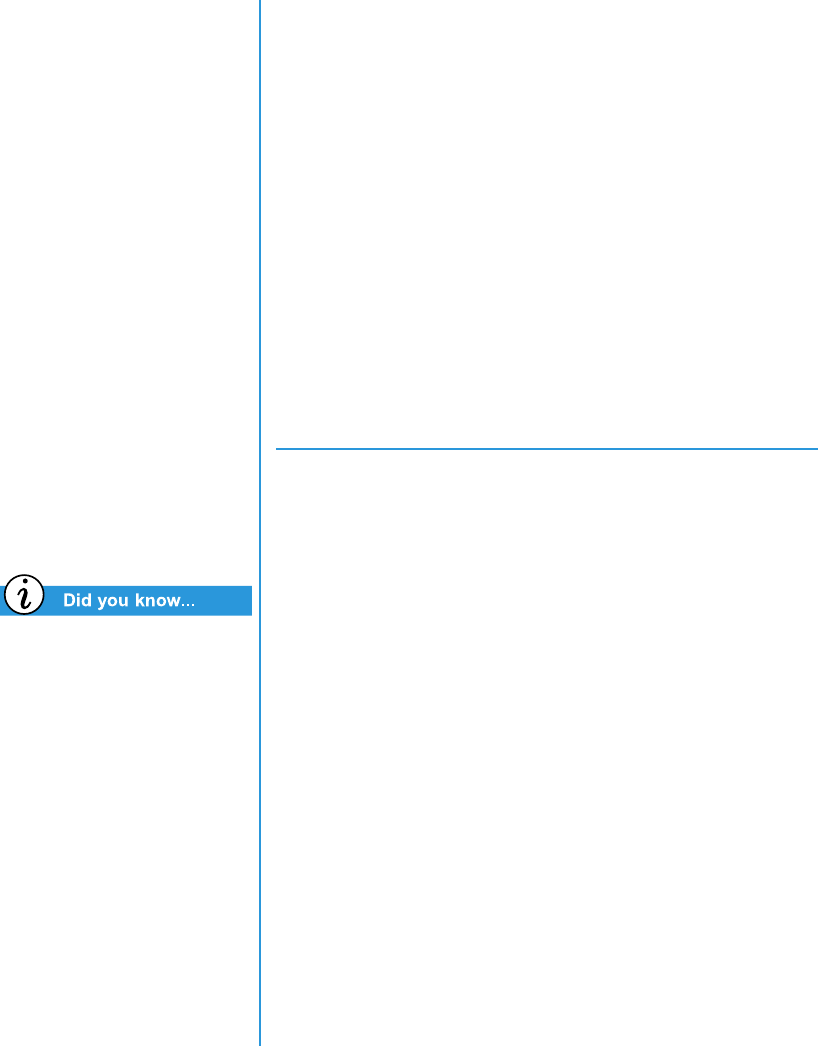
P
RESARIO
N
OTEBOOK
B
EYOND
S
ETUP
G
UIDE
S
ERVICE
AND
S
UPPORT
8-7
1800 S
ERIES
Defragmenting your Notebook
on a regular basis optimises
the speed of your Notebook.
Deleting Stored Files
To free hard disk space, remove unused files stored on your
hard disk by completing these steps.
1. Double-click the My Computer
G
icon on your
Windows desktop.
2. Right-click the disk that you want to free space on.
3. Click Properties, then click Disk Cleanup on
the General tab.
4. Select the files you want to remove by clicking the
adjacent check boxes.
5. Click OK to confirm your request, and then click OK
to start the deletion process.
Defragmenting Your Hard Disk
The Disk Defragmenter utility rearranges files and unused space
on your hard disk so that programs can run faster.
<
Caution: Plug your Notebook into AC Power before defragmenting
the hard drive.
<
Caution: Do not turn off the Notebook during the
defragmentation process.
To defragment your hard drive, complete the following steps:
1. Click Start, Programs, and then Accessories.
2. Click System Tools, then Disk Defragmenter. A dialogue
box prompting you to select the drive you want to defragment
is displayed.
3. Select the drive you wish to defragment.
4. Click OK to begin defragmenting your selected hard drive.