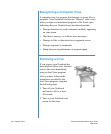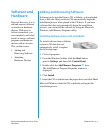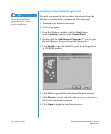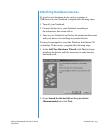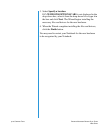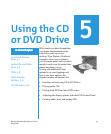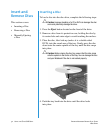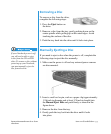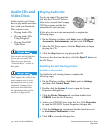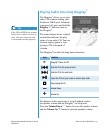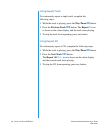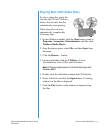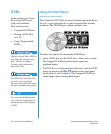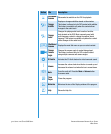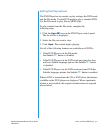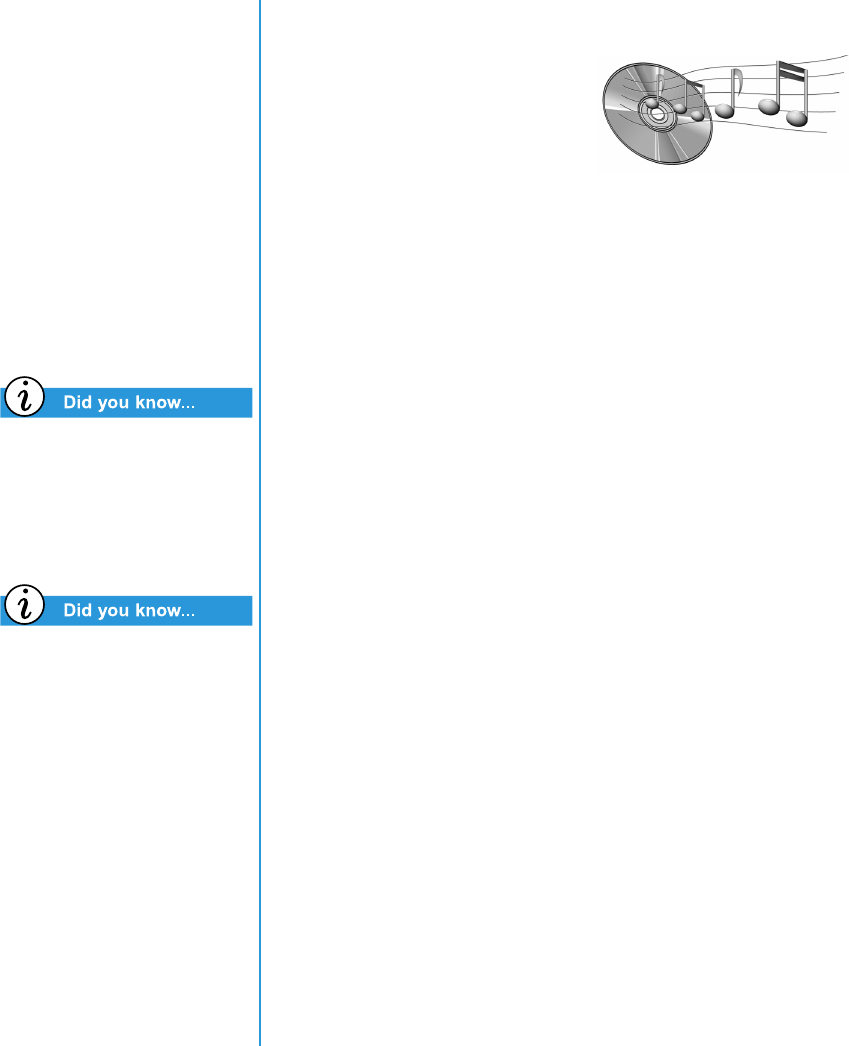
5-4 U
SING
THE
CD
OR
DVD D
RIVE
P
RESARIO
N
OTEBOOK
B
EYOND
S
ETUP
G
UIDE
1800 S
ERIES
Audio CDs and
Video Discs
In this section you’ll learn
how to play audio and video
discs with your Notebook.
This section covers:
• Playing Audio CDs
• Playing Audio CDs
Using Disqplay2
• Playing Non-DVD
Video Discs
You can also use the function
keys to play an audio CD.
These keys are shown in
“Function Keys” earlier in
this guide.
The Compact disc (CD) is the
most common way to store
information to use on your
Notebook. Compact discs
hold more than 450 times
the information that can be
stored on a floppy disk.
Playing Audio CDs
To play an audio CD, insert the
disc into the CD or DVD drive.
After a few seconds the Compaq
CD Player opens and the disc
automatically starts playing.
If disc play does not start automatically, complete the
following steps:
1. On the Windows taskbar, click Start, point to Programs,
Accessories, Entertainment, and then click CD Player.
2. Once the CD Player opens, click the Play button to begin
playing the CD.
3. Click the Stop button to stop playing the CD.
To remove the disc from the drive, click the Eject
button on
the CD Player.
Disabling the Self-Starting Feature
(available on select models)
To disable the self-starting feature, complete the
following steps:
1. On the Windows taskbar, click Start, point to Settings,
and then click Control Panel.
2. Double-click the System
M
icon to open the System
Properties dialogue box.
3. Click the Device Manager tab, and then double-click
CDROM from the list of devices.
4. Select your CD/DVD drive from this list. Click Properties
to open the CD/DVD System Properties dialogue box.
5. Click the Settings tab, and ensure that the check box next
to Auto Insert Notification is clear.
6. Click OK to close the dialogue box.