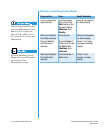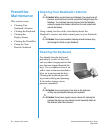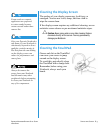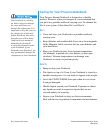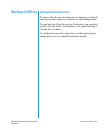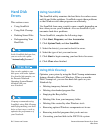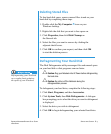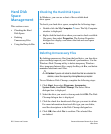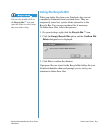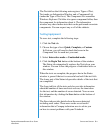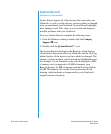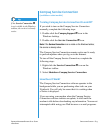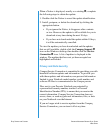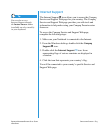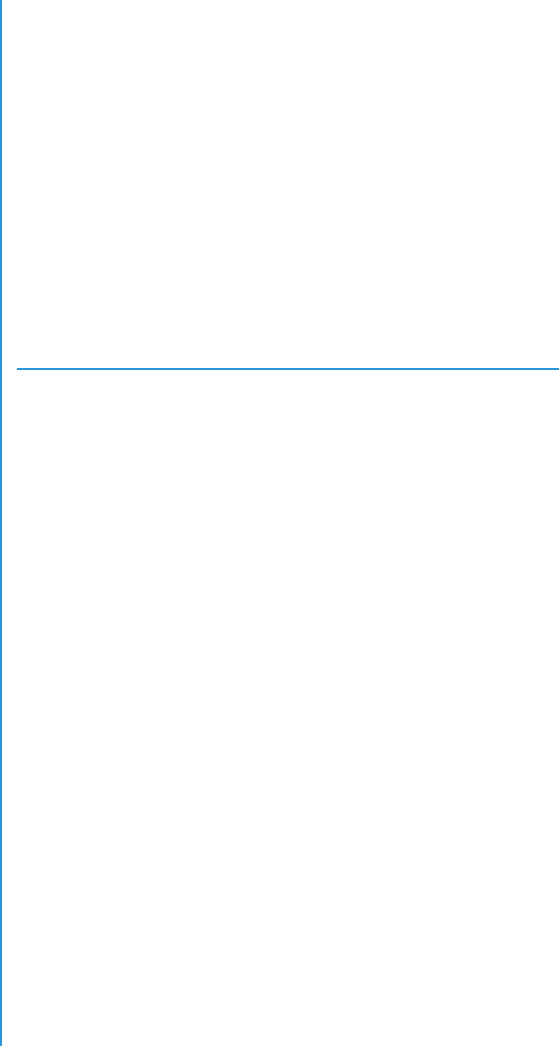
8-8 S
ERVICE
AND
S
UPPORT
P
RESARIO
N
OTEBOOK
B
EYOND
S
ETUP
G
UIDE
1800 S
ERIES
Hard Disk
Space
Management
This section covers:
• Checking the Hard
Disk Space
• Deleting
Unnecessary Files
• Using the Recycle Bin
Checking the Hard Disk Space
In Windows, you can see a chart of the available hard
drive space.
To check your hard drive space, complete the following steps:
• Double-click the My Computer
G
icon. The My Computer
window is displayed.
• Right-click the hard drive where you want to check available
file space, then select Properties. The System Properties
dialogue box displays and shows the free and used space
on the drive.
Deleting Unnecessary Files
By deleting unnecessary files from the hard drive, you free drive
space and help improve your Notebook’s performance. Use the
Windows Disk Cleanup utility to delete temporary Windows
files, temporary Internet files, empty the Recycle Bin, and delete
unneeded electronic mail files.
<
Caution: If you do not intend to delete files that are selected for
deletion, cancel the request by clicking No when prompted.
To use Windows Disk Cleanup, complete the following steps:
1. Click Start, then select Programs, Accessories,
System Tools, then Disk Cleanup. The Select Drive
dialogue box is displayed.
2. Select the drive you want to clean up and click OK. The Disk
Cleanup dialogue box is displayed.
3. Click the check box beside each file type you want to delete.
For more information about each file type you can delete,
read the descriptions in the Disk Cleanup dialogue box.
4. Click OK, then click Ye s to confirm. The selected files
are deleted.