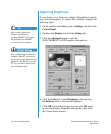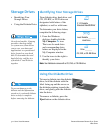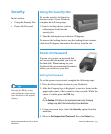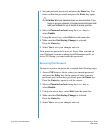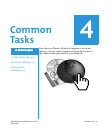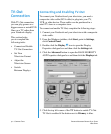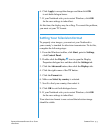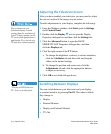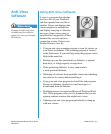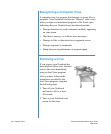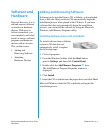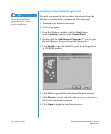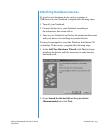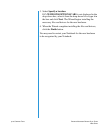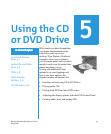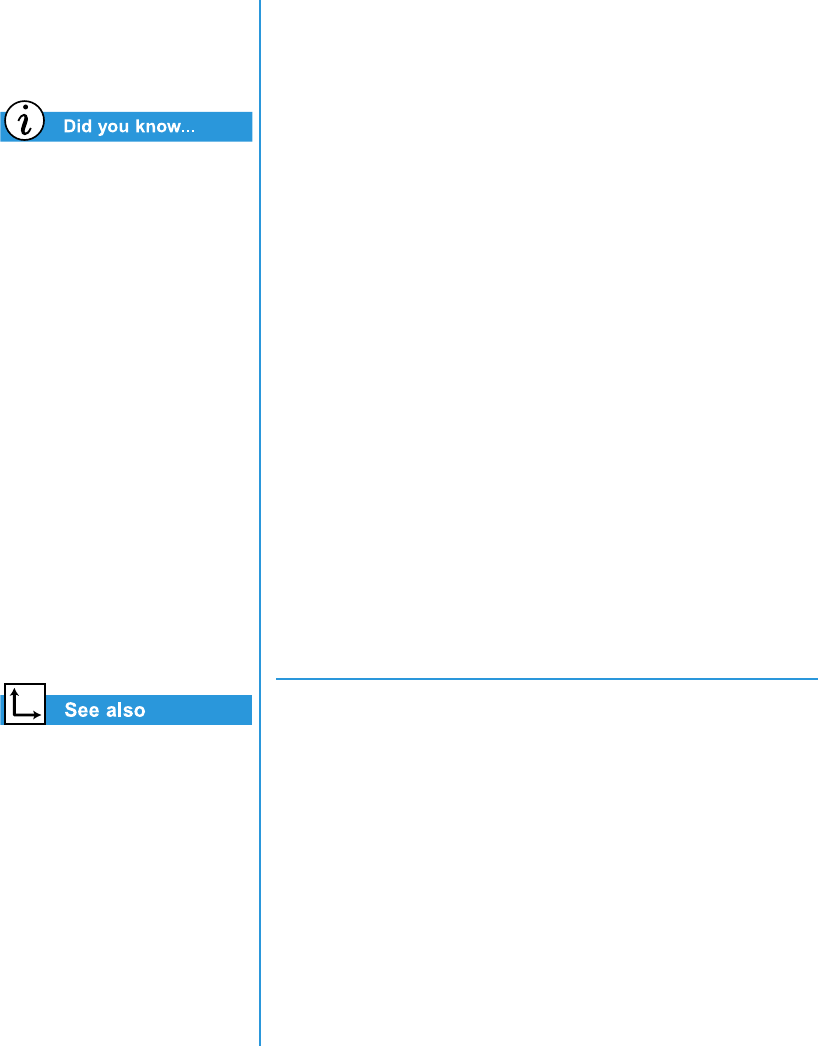
4-4 C
OMMON
T
ASKS
P
RESARIO
N
OTEBOOK
B
EYOND
S
ETUP
G
UIDE
1800 S
ERIES
The resolution of your
Notebook display is much
greater than the resolution of
your TV. Image quality on the
TV varies from application to
application. Text viewed on a
TV may have reduced quality.
“Playing a DVD Film on a
TV“ later on in this guide.
Adjusting the Television Screen
After you have enabled your television, you may need to adjust
the size or location of the image on your screen.
To make adjustments to your display, complete the following:
1. From the Windows taskbar, click Start, point to Settings,
click Control Panel.
2. Double-click the Display
icon to open the Display
Properties dialogue box and then click the Settings tab.
3. Click the Advanced button to open the RAGE
MOBILITYAGP Properties dialogue box, and then
click the Displays tab.
4. Click the right corner of the TV button.
a. To change the brightness, contrast, or colour saturation,
click the Attributes tab and then click and drag the
sliders to the desired settings.
b. To change the position and screen size, click the
Adjustments tab and click the appropriate buttons
to adjust as necessary.
5. Click OK to exit both dialogue boxes.
Switching Between Displays
You can switch between your television and your display
or external monitor by pressing Fn+F3. The order in which
they change is:
• Display
• External Monitor
• Display and External Monitor
• TV-Out