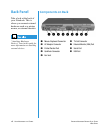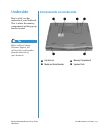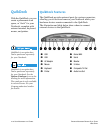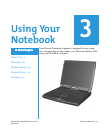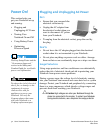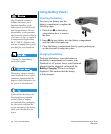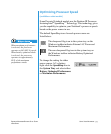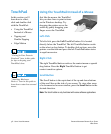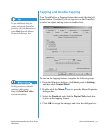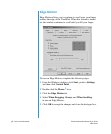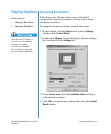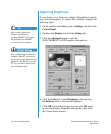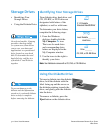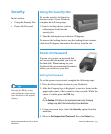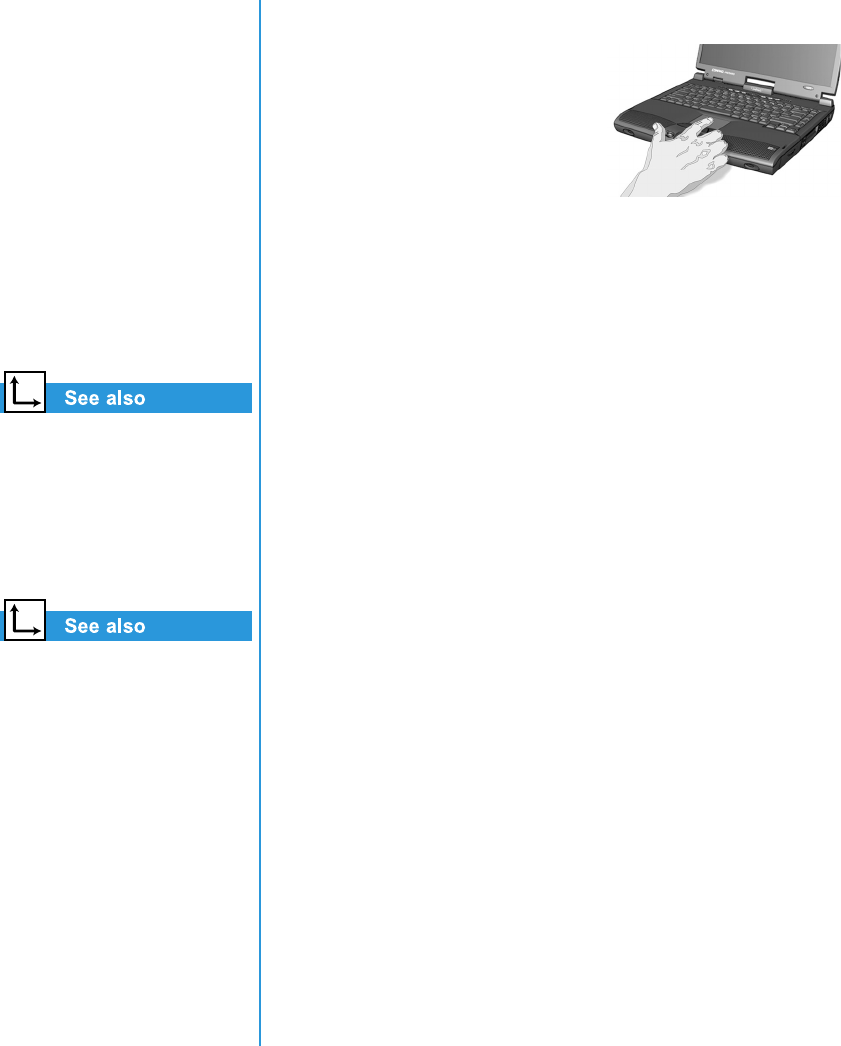
3-6 U
SING
Y
OUR
N
OTEBOOK
P
RESARIO
N
OTEBOOK
B
EYOND
S
ETUP
G
UIDE
1800 S
ERIES
TouchPad
In this section you’ll
learn how to select,
click and double-click
with the TouchPad:
• Using the TouchPad
Instead of a Mouse
• Tapping and
Double-Tapping
• Edge Motion
“Caring for Your Presario
Notebook” later in this guide
for tips on keeping your
TouchPad clean.
“Attaching Hardware
Devices” later in this guide to
learn how to attach an external
mouse.
Using the TouchPad Instead of a Mouse
Just like the mouse, the TouchPad
lets you draw lines or point to items
on the Windows desktop. Try
dragging the pointer across the
screen by gently dragging your
finger across the TouchPad.
Left-Click
To left-click, press the Left TouchPad button. It is located
directly below the TouchPad. The left TouchPad button works
as the select or drag button. To double-click an item, move the
pointer over the item and press the left TouchPad button twice
in rapid succession.
Right-Click
The right TouchPad button works as the context menu or special
drag button. Press the Right TouchPad button to get
context-sensitive options.
Scroll Button
The Scroll button is the equivalent of the up and down buttons
of the scroll bar on the side of your screen. To view other areas
of a document or browser window, press the Scroll button in the
desired direction.
Note: The Scroll button is only functional with some software applications.