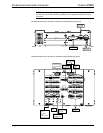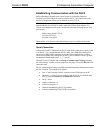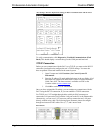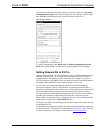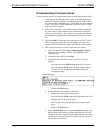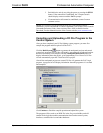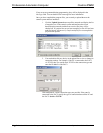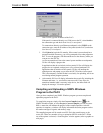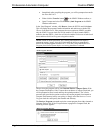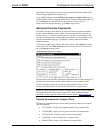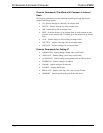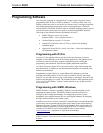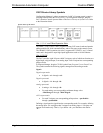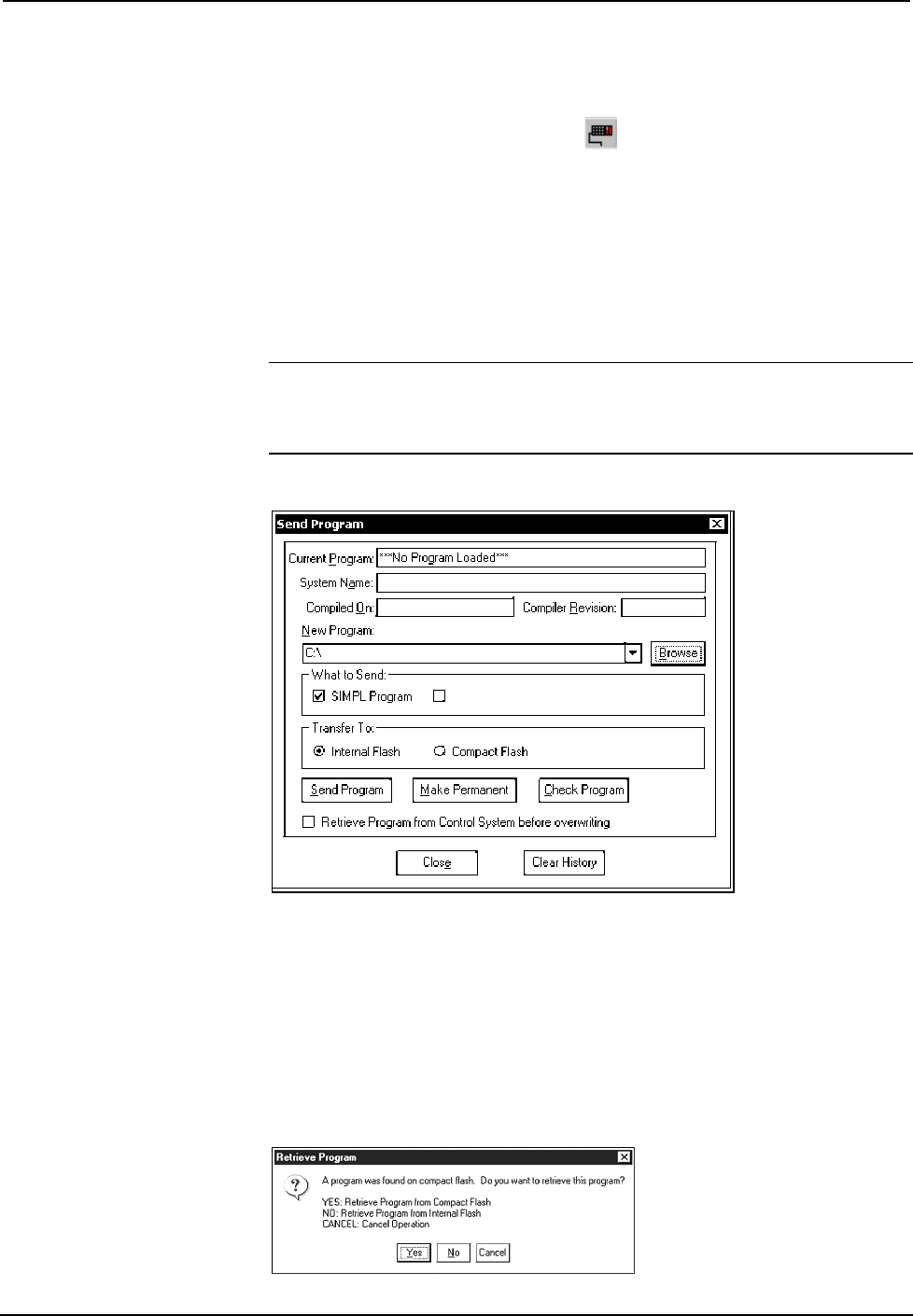
Professional Automation Computer Crestron PAC2
• Immediately after compiling the program, you will be prompted to transfer
the file to the PAC2.
• Either click the Transfer button
on the SIMPL Windows toolbar, or
• Open Viewport and select File Transfer | Send Program on the SIMPL
Windows main menu.
In the “Send Program” window, click Browse, locate the SPZ file and click Open.
This will display the program's header information and enable one or both of the
What to Send check boxes. If the program does not contain any SIMPL+ modules
only the SIMPL Program check box will be enabled. If it does contain SIMPL+
modules, then the SIMPL+ check box will also be enabled. Select one or both check
boxes and then click Send Program to begin the transfer.
NOTE: Unlike X-Series processors, the 2-Series processor does not require a
permanent memory image. Also, the 2-Series adds the ability to automatically
retrieve the current program from the PAC2. To do this, verify that the Retrieve
Program from Control System before overwriting check box is selected.
“Send Program” Window
Choose where the program will be sent: Internal Flash or Compact Flash. (With
the Compact Flash option, if the Viewport does not detect a Compact Flash card, you
will be prompted to insert a card and retry the upload procedure.) The 2-Series
processor also provides the option to retrieve the current program from internal or
Compact Flash memory before overwriting it. Simply select the Retrieve Current
Program check box and specify the filename and directory.
The Retrieve Program command copies the current program from either internal or
Compact Flash to disk. If the Viewport detects a program in Compact Flash, the
following window appears:
“Retrieve Program” Window
26 • Professional Automation Computer: PAC2 Operations Guide – Doc. 5941