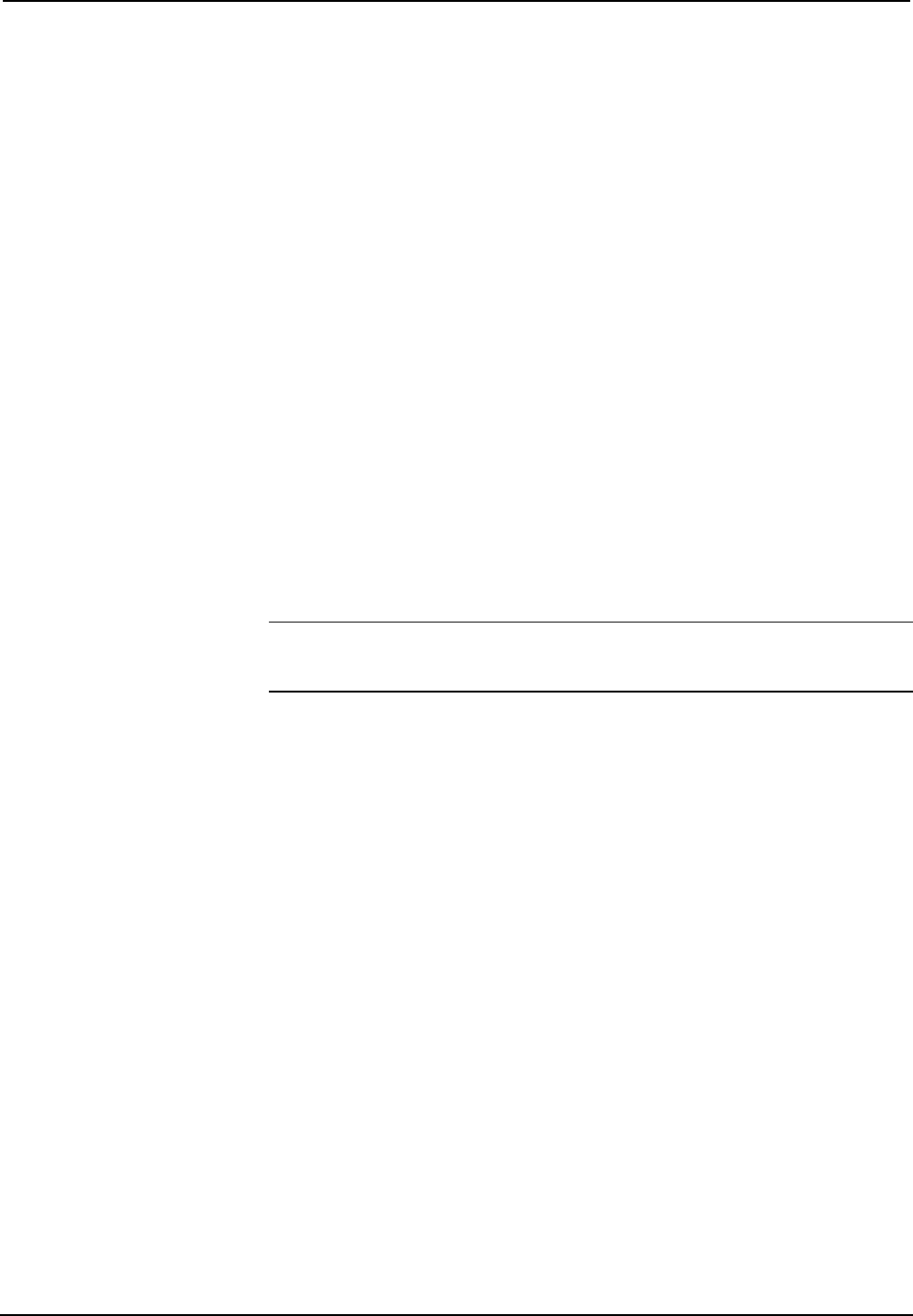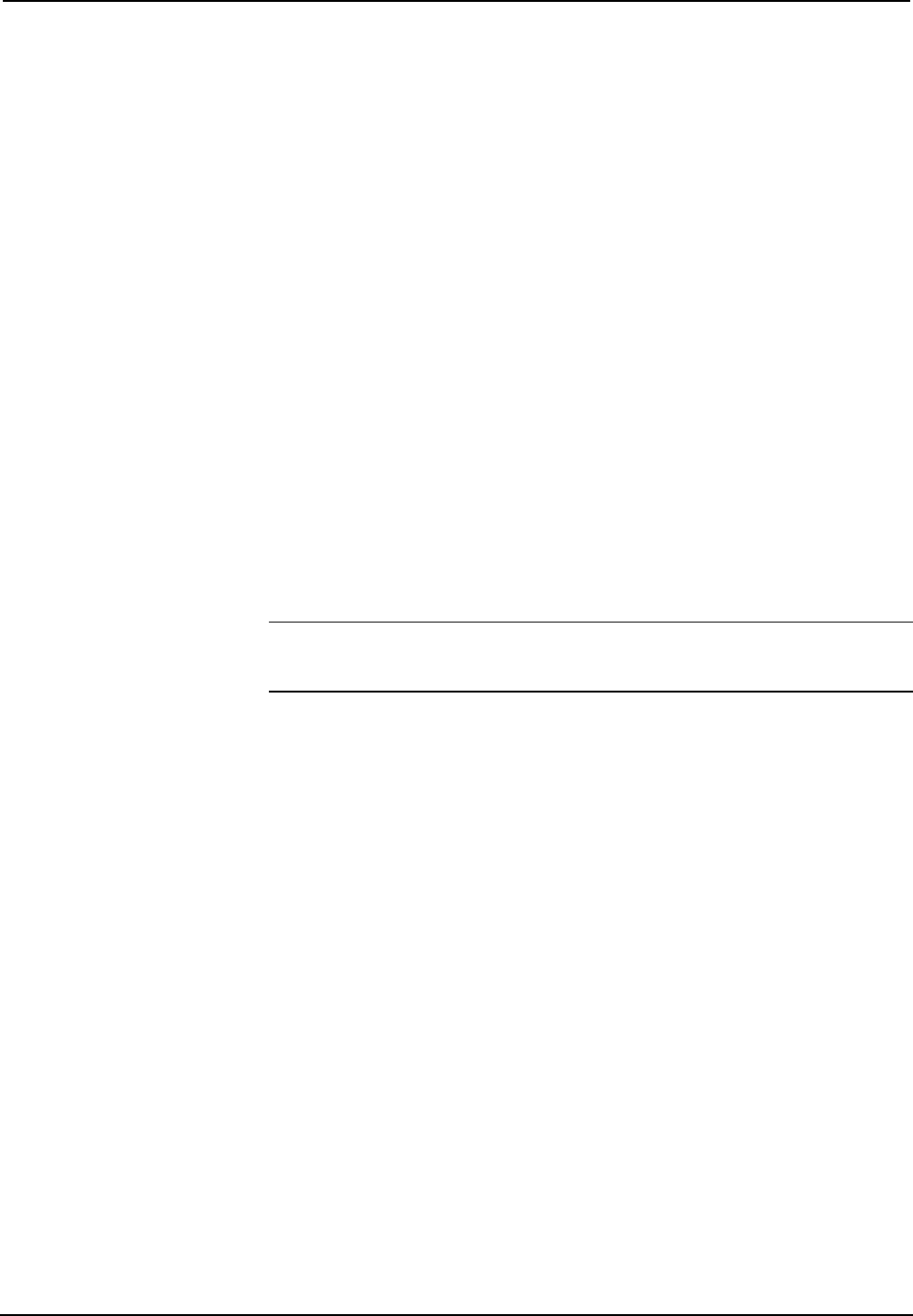
Professional Automation Computer Crestron PAC2
2. Select the network ID of the touchpanel, as set in SIMPL Windows and
configured on the touchpanel, from the drop-down list.
3. Browse to the HEX or VTZ file to be uploaded. If the file is a HEX
file, click Open to begin the transfer.
If the file is a VTZ file, choose the pages to send to the TPS panel. The
choices are as follows:
- All Files in Project: sends the entire project.
- Only Changed Files: sends only the files that are different from
those that are currently stored in the panel. Note that if any pages
in the panel are not present in the project, those pages will be
deleted from the panel.
- Additional choices include Do not send graphic files and Do not
send sound files. These are often very large files that need not be
reloaded with every transfer.
Updating the Operating System
As with all 2-Series control systems, operating system files for the PAC2 have a .cuz
extension. You can obtain .cuz updates (when available) from the software
downloads area of the Crestron website. To download an update, click the .cuz file
and choose the Save to Disk option, then specify the directory where the update will
be stored.
NOTE: In some cases Microsoft's Internet Explorer may append a .zip extension to a
downloaded .cuz file. For example, a file called "C2-1008.cuz" may appear as "C2-
1008.cuz.zip." If this happens, rename the file, removing the .zip extension.
To upload the new .cuz to the control system:
1. Open Viewport and select File Transfer | Update Control System.
2. Browse to the .cuz file and click Open to start the transfer.
3. After the transfer is complete, the PAC2 will automatically reboot. To
confirm the transfer, click Diagnostics | Check Ops Version. The
Viewport console should display the new .cuz version number.
Running Programs From Compact Flash
On power-up or a hardware reset (HW-R), the control system first checks for a
program on compact flash and then internal flash. The console command
CFAUTORUN controls the actions of the control system when a compact flash is
inserted into a running system. If CFAUTORUN is enabled, when a compact flash
card is inserted or removed from the system, the system automatically performs a
program reset (SW-R) and the boot order described above is used to find the
program to run. If CFAUTORUN is disabled, then the user must either press the
SW-R button on the top panel or issue a program reset through the Viewport to
switch programs. The PAC2 is shipped with CFAUTORUN enabled.
Other Compact-Flash-Related Functions
In addition to the previous topics that are impacted by compact flash availability,
other Viewport command functions-including Erase Program, Erase Web Pages, and
28 • Professional Automation Computer: PAC2 Operations Guide – Doc. 5941