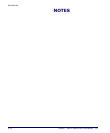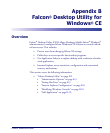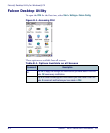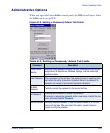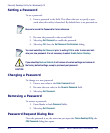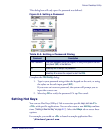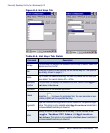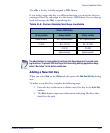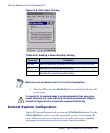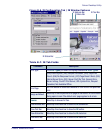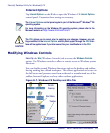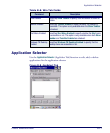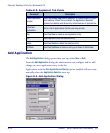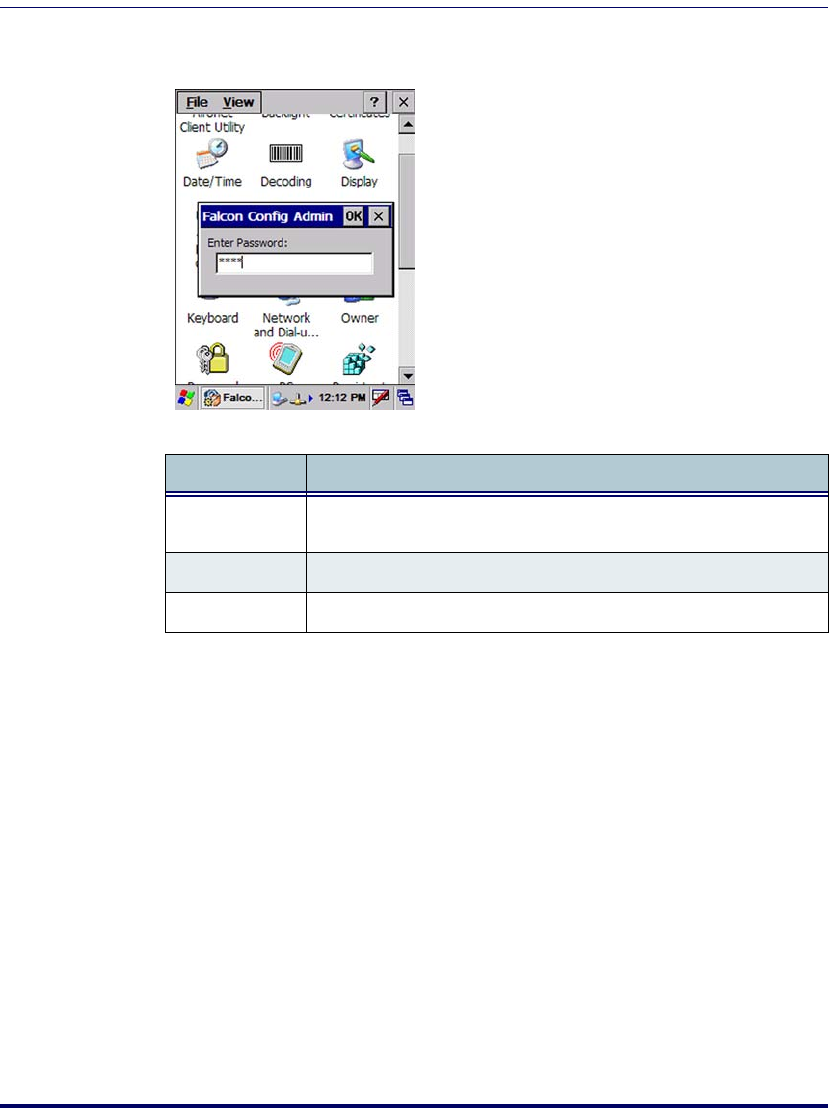
Falcon Desktop Utility
Product Reference Guide B-5
This dialog box will only open if a password was defined.
Figure B-3. Setting a Password
Table B-3. Setting a Password Dialog
Complete the FDU Config dialog:
1. Type in your password using either the keypad on the unit, or using
the stylus on the soft input panel (
SIP).
If you enter an incorrect password, the system will prompt you to
input the correct one.
2. Select/tap
OK to verify the password. Or tap X to cancel.
Setting Hot Keys
You can use Hot Keys (HKeys) Tab to associate specific keys, such as <F1>-
<F10>,
with specific applications. You can also create a new Hot Key combina-
tions (
"Adding a New Hot Key" on page B-7). Select the HKeys tab to access these
options.
For example, you could set
<F2> to launch a sample application like:
\Windows\pword.exe.
Command Description
Enter Password
Enter your password using the keypad, or using the stylus on the soft
input panel
(SIP) in the text box.
OK Select/tap OK to accept the password.
X Select/tap X to cancel the request to start the FDU.