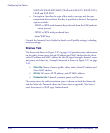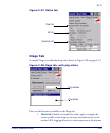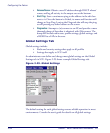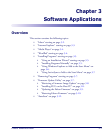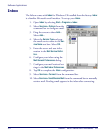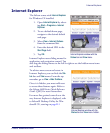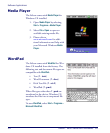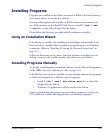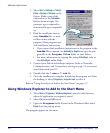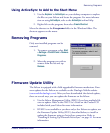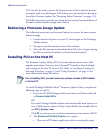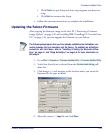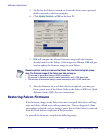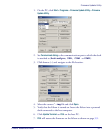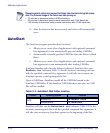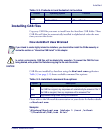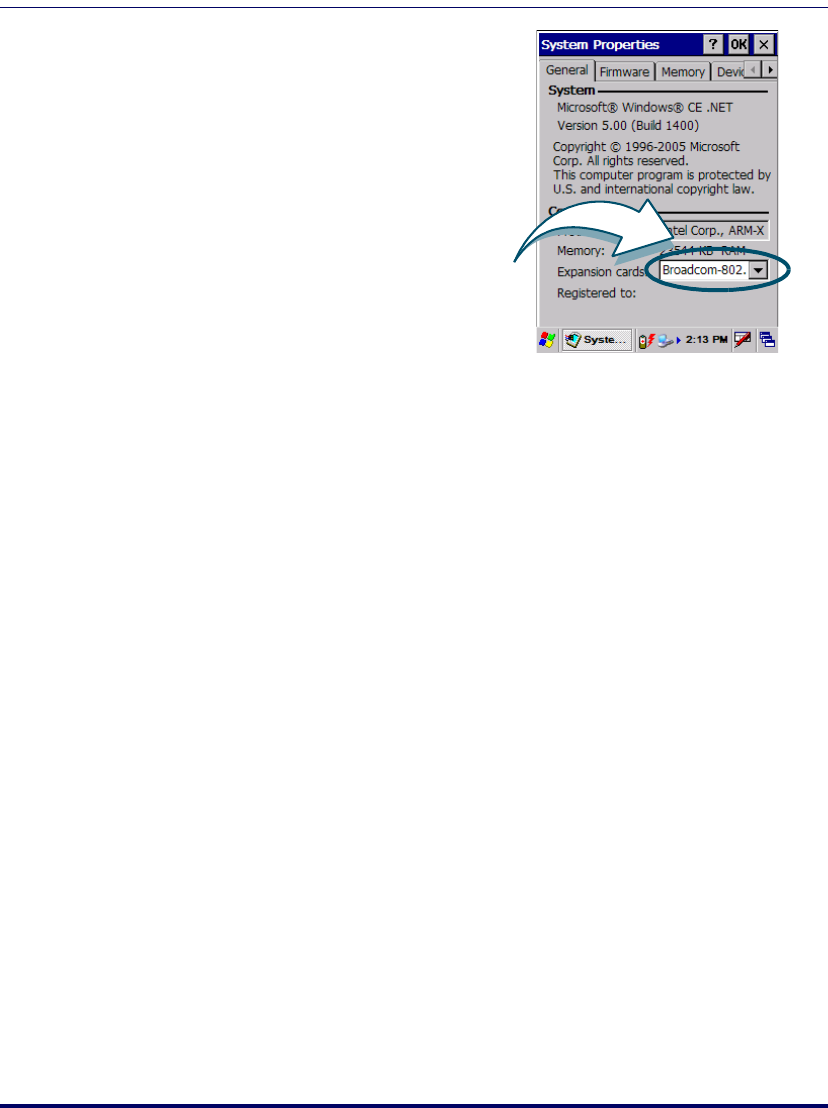
Software Applications
3-6
Falcon
®
4400 Series with Windows
®
CE
1. Select Start > Settings > Control
Panel > System > General
on the
Falcon. Make a note of the
information in the
Processor
field as shown at right. The
processor type is required to
determine file type compatibil-
ity.
2. Read the installation instruc-
tions, ReadMe files, or man-
ual that comes with the
program. Many programs pro-
vide installation instructions.
• If you cannot find installation instructions for the program in the
ReadMe file or manual, use
ActiveSync Explore to copy the pro-
gram file to the Program Files folder on your Falcon.
• For more information on copying files using
ActiveSync, refer to
the
ActiveSync online Help.
3. Connect your Falcon and desktop computer. Refer to Networks,
Communications, and Connections, starting on page 4-1 to connect
your Falcon with your PC.
4. Double-click the *.exe or *.cab file.
5. Once the installation is complete, double-tap the program icon from
the desktop, or select
Programs > program icon to select it.
Refer to "Using ActiveSync to Add to the Start Menu" on page 3-7.
Using Windows Explorer to Add to the Start Menu
1. Select Start > Programs > Windows Explorer, and select the directory
where the application or program is stored.
2. Select
Cut from the Edit menu.
3. Open the Programs folder located in the Windows folder, select
Paste from the pop-up menu.
The program appears on the menu.