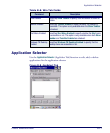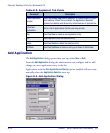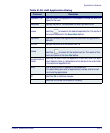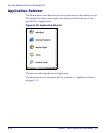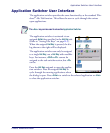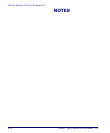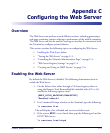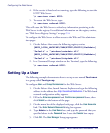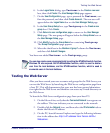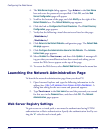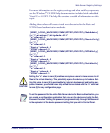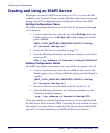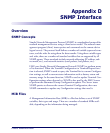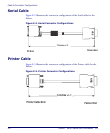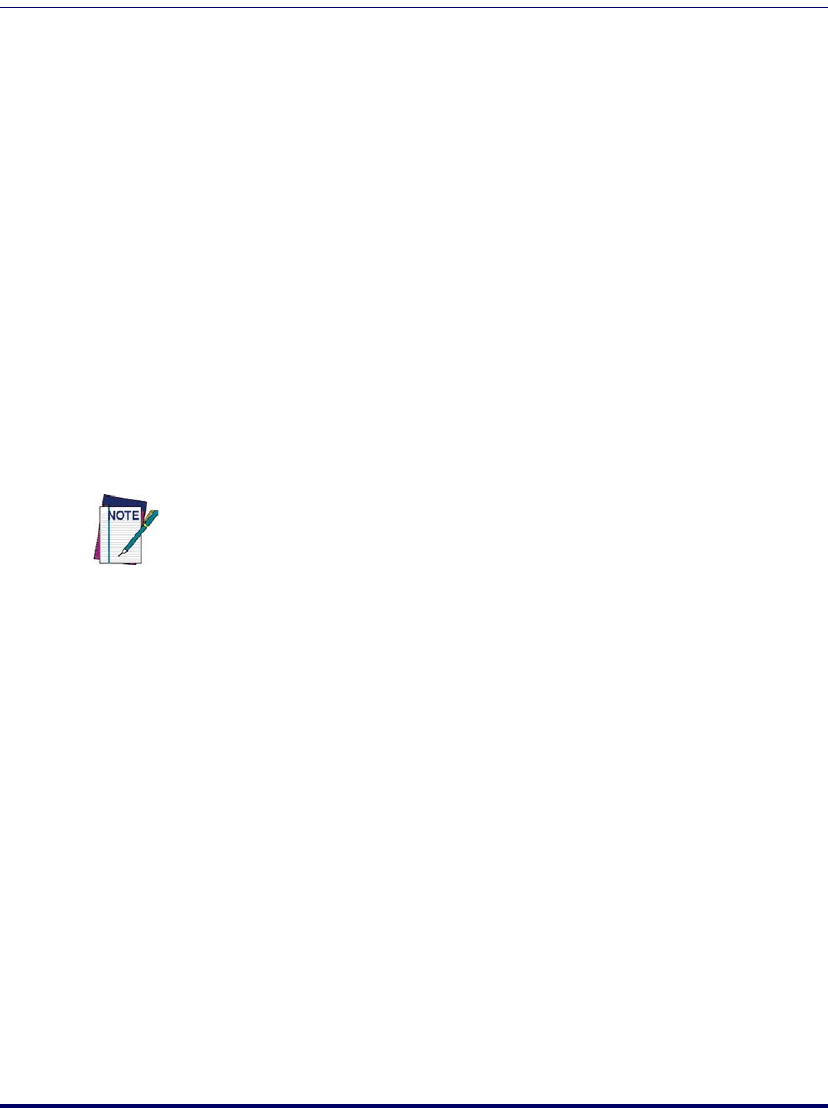
Testing the Web Server
Product Reference Guide C-3
6. In the Logon Name dialog, type Testuser in the Create a new user
box, then click
Create.The User Manager Setup page appears.
7. On the
User Configuration page, type a password for Testuser, con-
firm the password, and then click
Create Account. The new user will
appear below the
Logon Name box on the User Manager Setup page.
8. In the
User Group Setup box, type Testgroup in the Create a new
group
box. Click Create.
9. Click
Return to user configuration page to return to the User Manager
Setup
page. The new group will appear below the Group Name box on
the
User Manager Setup page.
10. Click
Modify beside the Group Name box containing Testgroup.
The
Group Configuration page appears.
11. Select the check box in the
Member of group? column for Testuser,
and then click
Submit Changes.
You have now added Testuser to the Testgroup group.
Testing the Web Server
After you have created your user accounts and groups for the Web Server, you
can test the Web Server by launching the Web Server configuration page from
a host PC. This will demonstrate that your user has been granted administra-
tive rights for the Web Server and therefore can access any virtual directory on
the Web Server.
To launch the Web Server configuration page from your host PC:
1. On the Falcon 44xx, verify that the
Connected Network icon appears on
the taskbar. This icon indicates you are connected to the network.
2. Double-click the
Network icon, and then select the IP Information tab to
obtain the Falcon’s IP address.
3. On the PC
, launch Internet Explorer and type the following informa-
tion in the address bar:
http://<IP address from Falcon 44XX>/
Webadmin.
You can also create users programmatically by calling the NTLMSetUserInfo function.
Windows CE also exposes the NTLMDeleteUser function, which is used to delete a
user from the local database, and the NTLMEnumUser function, which is used to
enumerate users in the local database.