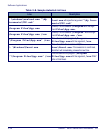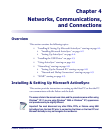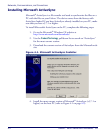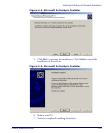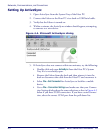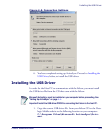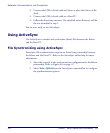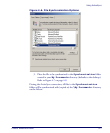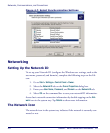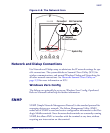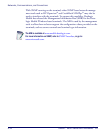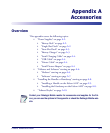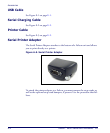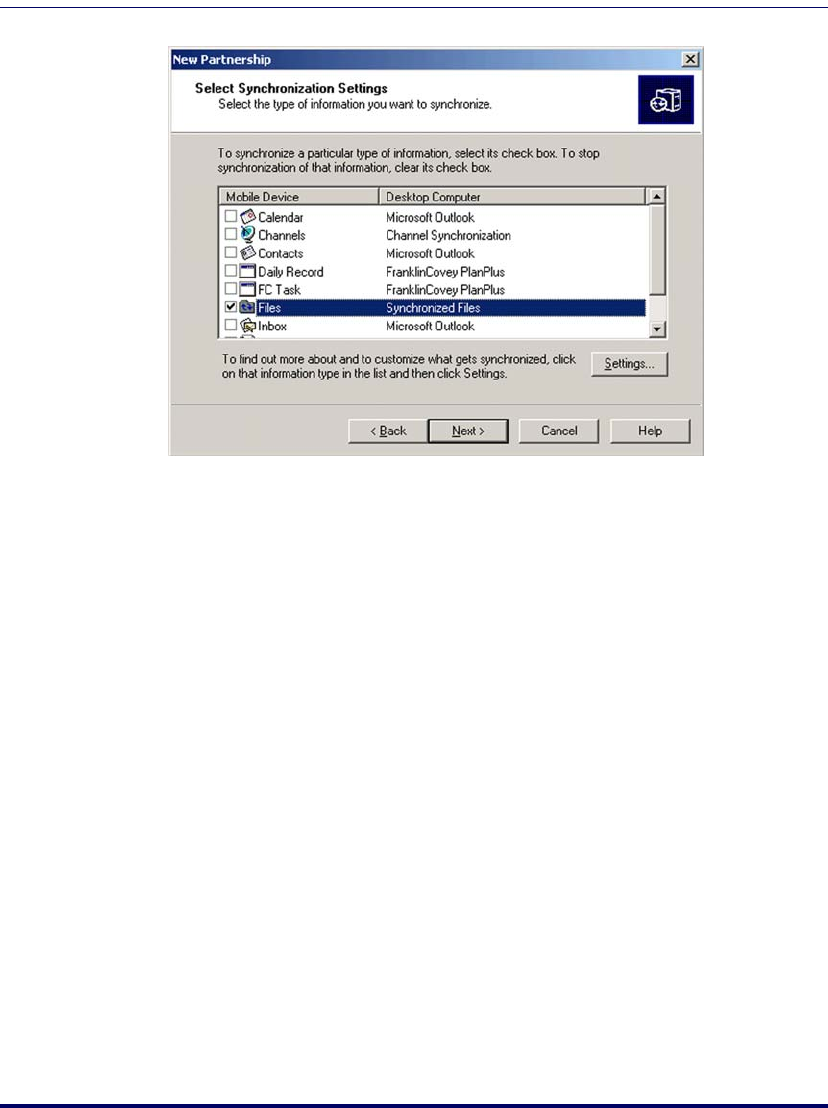
Networks, Communications, and Connections
4-8
Falcon
®
4400 Series with Windows
®
CE
Figure 4-7. Select Synchronization Settings
Networking
Setting Up the Network ID
To set up your Network ID (configure the Windows user settings, such as the
user name, password, and domain), complete the following steps on the Fal-
con:
1. Go to
Start > Settings > Control Panel > Owner.
2. Select the
Network ID tab on the Owner Properties dialog box.
3. Enter your
User Name, Password, and Domain on the Network ID tab.
4. Select
OK on the command bar to save your network ID information.
Access basic network connection information by double-tapping on the
Net-
work
icon in the system tray. Tap Details to show more information.
The Network Icon
The network icon in the system tray indicates if the network is currently con-
nected or not.