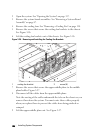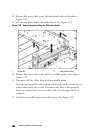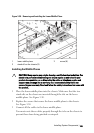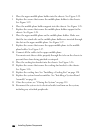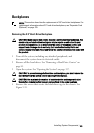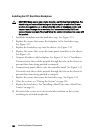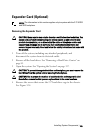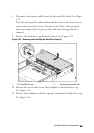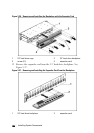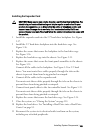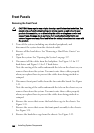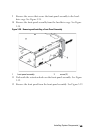134 | Installing System Components
Installing the 3.5" Hard-Drive Backplane
CAUTION: Many repairs may only be done by a certified service technician. You
should only perform troubleshooting and simple repairs as authorized in your
product documentation, or as directed by the online or telephone service and
support team. Damage due to servicing that is not authorized by Dell is not
covered by your warranty. Read and follow the safety instructions that came with
the product.
1 Install the backplane into the hard-drive cage. See Figure 3-33.
2 Replace the screws that secure the backplane to the hard-drive cage.
See Figure 3-33.
3 Replace the hard-drive cage into the chassis. See Figure 3-32.
4 Replace the screws that secure the front-panel assemblies to the chassis.
See Figure 3-32.
5 Connect all cables to the backplane. See Figure 5-3 for 3.5
" hard drives.
You must route these cables properly through the tabs on the chassis to
prevent them from being pinched or crimped.
6 Connect front panel cables to the fan controller board. See Figure 5-11.
You must route these cables properly through the tabs on the chassis to
prevent them from being pinched or crimped.
7 Replace the screws that secure the hard-drive cage. See Figure 3-31.
8 Close the system, see "Closing the System" on page 118.
9 Replace the hard drives. See "Installing a Hard Drive into a Hard-Drive
Carrier" on page 83.
10 Reconnect the system to its electrical outlet and turn on the system,
including any attached peripherals.