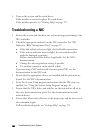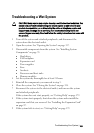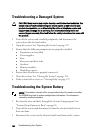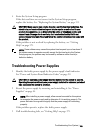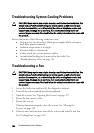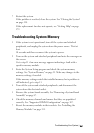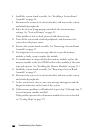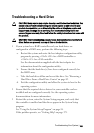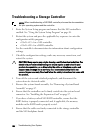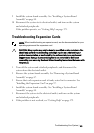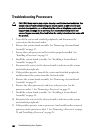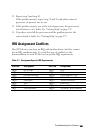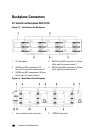160 | Troubleshooting Your System
Troubleshooting a Storage Controller
NOTE:
When troubleshooting a SAS RAID controller, also see the documentation
for your operating system and the controller.
1 Enter the System Setup program and ensure that the SAS controller is
enabled. See "Using the System Setup Program" on page 26.
2 Restart the system and press the applicable key sequence to enter the
configuration utility program.
• <Ctrl><C> for a SAS controller
• <Ctrl><H> for a RAID controller
See the controller's documentation for information about configuration
settings.
3 Check the configuration settings, make any necessary corrections, and
restart the system.
CAUTION: Many repairs may only be done by a certified service technician. You
should only perform troubleshooting and simple repairs as authorized in your
product documentation, or as directed by the online or telephone service and
support team. Damage due to servicing that is not authorized by Dell is not
covered by your warranty. Read and follow the safety instructions that came with
the product.
4 Turn off the system and attached peripherals, and disconnect the
system from its electrical outlet.
5 Remove the system-board assembly. See "Removing a System-Board
Assembly" on page 87.
6 Ensure that the controller card is firmly seated into the system board
connector. See "Installing the Expansion Card" on page 97.
7 If you have a battery-cached SAS RAID controller, ensure that the
RAID battery is properly connected and, if applicable, the memory
module on the RAID card is properly seated.
8 Ensure that the cables are firmly connected to the storage controller
and the SAS backplane board.