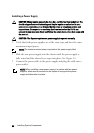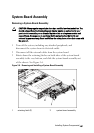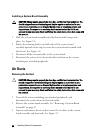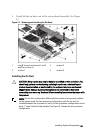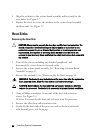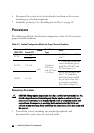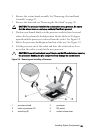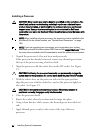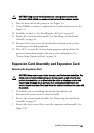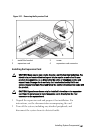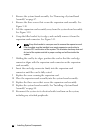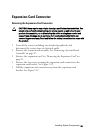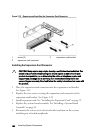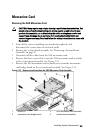94 | Installing System Components
Installing a Processor
CAUTION: Many repairs may only be done by a certified service technician. You
should only perform troubleshooting and simple repairs as authorized in your
product documentation, or as directed by the online or telephone service and
support team. Damage due to servicing that is not authorized by Dell is not
covered by your warranty. Read and follow the safety instructions that came with
the product.
NOTE:
When installing only one processor, the processor must be installed in the
processor0 (for the socket location, see “System Board Connectors” on page
164).
NOTE:
If you are upgrading your processors, prior to upgrading your system,
download and install the latest system BIOS version from
support.dell.com
. Follow
the instructions included in the file download to install the update on your system.
1 Unpack the processor if it has not been used previously.
If the processor has already been used, remove any thermal grease from
the top of the processor using a lint-free cloth.
2 Align the processor with the socket keys on the ZIF socket. See Figure
3-9.
CAUTION: Positioning the processor incorrectly can permanently damage the
system board or the processor. Be careful not to bend the pins in the ZIF socket.
3 With the release lever on the processor socket in the open position,
align the processor with the socket keys and set the processor lightly in
the socket. See Figure 3-9.
CAUTION: Do not use force to seat the processor. When the processor is
positioned correctly, it engages easily into the socket.
4 Close the processor shield.
5 Rotate the socket release lever down until it snaps into place.
6 Using a clean lint-free cloth, remove the thermal grease from the heat
sink.
7 Apply thermal grease evenly to the center of the top of the new
processor.