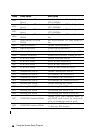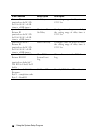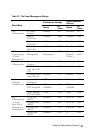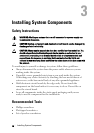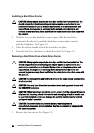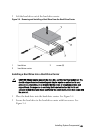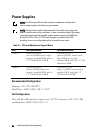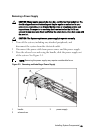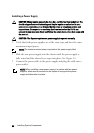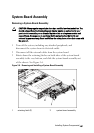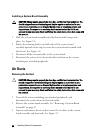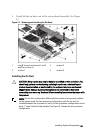82 | Installing System Components
Installing a Hard-Drive Carrier
CAUTION: Many repairs may only be done by a certified service technician. You
should only perform troubleshooting and simple repairs as authorized in your
product documentation, or as directed by the online or telephone service and
support team. Damage due to servicing that is not authorized by Dell is not
covered by your warranty. Read and follow the safety instructions that came with
the product.
1 With the lever on the hard-drive carrier open, slide the hard-drive
carrier into the drive bay until the hard-drive carrier makes contact
with the backplane. See Figure 3-3.
2 Close the release handle to lock the hard drive in place.
3 Turn the lock lever clockwise to the lock symbol. See Figure 3-3.
Removing a Hard Drive From a Hard-Drive Carrier
CAUTION: Many repairs may only be done by a certified service technician. You
should only perform troubleshooting and simple repairs as authorized in your
product documentation, or as directed by the online or telephone service and
support team. Damage due to servicing that is not authorized by Dell is not
covered by your warranty. Read and follow the safety instructions that came with
the product.
CAUTION: Combining SATA and SAS hard drives in the same system configuration
is not supported.
CAUTION: Use only hard drives that have been tested and approved for use with
the SAS/SATA backplane.
CAUTION: When installing a hard-drive carrier, ensure that the adjacent drives are
fully installed. Inserting a hard-drive carrier and attempting to lock its handle next
to a partially installed carrier can damage the partially installed carrier's shield
spring and make it unusable.
CAUTION: To prevent data loss, ensure that your operating system
supports hot-swappable drive installation. See the documentation supplied with
the operating system.
1 Remove the four screws. See Figure 3-4.